
13.02.00 Job Budget File (Accounting) Exports

Quick Bid supports exporting Job Budget Files to several Accounting packages.
If your Accounting Package is not listed here, please submit a Feature Request and let us know which package you use. We are continuously improving Quick Bid and may be able to add your Accounting Package to the export list in a future upgrade. Also, keep reading, because although your package is not listed, you can still export the information into a CSV file and may be able to make minor changes to that file and import it into your Accounting system.
The following Accounting packages exports are supported:
AccuBuild® (Material Export also available)
Conac Accounting (no longer supported by its manufacturer)
Maestro* Technologies (Material Export also available)
Click on one of the links above for information on that specific export.
To export a Job Budget File,
 button and select the
Job Budget File under Accounting Exports
button and select the
Job Budget File under Accounting Exports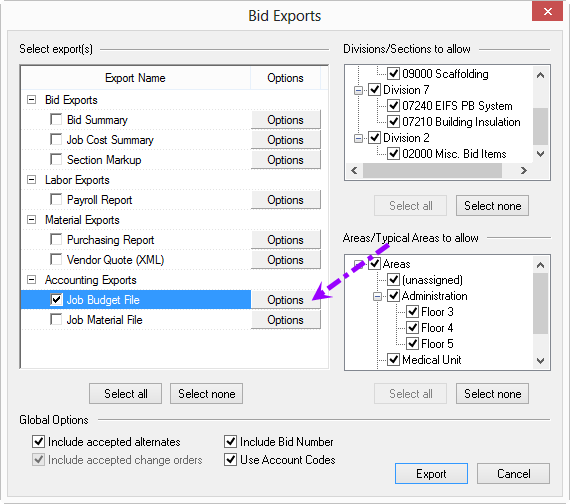
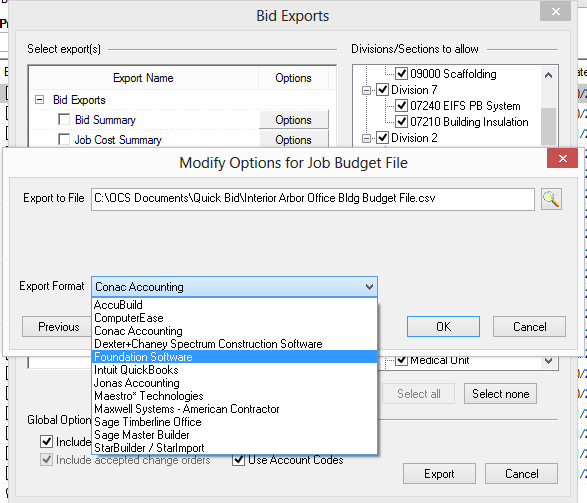
If your Accounting program is not listed, try one of the exports that use a CSV file to export, once the file is generated, open the CSV file in Excel and determine if the fields are suitable for your Accounting package. Edit/re-arrange the information as needed, then import the CSV file into your Accounting package. Your Accounting software must support importing ASCII text files.
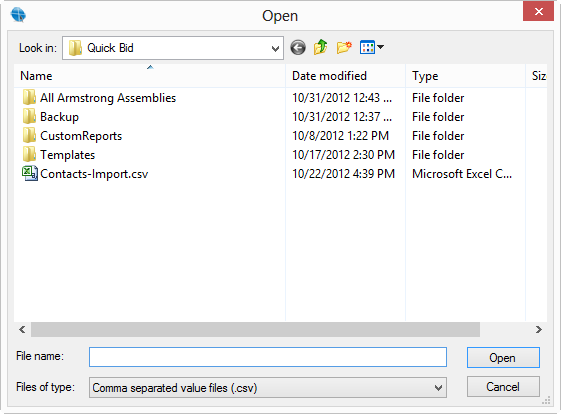
Click OK - the options dialog box closes
On the Exports dialog box, click Export to save the Job Budget File export
Once the Job Budget Export is complete, import it into your Accounting program.
Whichever Accounting package is used may require some extra work within Quick Bid to provide the information necessary for the Accounting program to use the exported information. Most Accounting programs require Account Codes rather than the Cost Codes for cost allocation. Quick Bid provides an Account Code table where Material and Labor Cost Codes can be matched up to Account Codes used by most Accounting programs. Account Codes are not the same as Cost Codes, they are an optional field when setting up Cost Codes.
To configure Account Codes,
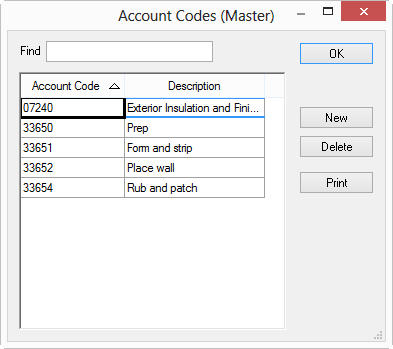
Add/Delete Account Codes and descriptions as needed
Once all Account Codes are entered, open the Cost Codes list (Master > Cost Codes)
On the Cost Code list, specify which Cost Codes are to be associated which each Account Codes
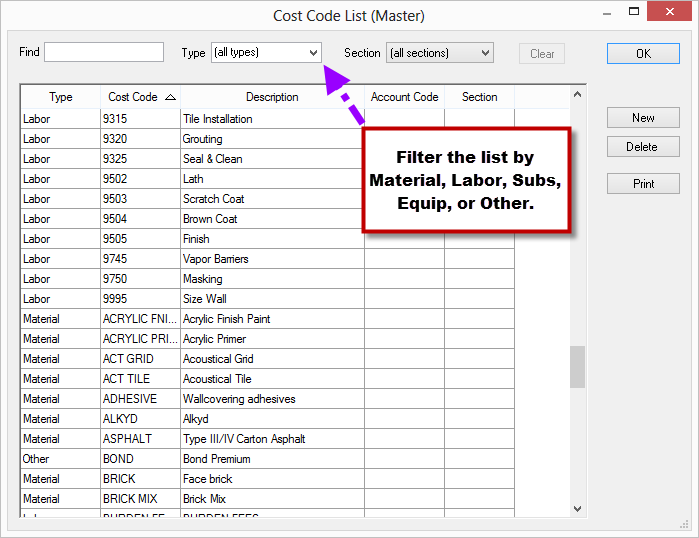
Account Codes are substituted for Cost Codes in some Accounting Exports. The following reports can also be set to use Account Codes instead of Cost Codes: Job Cost Summary, Field Report, and Production Report. Opting to view Cost Codes or Account Codes does not affect any calculations within Quick Bid itself only which codes are displayed or exported. Please contact the vendor of your Accounting package to get the correct Account Code format. Some programs just require a simple number of four or five characters but others require a hyphenated code (ex. xx-xxxx). On Center Software does not provide support for IMPORTING these files into your Accounting program - contact your Accounting software vendor for assistance.