
4.07.00 Markups Tab

The Markups Tab displays a list of every Section used in the current Bid. Each section contains its own Markups and Indirect Expenses that affect Section totals. Default Markups and Indirect expenses are setup under Tool > Default Markups and Indirect Expense - these are applied to all new Bids. Once Markups/IE are applied to a Bid, they can be adjusted on the Markups Tab.
See Bid Markups & Indirect Expenses for an explanation of how Quick Bid calculates different Markups and in-depth information about adding and modifying Markup details.
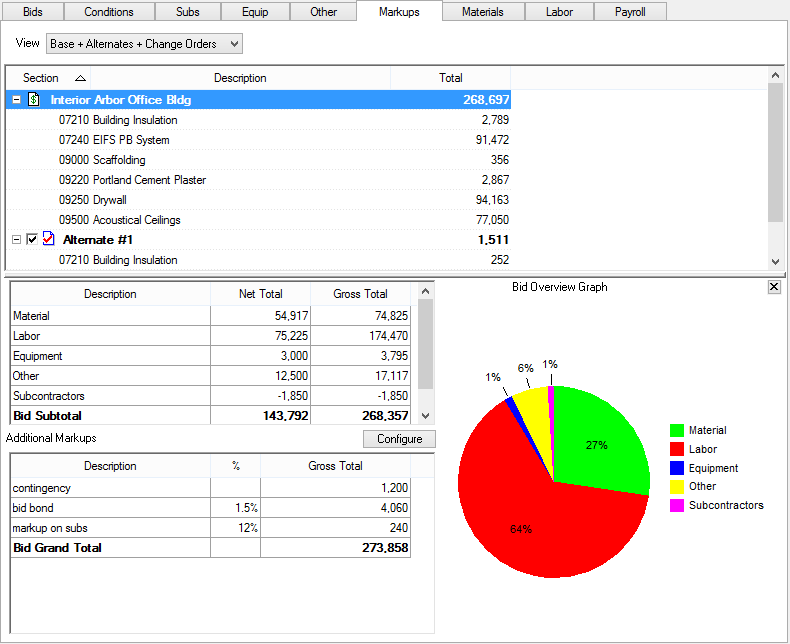
Adjustments can be made on the Markup Detail dialog to Stock, Cleanup, Supervision, Escalation, Tax, Per Diem, Overhead, and Profit.
Double-click on a Section or Highlight a section and right-click then select Show Markup Detail to open the Markup Detail dialog for that Section.
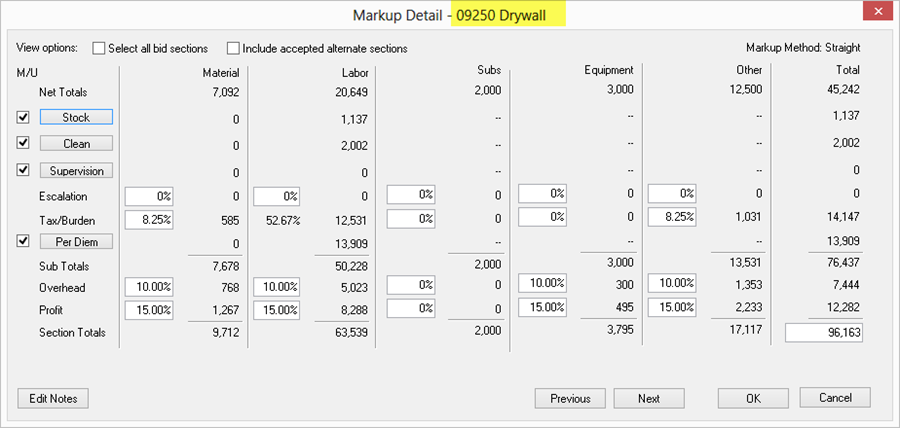
Double-click on the Bid, Alternate, or Change Order name to open the All Sections Markup Detail or, click the "Select all bid sections" from a Section Markup Detail.
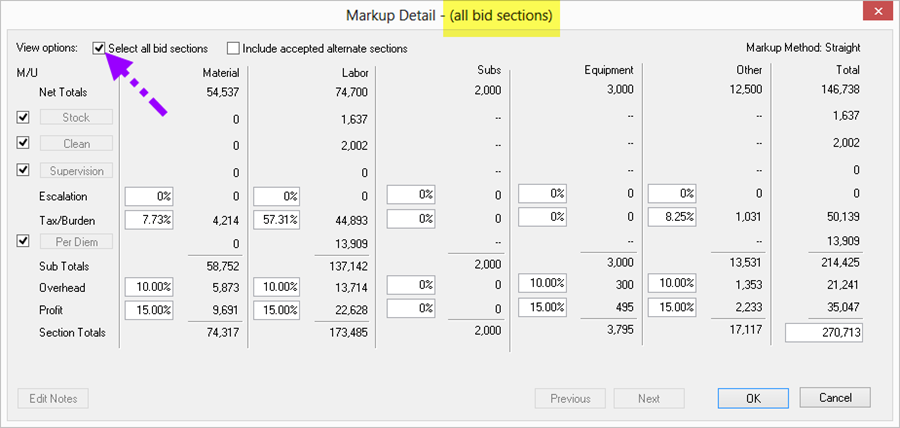
When "Select all Bid Sections" is checked, the Labor column's Tax/Burden field becomes active. Entering a value for Labor Tax/Burden here overrides all per-Section Labor Burdens throughout the Bid. See Labor Burden Override in Chapter 8 for details.
When "Select all Bid sections" is checked but "Include accepted alternate sections" is not active (in a Bid that has accepted Alternates), the Indirect Expense buttons on the left are disabled. If you click "Include accepted alternate sections", these buttons become active again.
Modifying Indirect Expenses when "Select all Bid sections" is checked overrides all per-Section Indirect Expenses (replaces them with the values you enter on the Indirect Expenses dialog box). If you don't specify NEW Indirect Expenses, NO Indirect Expenses will be applied. See Adjusting Bid Markups in Chapter 8 for details.
Once overridden, these values cannot be restored - the process cannot be 'undone'.
The Bid/Section Overview Graph gives you a visual representation of the breakdown between Material, Labor, Equipment, Subs, and Other expenses for the Bid (if the Bid is highlighted in the Section list) or for a specific Section (as in the screen shot below). This allows an estimator to quickly (visually) check the "Labor Risk" associated with the Bid and each Section.

If you don't see the graph or have closed it, to show the graph again, just right-click in the bottom portion of the Markups Tab (near where the graph would normally be shown) and click "Show Bid Overview Graph".
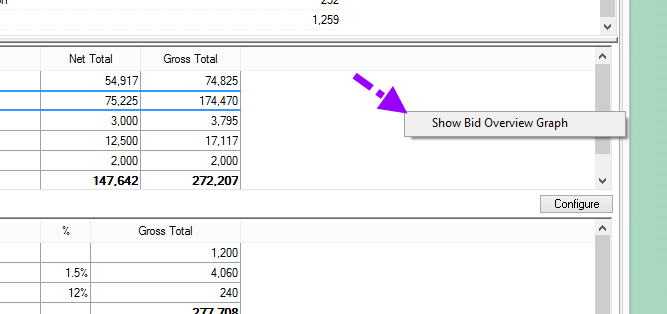
Depending on where the right-click occurs, different options may be presented in the Context menu.

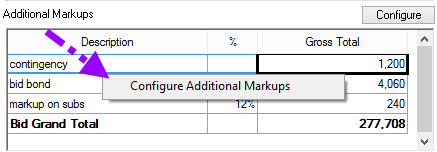
Show Markup Detail |
Opens the Markup Detail dialog for the selection (Bid, Alt, CO, or Section). When the right-click occurs on the Bid (Alternate/Change Order) name itself, opens the All Section Markup Details where you can override Section-specific Markups. |
New Markup |
Choose a Section that is currently not used in this Bid for which you want to configure Markups. Your specified Markups will be applied to this Section when it is used. |
Delete |
Deletes a Section from the Bid. Cannot be done if a Section is used in an Alternate or Change Order.
|
Expand/Collapse All |
Expands or collapses the Sections list. |
Configure Additional Markups |
Opens the Additional Markups dialog where you can set overall Bid-level expenses that are not tied to any particular Section. See Creating and Adjusting Additional Markups for details. |