| |
| |
QB - 04.03.03 Items List: Column Selector
| Views: 763 Last Updated: 11/07/2022 10:09 am |
0 Rating/ Voters
|
     |
| Be sure to rate this article 5 Stars if you find it helpful! |
You can show/hide Columns in the Items List to show just what you need to see. 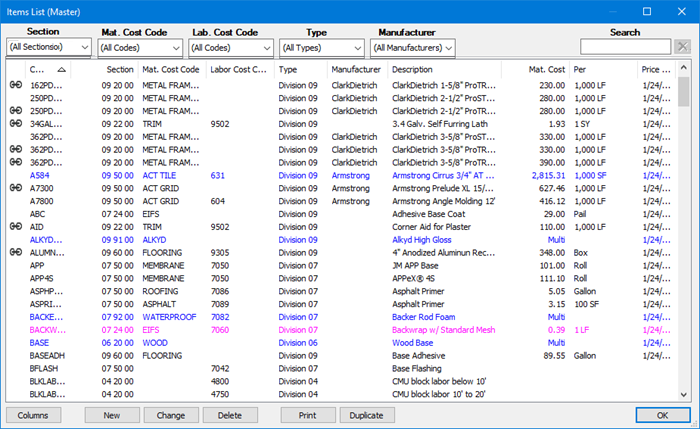
Click the  button and the Column Selector opens. button and the Column Selector opens. 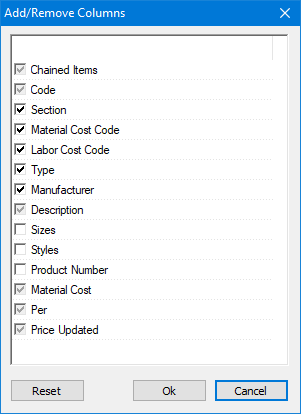
- There are several columns that must be enabled (their checkbox is checked and greyed-out).
- There are three columns that are not turned on by default: Sizes, Styles, and Product Number.
- There are five columns that you can turn off if you don't need to see them: Section, Material Cost Code, Labor Cost Code, Type, and Manufacturer.
Usually, you only see a single row for each Item. That's because, the default columns shown (Code, Section, Mat. Cost Code, Labor Cost Code, Type, Manufacturer, Mat. Cost, Per, and Price Updated) are all single records for an Item. For example, any Item is set to a single Item Type or allocates its costs to a single Material or Labor Cost Code. However, if you select the Sizes, Styles, or Product Number columns, because there can be (and usually are) more than one of these records for a single Item, you may see several rows for one Item. 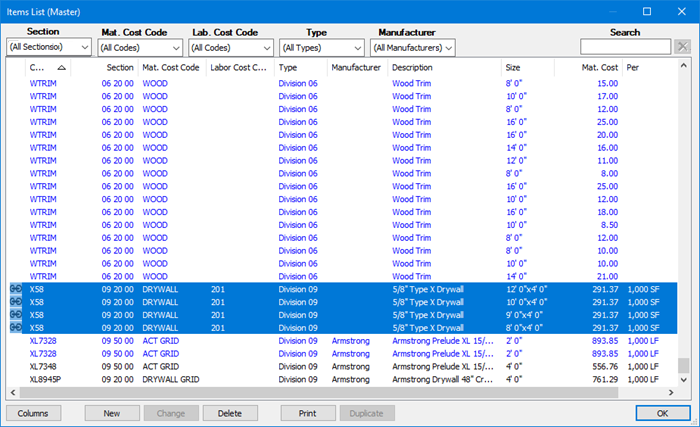
Notice, there are now four rows for "X58" when we show the Sizes Column. This corresponds to the Sizing tab within the Item (which we cover in detail in Related Articles). 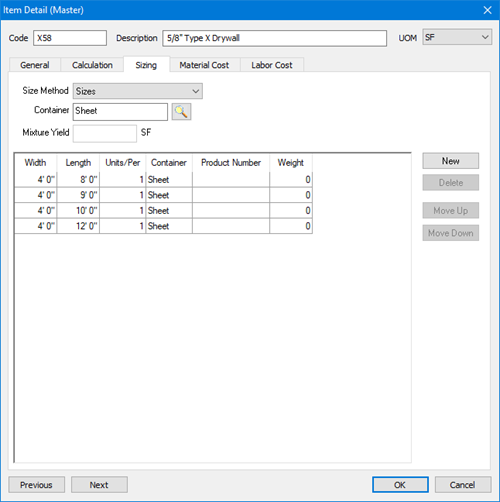
|
|
|
