There are two ways to search in the new kBase, inline and full-text search.
Inline Search
Start typing in the Search box and kBase will search Article Titles for a match.
Inline Search is the recommended method for searching because it is faster and more predictable, and your results list will be shorter.
Let us search for "sql" and see what pops up...
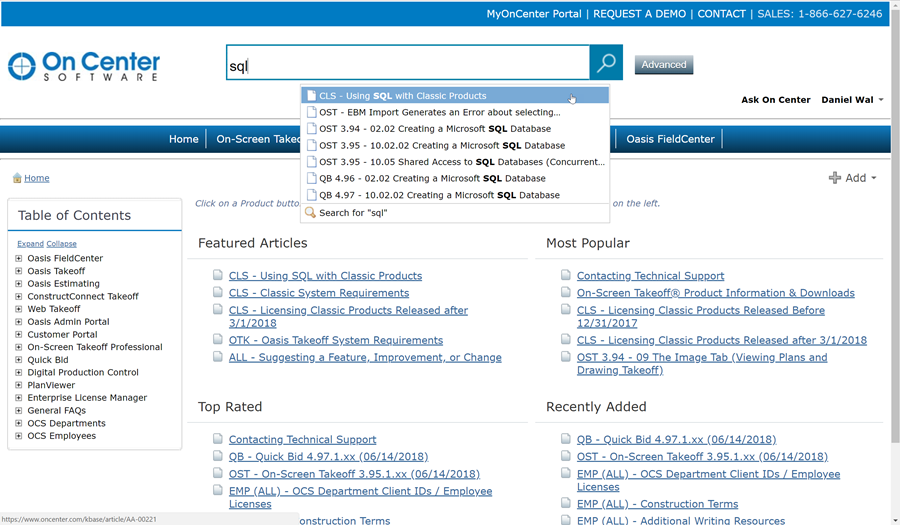
Wasn't that easy? The inline search is super-fast and, as long as the editor has done his or her job titling the article; you should be able to find whatever you are looking for instantly.
Full-Text Search
Now, if you click the Search button  after typing in a search word or phrase, kBase searches Articles, Titles, and Content. Then provides a ranked results page:
after typing in a search word or phrase, kBase searches Articles, Titles, and Content. Then provides a ranked results page:
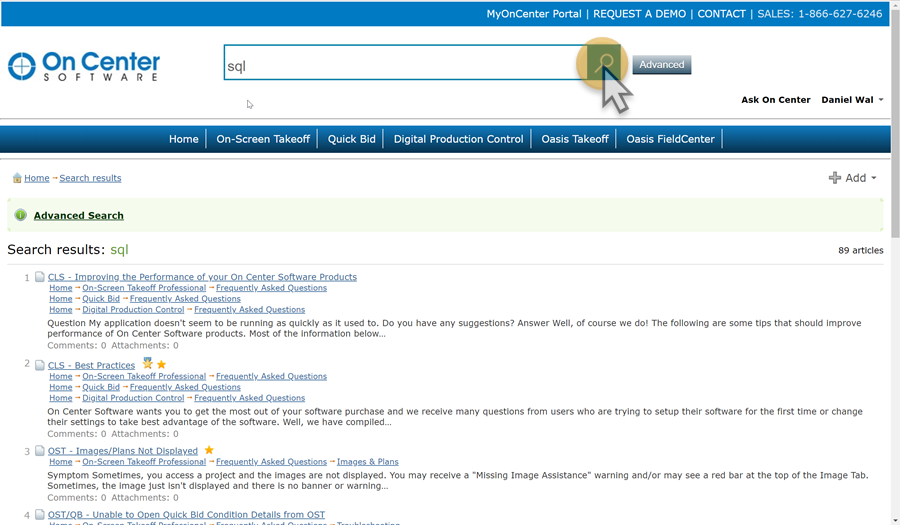
This is a more comprehensive search, so you may have to scroll/navigate through several pages of results to find the correct article.
Search Tips
When typing a search term in the Search box - you will see a list of 'quick find' results, these are articles that contain the search term in their Title. If you click the search button, after entering a search term or phrase, the system searches Titles and Content (you will see more results).
Search through all the content in OCS Knowledge Center for subjects that interest you.
Restrict your search a product.
Set filters to define your own personal search preferences.
When searching, you can use a Product abbreviation/code to narrow your search:
- CLS - Classic Products (general, common, shared)
- OST - On-Screen Takeoff
- QB - Quick Bid
- DPC - Digital Production Control
Don't hit the Search button, allow kBase to search titles for what you typed in and the search locates every article with the search term in the title.
If the inline search is not finding what you need, that means your keywords aren't in the Title of any articles.
Click the Search button and kBase searches Titles and article Content.
Your
results list will be much longer. On the Results screen, or even before
you get to Results, you can click "Advanced Search" which allows you to
limit your search to whichever Categories you want to search.
