![]()
5.03.02 conditions window
![]()
The Conditions Window houses the Conditions, Zones, and Bid View tabs. The Conditions Window is docked below the Pan Window by default.
The Conditions tab contains the Conditions List and the Typical Groups in the current Bid along with the quantity or quantities associated with each condition for the current page.
The Zones tab stores a list of zones, if any, created in a Bid.
The Bid View tab allows the estimator to quickly change between Base Bid, Alternate, or Change Order and allows an estimator to add or delete Alternates and Change Orders right from the Image Tab. The Bid View indicator to the right of the Main toolbar updates to show the current Bid View.
The DPC Button accesses Digital Production Control functionality, if licensed. See About Digital Production Control for more information.
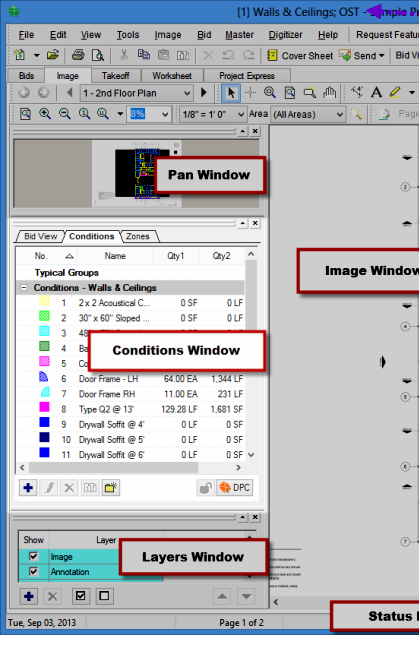
The No., Height, and Quantity columns can be shown/hidden. Right-click in the Condition List to open the Context Menu, select "Show Columns" and place/remove checkmarks to show/hide various columns.
You change the number of decimals being shown on the Takeoff Tab.
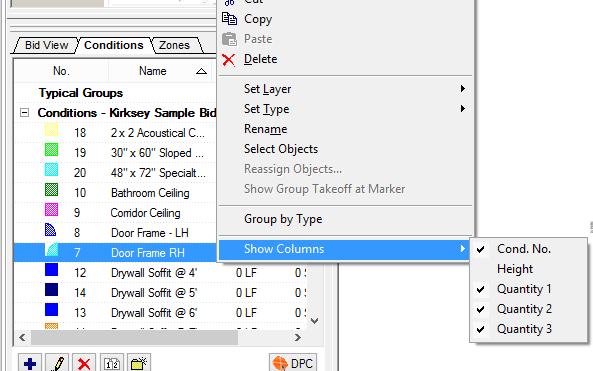
The Conditions List can be grouped by Type (Condition Type):

Learn all about Conditions in Chapter 11, Conditions and Zones.
The Bid View tab allows an estimator to quickly add, modify, or delete Alternates and Change Orders, directly from the Image Tab. The estimator can also switch between the current display by clicking the Base Bid or one of the Alternates or Change Orders in the list.
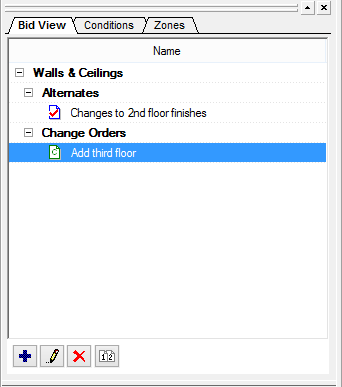
The Bid View tab is synchronized with the Bid View drop down on the Main Toolbar.
The Zones tab is where an estimator adds, modifies, and deletes "Zones".
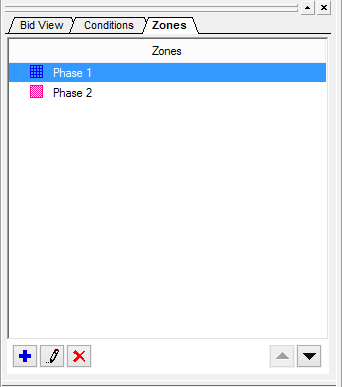
See Conditions and Zones Chapter, Zones for more
information.
If the project was created by downloading or opening an On-Screen Takeoff project file (*.osx) from a Planroom or DFS site, there is an addition tab visible: Planroom.
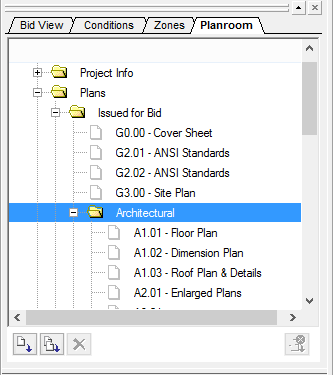
The Planroom tab in the Conditions Window provides access to download the plan files necessary to perform takeoff. This tab is only available when using an OSX file from a Planroom or DFS. See Working with Plans from DocCenter or a Planroom for more information on using the Planroom tab.
There are several buttons on the bottom of the Condition Window. Their functions are fully explained in Shortcuts, Keys and Control Buttons.

Some buttons may not be displayed or active depending on whether the product is licensed or not.
The DPC button activates Digital Production Control - only available to users who have activated a DPC-Foreman or Digital Production Control (Project Manager) license (see About Digital Production Control™ for information on this product).
Because deleting a Condition (or Conditions) is not 'undoable' AND it deletes every piece of takeoff drawn with that Condition, you are prompted to confirm the action.
