![]()
11.05.01 zones
![]()
Zones are a special type of Condition used to group takeoff objects for reports and pricing. Zones can be set to represent floors, wings, phases, or any other method of breaking out takeoff. Zones are similar to Areas but can bisect a takeoff object so that some of it is in one zone and some in another (Bid Areas require an entire takeoff object be assigned to a single Area - see Creating Bid Areas for more information).
Takeoff quantities can be Grouped by Zone on the Takeoff Tab making it easy to see what's included in a phase of a project.
Zones cannot overlap nor be drawn within another Zone
Zones can bisect a takeoff object - for instance, a single piece of takeoff (like a wall) can be allocated to more than one Zone
Count and Attachment objects are assigned to a zone if the selection box of the object is >50% contained within the zone.
This object is included in the blue zone because it's selection box is >50% contained within the zone. |
This same count object is not included in this zone because it's selection box is NOT within the zone |
Zones are exported to most estimating programs as Areas
To create a Zone,
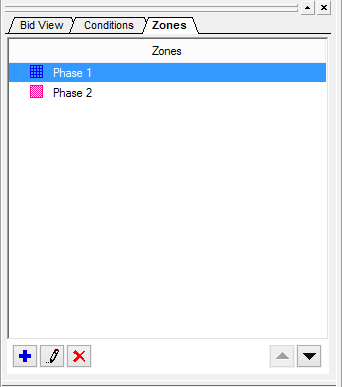
 or
press the <Insert> button - the Zone
Properties dialog displays
or
press the <Insert> button - the Zone
Properties dialog displays
The Zone Properties dialog closes and the new Zone appears in the Conditions window, on the Zones tab.
See Drawing Area Takeoff for instructions on drawing Zones (similar to Area takeoff).
You can use a Zone to "Count quantities as negative values" in Results. This is useful for Change Orders and Alternates - just copy over the takeoff from the base Bid and set some/all of it to negative to back it out of the original. Everything within the Zone is considered NEGATIVE takeoff (not IGNORED, but NEGATIVE) which means it will be subtracted from the overall takeoff quantities. See 5.03.06 Image Tab Context Menus for a detailed explanation of "Negative Quantity" takeoff.