What Is Takeoff Boost™ and How Does It Work?
Takeoff Boost™ is AI-assisted takeoff for On-Screen Takeoff that can get your bid off to a great start by helping save time. By eliminating a significant amount of the manual takeoff process, Takeoff Boost can increase your team’s productivity and efficiency. Our Takeoff Boost feature uses AI technology to return area, linear, and item counts with the click of a button.
Takeoff Boost is integrated into On-Screen Takeoff, although it requires a separate subscription and Authorization Code (see Requirements below for all requirements).
Takeoff Boost makes it easier for you to get a preliminary scope of work on a takeoff project. In seconds, Takeoff Boost analyzes a plan and then creates Conditions and takeoff to account for:
- Footprint area
- Footprint Area (area outline of a building, drawn along the outside edge of the exterior walls)
- Net Area (less walls)
- Net Area (cumulative area drawn along the inside edge of exterior and interior walls)
- Walls (linear)
- Lines (straight segments only, based on Wall Types designated on your floor plans)
- Counts
- Counts such as Plumbing Fixtures, Doors, Elevators, etc.
These preliminary takeoff results allow an estimator to review the scope/scale of a project quickly to determine its suitability for more in-depth estimating.
Why Would I Use Takeoff Boost?
Using Takeoff Boost's automated takeoff you can:
- Estimate the scope of a project to see if you're interested in investing the time and effort necessary to work up a formal bid
- Generate a very, very rough cost estimate using your historical Unit Costs and Takeoff Boost's results (along with your own manual takeoff)
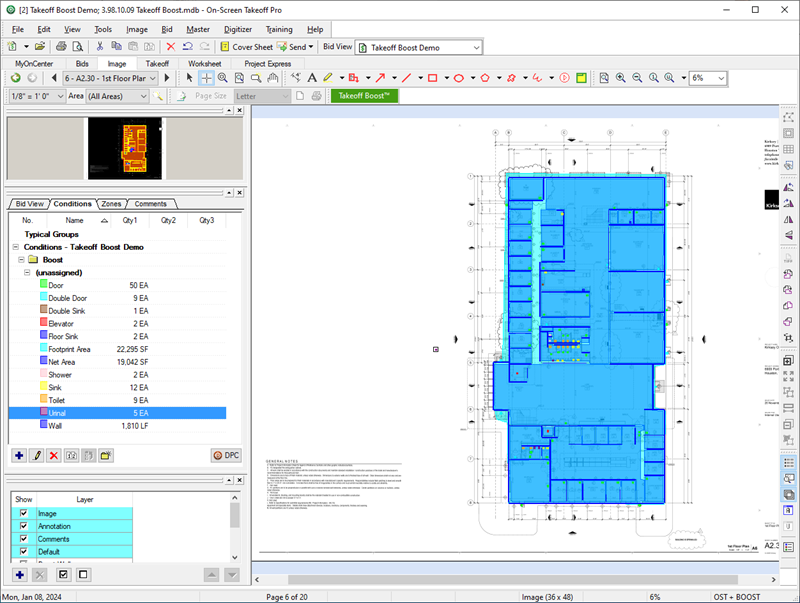
Example of what Boost takeoff results can provide
From here, you could export the results to your favorite estimating program (such as Quick Bid) or simply use the Worksheet Tab to develop a rough Unit Cost estimate.
What Takeoff Boost Isn’t
Let’s get this out of the way, no technology or automation can take the place of a seasoned, knowledgeable estimator. Takeoff Boost is not “complete, automated takeoff” that a user can use, with the wave of a magic wand, to estimate an entire project. Takeoff Boost gives you a great head start on your takeoff, and AI is improving all the time, but, as the estimator, you still play a critical role in bringing “human experience” to review and fine-tune the project.
Also, Takeoff Boost isn’t a "fit" for every contractor. For the initial version, what Takeoff Boost finds may not help you in your particular trade or scope of work. You’ll need to judge if what Takeoff Boost can do for you brings value to your organization.
Although the results Takeoff Boost delivers are very accurate, and the takeoff provided can give you a significant jump start on your Bid, you must still:
- Review all takeoff Results
- Rename and fill-out the details of Conditions Takeoff Boost creates
- Reassign takeoff from the Conditions Takeoff Boost creates to appropriate Conditions you create
- Assign takeoff to Bid Areas, Typical Areas, etc.
- Fill-in missing takeoff manually
Requirements
To use Takeoff Boost, you'll need a few things:
- You must activate a valid takeoff license (OST), see Licensing On-Screen Takeoff for more information.
- Your takeoff license must be under a current maintenance subscription; please contact Customer Success to renew your maintenance if you have allowed your maintenance subscription to lapse.
- You must activate a Takeoff Boost subscription Authorization Code (this is separate from your takeoff license and begins with "BOOST+" instead of "OST+" or "OST@"), you can register for a Takeoff Boost Trial and find out more information here: https://www.oncenter.com/OST/whats-new/.
- Takeoff Boost is a subscription-based service and requires renewal, just like your Takeoff Maintenance Subscription.
In addition to proper licensing, your Project/Bid must:
- Your project must not be set to a "Locked" Job Status (see Masters: Job Statuses for more information).
- Your Project cannot be open (locked) by another user (if you are using a shared (SQL) database).
- You must have permissions to add takeoff to the Project (if your company uses logins to open the database - see Securing Your Databases (using Access Levels...)).
- You must set (and verify) the Page's Scale before running Takeoff Boost. Incorrect scale will cause incorrect results. See Setting the Scale of a Plan for more information.
- Takeoff Boost works on floor plans and enlarged floorplans, it is not supported on Detail, Section, or Elevation plans, at this time.
For On-Screen Takeoff to connect to the Takeoff Boost service:
- You must have an active, high-speed internet connection.
- Your Firewall must be configured to allow OST to connect to the Takeoff Boost service (see Configuring Your Firewall for details on configuring your connection to support Takeoff Boost).
It is critical that you set and verify Scale
before running
Takeoff Boost on a Page. Incorrect Scale will cause
takeoff errors because
Takeoff Boost relies on correct Page scale to identify objects on the
Plan.
