The Image Tab is where you spend most of his or her time when using On-Screen Takeoff. The Image Tab is where you will view plans, create Conditions, and draw takeoff and annotations. You also print plans and takeoff from the Image Tab.
There are several key areas to the Image Tab: the Toolbars, the Image Window, Pan, Conditions, and Layers Windows, and the Status Bar. We cover each in detail in the articles that follow. Knowing how to use the Image Tab is crucial because this Tab is the crux of the entire application.
The Pan, Conditions, and Layer Windows are dockbars and can be undocked from the main application Window and placed on another monitor or repositioned. To grab a dockbar, click on the double-lines at the top of the dockbar, hold down the left mouse button and drag-n-drop it to the appropriate location.
Many estimators drag the Conditions, Layers, and Pan Windows as well as the dockable toolbars to a 2nd monitor to maximize the amount of space available for the Image Window.
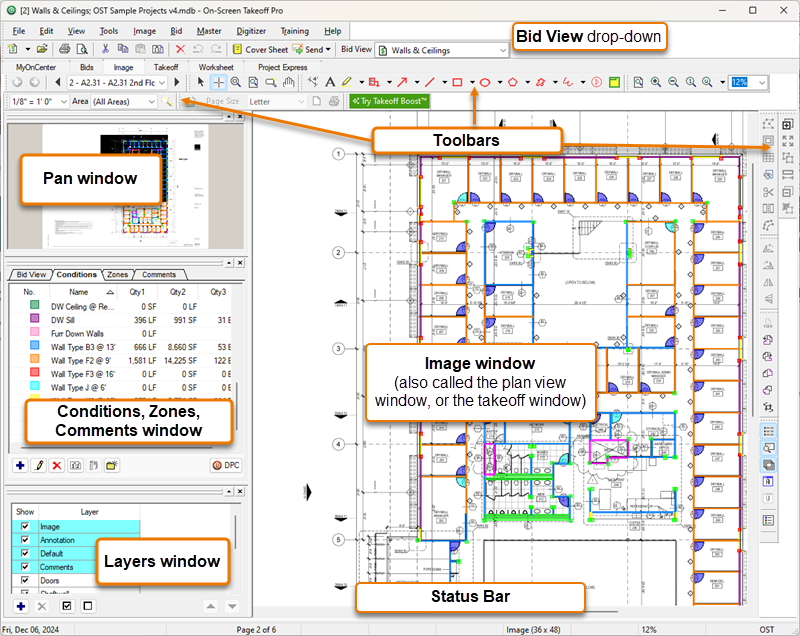
The Image Tab as it looks by default
You can reposition and undock most of the toolbars and dockbars, although the Image Window itself cannot be undocked (but if you undock everything else, you leave the most room possible for the Image Window).
You access the Boost service on the Image Tab to get an overall scope idea of your Project, see Using Boost to Jump Start Your Project for more information.
See Related Articles for more information on using the Image Tab.
