Quick Bid allows you to export bid costs (Material, Labor, Subs, Equip, Other, with Tax/Burden, but without Overhead or Profit) into a Job Data File file (in CSV format) that you can edit in your favorite spreadsheet program and then import into your Accounting package.
If you are working in a
Change Order, when you run an Export, it is for that
Change Order only. To run a report or export on the Base Bid with or without accepted child bids, select the Base Bid from the
Bid Navigator, and then open the Exports dialog box.
Although the Bid, Labor, and Material Exports are available to any licensed user, the Accounting and Custom Exports are only available to users under a maintenance subscription.
If you've allowed your maintenance subscription to expire, you can renew easily by clicking File > Check Authorization and clicking the Renew link.

That link opens the MyOnCenter customer portal where you (or whoever can pay the invoice) may renew your maintenance subscription.
You can also contact Customer Success to discuss renewing your maintenance subscription.
This export is a raw data export of bid costs, rather than one that is custom-formatted for any particular Accounting system - this means it's more flexible and can be imported into almost any Accounting package, after you make some adjustments to the csv file.
Exporting the Job Data File
To export a Job Data File,
Click the Exports button  and select the Job Budget File under Accounting and Custom Exports
and select the Job Budget File under Accounting and Custom Exports
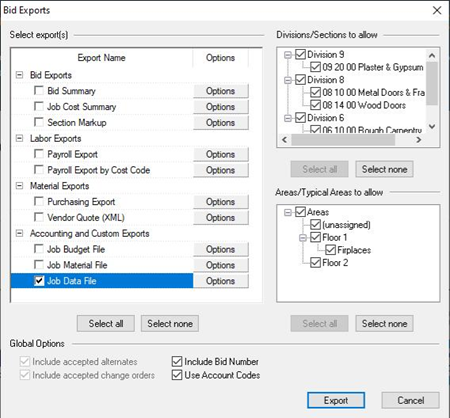
Click Options - the Modify Options for Job Budget File dialog opens
Global Options (Include Bid Number and Use Account Codes) are not applied to the Job Data File, although the Account Codes associated with each Cost Code are exported, whether the option is selected or not.
The Job Data File is a cost export - it does not include Overhead or Profit.
Use the Lookup button  to choose where the export file is saved and what to name it - by default, exports are saved in the Database folder with a name based on the name of the Bid or Change Order. Update the File Name but do not change the file extension (such as *.csv).
to choose where the export file is saved and what to name it - by default, exports are saved in the Database folder with a name based on the name of the Bid or Change Order. Update the File Name but do not change the file extension (such as *.csv).
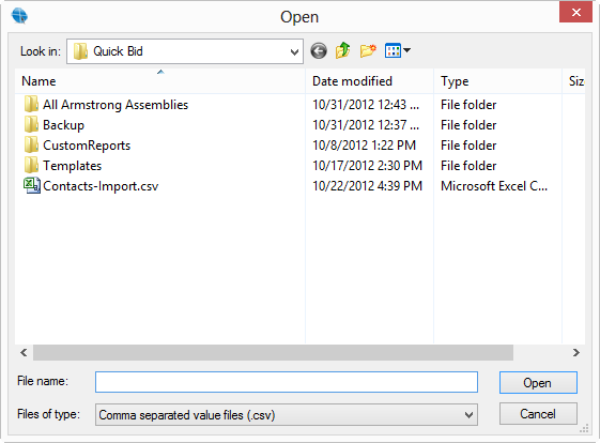
Click Open
Click OK - the options dialog box closes
In the Exports dialog box, click Export to save the Job Budget File export
Once the Job Data File Export is complete, you can open that file in Excel or whatever application you use to view/manipulate CSV files.
At this time, custom Category Codes are not supported with this export. If you have configured custom Category Codes, the Job Data File export shows them as "M", "L", "S", "E", and "O".
Job Data File Fields
The export looks like this when it's opened in Excel (or another spreadsheet app):
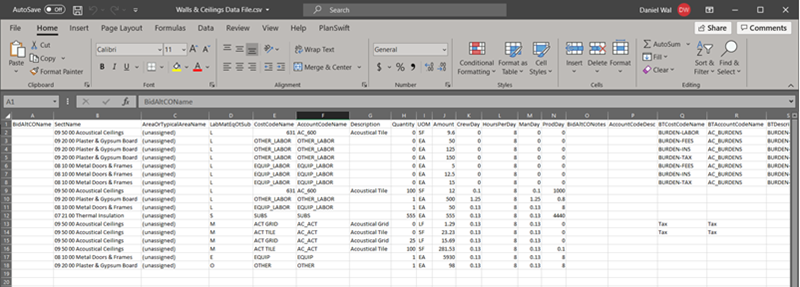
Here are the fields that are exported:
|
Column |
Field |
Description/Where it comes from... |
|
1 or A |
BidAltCOName |
The Bid (Project), Alternate, or Change Order Name
If the export does not contain Costs from more than one Bid/Child Bid, this column is blank (so, if you are in a Bid that doesn't have any Alternates or Change Orders, or you uncheck the option to include them, or you are generating the export from a Change Order, this column is not populated). |
|
2 or B |
SectName |
The Section Number and Name |
|
3 or C |
AreaOrTypicalAreaName |
The Bid Area or Typical Area to which the cost is associated
Typical Areas, if included, show the Quantity calculated for each Typical Areas, however, Column 24/X (the money column) shows "0" as these costs are shown in the Bid Area to which they get allocated. |
|
4 or D |
LabMatEqOtSub |
Indicates the "type" of Cost (Labor, Material, Subs, Equip, or Other) |
|
5 or E |
CostCodeName |
Cost Code |
|
6 or F |
AccountCodeName |
Account Code |
|
7 or G |
Description |
Cost Code Description |
|
8 or H |
Quantity |
The cumulative total quantity for this Cost Code derived from the Item's calculation in all Conditions
For Markups (Tax/Burden) and Indirect Expenses, this is "0" |
|
9 or I |
UOM |
The UOM associated with the above (left) Quantity derived from the Item's calculation in a Condition
For Markups (Tax/Burden) and Indirect Expenses, this is blank for expenses calculated off Labor |
|
10 or J |
Amount |
The total Cost less Markups and Indirect Expenses (they are broken out individually) and not including Overhead or Profit (they are not included in the Job Data File export) |
|
11 or K |
CrewDay * |
For Labor Costs, the number of Crew Days (the total labor cost divided by the Daily Wage, divided by the number hours/day, divided by the number in the crew) * |
|
12 or L |
HoursPerDay * |
Number of hours/day as shown in the Cover Sheet * |
|
13 or M |
ManDay * |
For Labor Costs, the number of Crew Days (the total labor cost divided by the Daily Wage, divided by the number hours/day) * |
|
14 or N |
ProdDay * |
For Labor Costs, the Quantity of UOM for a cost divided by the number of ManDays (which is CrewDays multiplied by the # in the Crew) * |
|
15 or O |
BidAltCONotes |
From the Bid, Alternate, or Change Order's Cover Sheet |
|
16 or P |
AccountCodeDesc |
The Account Code associated with this Cost Code |
|
17 or Q |
BTCostCodeName ** |
Burden/Tax Cost Code ** |
|
18 or R |
BTAccountCodeName ** |
Account Code associated with the Burden/Tax Cost Code ** |
|
19 or S |
BTDescription ** |
Burden/Tax Cost Code Description ** |
|
20 or T |
BTAccountCodeDesc ** |
Account Code Description associated with the Burden/Tax Cost Code ** |
|
21 or U |
Escalation |
Escalation on Materials or Labor Costs |
|
22 or V |
BurdenTax |
Tax (Material)/Burden(Labor) that is applied to the Cost Code |
|
23 or W |
TotalLaborHours |
The total Labor Hours for this Cost Code (ManDays * Hours per day) |
|
24 or X |
AmountExcludeTPA |
Unburdened Cost for this Cost Code
Shows "0" for Rows whose Quantity is assigned to a Typical Area (the extended Bid Area rows are calculated, not the Typical Area row) |
*Production information shown for Material Costs can be ignored.
**If this field is populated, the amount in the Column 24/X, AmountExcludeTPA, is the Tax or Burden for the Cost Code listed in Column 5/E). This Tax/Burden value is also shown in Column 22/V (BurdenTax) on the Material, Labor, Sub, Other, or Equipment's Cost Code's row. This allows you flexibility when importing, however be sure you don't import both.
When you are done changing the layout of the data, save the file and then import that file into your Accounting program.
For assistance importing an Accounting or Material export into your Accounting package, please contact the vendor or manufacturer of your Accounting program.
You can create an Excel 'macro' to perform these manipulations for you and then updating the file becomes a one-click operation. See Excel's help documentation for details on creating and using macros.
