|
Column Name/Header |
What it shows/How it is calculated |
Notes |
|
Cost Code |
The Labor Cost Code, from Quick Bid |
|
|
Description |
The Labor Cost Code Description |
Useful if you use numeric Cost Codes, gives you a text description of each LCC. |
|
Total Qty (UOM) |
The total Quantity for all Conditions for this UOM for each LCC |
Let us say we have two 10' long sections of takeoff. In Quick Bid, the Item calculates with the following details:
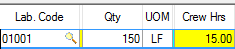
DPC uses that information on the Budget Tab - you will see Total Qty of 150 LF (and 15 Est. hours) |
|
Installed Qty (UOM) |
The total amount of 'percented' takeoff for all Conditions that use this LCC. |
Continuing with the example from the row above, let us say you set one of those 10' objects to 100% complete, and leave the other at 0% complete. You have instructed DPC that you 'installed' (built, completed, finished) 75 LF of this Labor Cost Code's work.
***Notice - if you've allocated the takeoff to Bid Areas, the 'installed' quantity can be grouped 'by Area'. |
|
Actual |
|
|
|
Est. Hrs. |
The estimated total Hrs required, from Quick Bid |
|
|
% Comp. |
Percent of the project/LCC completed. Calculated using the 'percent complete' as set on the Image Tab. |
Percent complete is one piece of managing your project. To get the most benefit from DPC, you need to track Time (Labor used) as well. As you set percent complete, you 'earn' hours against your budget. As you track Time, you 'use' hours. |
|
Earned Hrs. |
Based on Production (Qty/Hrs) and the percent complete as set on the Image Tab, how many hours of Labor DPC calculates that you should have used. |
|
|
Used Hrs. |
Based on the hours you've entered on the Timecard Tab for each LCC |
If your takeoff is allocated to Bid Areas, and you've properly allocated Time to Work Areas, you can 'Break' by Area to get a more granular view of your production/progress. |
|
+(-) |
Hours variance - how many hours (earned v. used) you are ahead/behind for the percent complete, on the current date. |
When you first start using DPC, you are 'real' production rates may not be precise, so it is not uncommon to have a variance in hours earned v. used. The idea is that, with time, your estimated production will be closer to 'real' production and this variance will be less.
Also, if you use DPC to "Line out" daily work, and your 'real' production exceeds the estimate, you can see how many hours 'ahead' of your estimate you are (and using Projections, how much ahead you will be...) |
|
Remaining Hrs. |
Based on your original estimate, how many hours are left to complete the work. |
This does not take into account your current production - this is the remaining hours left of the total estimated hours. To see remaining hours to complete the project, based on actual production, see "Projected - Hours" below.
"Remaining Hrs." simply subtracts the ""Used Hours" from "Estimated Hours". |
|
Projected |
|
|
|
% +(-) |
How close your current percent complete meets expectations, based on the amount of Labor (Time) you've used. |
Calculated by determining your current production by the amount of work left to percent. |
|
Hours |
Based on your current production (percent complete and hours used), how many hours it will take to complete the work. |
This is why it is important to allocate Time to the same Work Area as the takeoff, if you are "Breaking" on UOM or Areas. If you are not using Bid Areas or have chosen to "ignore" them, you will not be able to break the Budget Tab on Areas but you will still see overall project-level projections. |
|
+(-) |
Hours variance - based on current production, how many hours you will be ahead/behind when the project is complete. |
|
|
Production (UOM) |
|
|
|
Est. P/Hr. (UOM) |
For each UOM, you can see the estimated production (UOM/hour). |
As you can see in the screenshot above, our estimated production is 10LF/hour. |
|
Act. P/Hr. (UOM) |
Based on what is been percented and the time (Labor) used, what the 'real' UOM/hour production is. |
If you are breaking by UOM or Grouping by Area, you will see Actual Production for each Row. If you do not apply time to the correct Bid Area, your Actual (and Projected) production will not be accurate. |
|
+(-) (UOM) |
Based on actual production, the variance in production (UOM/hour). |
This is why it is important to allocate Time to the same Work Area as the takeoff, if you are "Grouping by Area". If you are not using Bid Areas or have chosen to "ignore" them, you will not be able to break the Budget Tab on Areas but you will still see overall project-level projections. |
|
Notes |
The Foremen and Project Manager can add whatever Notes necessary for each Labor Cost Code |
If you've "Broken" by Areas or UOM, there could be multiple Rows for the same Cost Code, however there is one "Note" for the Cost Code. |
