Issue
In the Labor Cost Code List on the Image Tab and on the Budget Tab, some of your LCCs are bolded and you cannot reconcile your Budget to Quick Bid.
Notice that some of the LCCs are bolded? DPC bolds an LCC when it has been used in a Condition more than once. The program figures out the production based on Quantity 1 of the Condition and Quantity 1's UOM and that is what is shown in DPC.
***The Budget Tab's quantities will not match the Labor Tab in Quick Bid more than likely because of this. The Labor Tab in Quick Bid always uses the line Item's quantity, from the Condition Item Details Grid, DPC does not.
When you use the same LCC more than once within a Condition in Quick Bid, Digital Production Control combines those line values into one, converts to the default (Quantity 1) UOM for that Item and then calculates production based on that UOM.
This prevents you from seeing the same LCC/UOM listed multiple times in the Labor Cost Code list which would make it impossible to percent correctly. However, because DPC is using the Condition's Quantity sometimes and the Item's line-item quantity at other times, the Budget Tab may appear incorrect - it is not. The quantities shown on the Budget Tab are used to calculate your percent complete and Projected variances. You should use them comparatively - how much work is remaining to do based on the original, Budgeted amount?
Example
In Quick Bid, for this Wall, we have used the same LCC (FINISH) twice. The line item for TF-4 is measured as square foot (SF) even though the Condition's primary UOM (Qty 1) is a linear foot (LF).
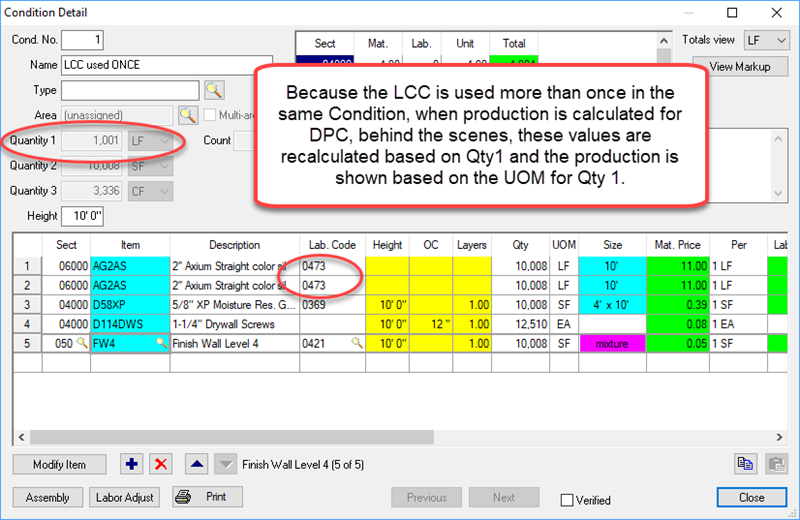
In DPC, the SF line items (for that Condition) are converted to LF and displayed in bold text in the LCC List.
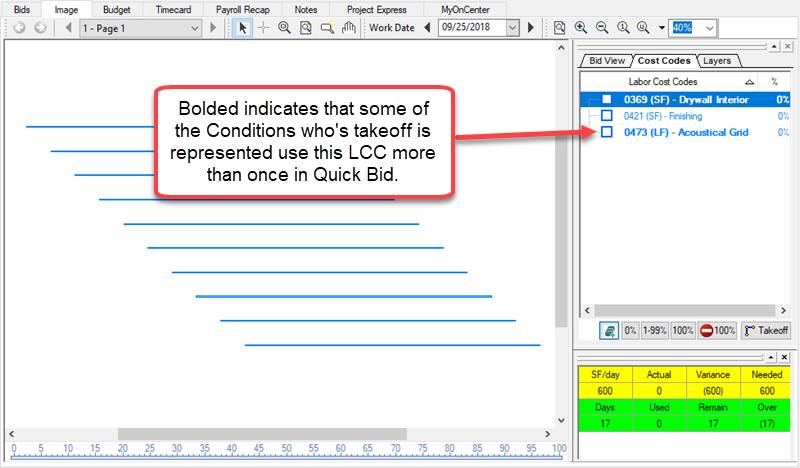
And on the Budget Tab
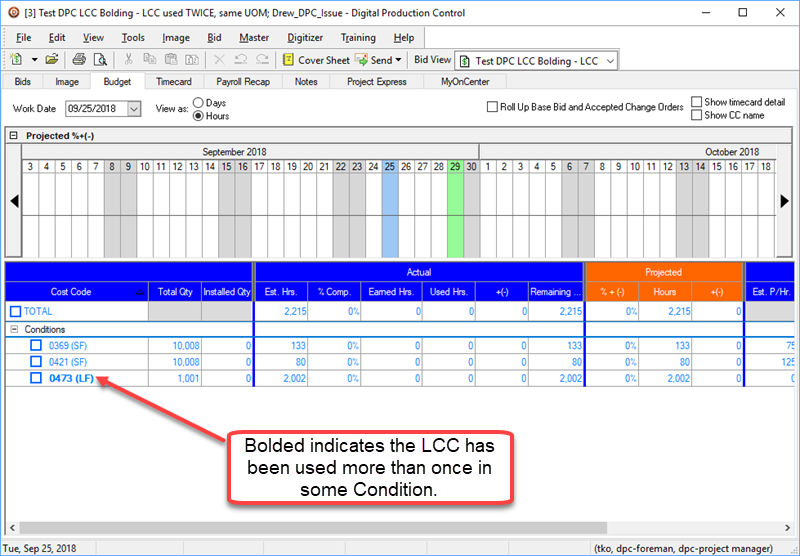
In the background, DPC has calculated those two line items into one entry, based on the Condition's Qty 1 value and UOM, otherwise, you would have multiple entries for the same LCC for the same Condition and it would be impossible for the field to know which one they were supposed to percent.
To avoid combining Labor
Cost Codes in this manner, you can duplicate the
Cost Codes (in Quick Bid) and assign a unique Cost Code for each Item row in Quick Bid.
How to Validate Quantities
Return the bid to Takeoff Mode and open the Condition's Properties.
Look at the Cost Codes tab.
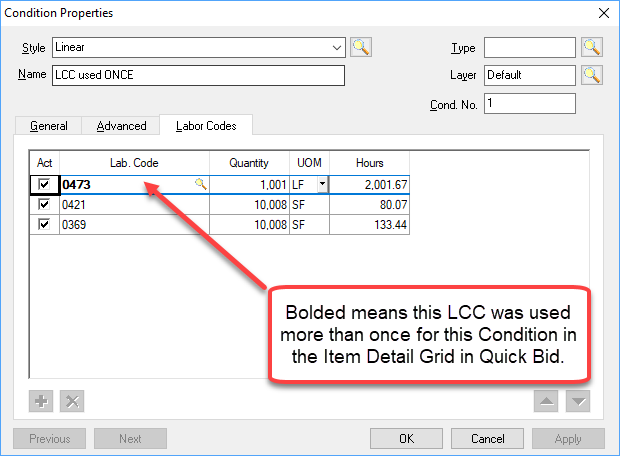
Notice that the Quantity is the Condition's Qty 1 quantity and UOM and that the Labor Cost Code is bolded.
