If you have On-Screen Takeoff installed on your computer, you already have the components of Digital Production Control (DPC). For instructions on installing the product, see OST 3.98 - 01.01 System Requirements and Installation Instructions.
You must activate OST/Takeoff and DPC-Project Manager licenses or a DPC-Foreman license to use the Digital Production Control.
Licensing Digital Production Control
If you need assistance with licensing your software, please contact Support
Do you have a License Key or a Server Code?
There are two ways for your company to distribute the product licenses it owns:
- A License Key looks like this: "DPC+a0fe3-d4848-3840b-6a6c8-fe068" (25 characters, separated by hyphens, with a Product Prefix). License Keys can be single-seat (one Key per person) or multi-count (one Key for multiple people). Each Product you own would have a separate License Key issued (if you own 10 On-Screen Takeoff, 10 Quick Bid, and 10 Digital Production Control PM licenses, you may be issued three keys, or thirty, depending on how you choose to setup your licenses).
- A Server Code looks like this: "DPM@98A8PGZA493Z" (shorter, no spaces or hyphens, with a Product prefix and an "@" symbol). A Server Code is a cloud-based license manager for a single product. All your licenses for a single product would be setup under one Server Code - so if you own three products, your company would be issued three Server Codes so you can control who is able to license which Products.
What's the difference between a License Key and a Server Code?
- When a License Key is activated on a machine, it is there until the user puts it back. License Keys are validated over the internet each time the program is opened.
- When you use a Server Code you can float or borrow the license.
- When floated, the license is checked out (automatically) when the program opens and is put back when the program closes (floating). An internet connection is required every time you open and close the program.
- When borrowed, the license is assigned to the user's computer for 7 days. He or she can disconnect from the internet completely for those 7 days. At the end of 7 days, the license is removed from the computer and restored to the license pool on the Server (it can be put back manually anytime). You do not need to be connected to the internet to "return" the license - it happens automatically at the end of 7 days.
License Keys (local and License Manager) and Server Codes are retrieved from the Customer Portal. If you do not have access to the portal, please contact the Billing or Technical contact at your company for assistance - On Center personnel cannot provide License Keys or Server Codes.
When Digital Production Control is not authorized, a message in the bottom right corner of the program shows "FREE PlanViewer". After activating a license, this area shows which licenses have been applied (OST, DPC_FM, DPC_PM, or any combination thereof).
The screenshots below show On-Screen Takeoff, however activating Digital Production Control Project Manager and Foreman licenses follow the same steps.
Feature Sets
There are two feature sets available for Digital Production Control:
- DPM - Digital Production Control Project Manager, this license permits full control over a DPC project. A Project Manager is able to send/receive DPM Bid Packages, add/modify takeoff, add/modify Change Orders, and modify production (Digital Production Control labor pricing). This license must be used in conjunction with a full On-Screen Takeoff (tko) and Quick Bid (est) license and you must have Quick Bid installed on your computer.
- DPC - Foreman, this is a field license that allows the user to set percent complete, input time, and send DPC Changes. They are also able to receive a DPM Bid Package from the Project Manager but they cannot create complete bid packages. They are not able to modify takeoff or pricing so the DPC Foreman does not need a takeoff (tko) license nor do they need Quick Bid or an estimating license. The DPC Foreman license has limited functionality but operates entirely on its own.
Activating Your License
Anytime you open the product when it doesn't have a license, you will be greeted by the Welcome prompt (also called the Licensing Assistant):
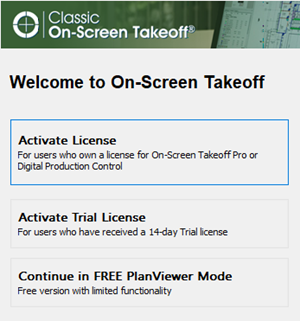
Select Activate License, or, if the program is already open, click File > Check Authorization to open the License Activation dialog box.
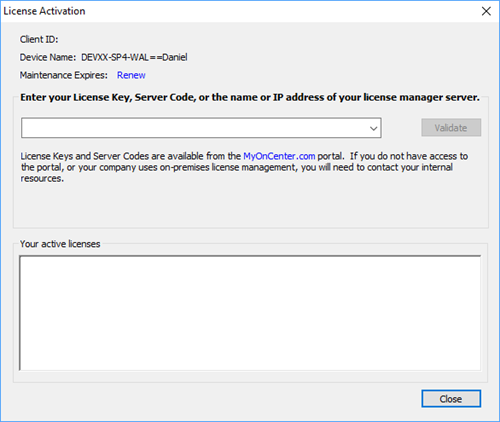
Enter your License Key or Server Code
Click Validate
- If this is a License Key, your license is activated automatically and you can close this dialog box.
- If this is a Server Code, after you click "Validate", you can opt to "borrow" a license for offline use. You may borrow a license for 7 days, but remember, that license is then unavailable to any other users, even if you close the program, although a borrowed license is retained, even if you disconnect from the internet.
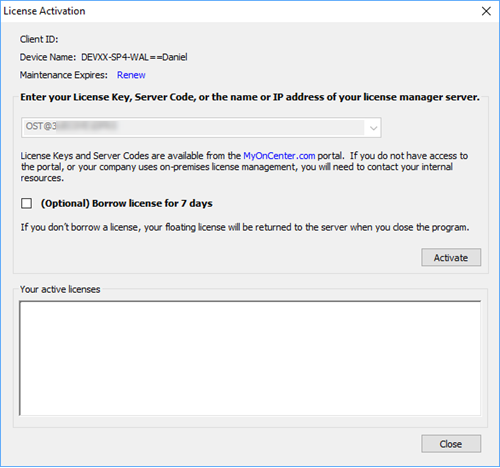
Click Activate.
Once Activated, features such as On-Screen Takeoff and Digital Production Control Project Manager along with product maintenance are displayed.
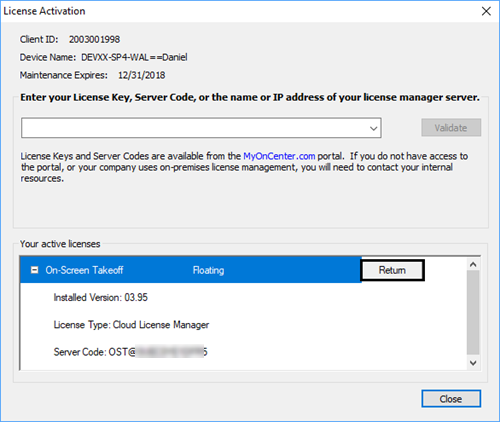
To see details about a license, click the little plus sign next to it (shown in the screenshot).
Click Close to close the Check Authorization dialog and apply the license(s) to the application.
When you close the Check Authorization dialog box, your activated Features display in the bottom right of the application (the Status Bar) - this indicates that the program is properly authorized and ready to use.
Returning Your License
Let us say you activate your license on your work computer, but need to use it at home over the weekend, or a coworker needs to use it for some time. You will need to "return" your license so it can be used on a different device. Just open the Check Authorization dialog again (click File > Check Authorization) and hit the Return button next to the license detail in the lower section.
If you are using a Server Code and have not borrowed the license when you shut down the program, your license is returned to the pool automatically (the program does this in the background). Next time you launch the program, it tries to get a new license for you from the same server, again, automatically. The only time you have to "Return" a Server Code license is if you want to work in "no license" mode and let someone else use the license.
If you are using a Server Code, you must return each license feature separate (just like you have to activate them each separately).
Reactivating Previous Licenses
The programs store the last few License Keys, Server Codes, and License Managers from which you were successfully able to retrieve a license.
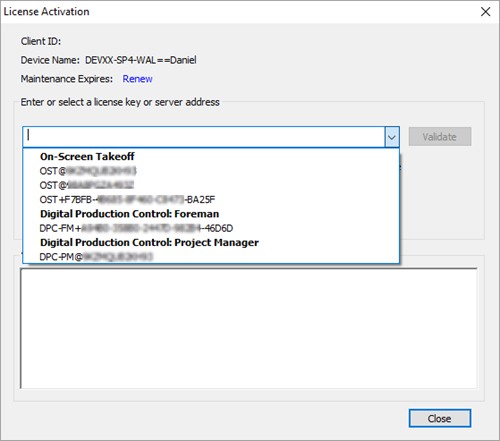
They are grouped by Feature (OST, DPC_FM, DPC_PM). Just select whichever license you want to use and click "Validate", like usual.
Common Reasons for Authorization Failure
- Incorrect License Key or Server Code (we recommend you copy/paste - rather than trying to type these in - if possible)
- Incorrect or unresolved Server Name - try the Server's IP address
- Missing Port information after Server Name/IP address - you must enter it like this: ServerName:7070 (that's <server name> colon <port #>)
- No Internet connection (always required to activate License Keys or Server Codes)
- Firewall blocking network communication (see Related articles for more information on configuring your firewall)
- Attempting to activate a License Key for a different product (you cannot activate a Quick Bid license through On-Screen Takeoff and vice versa)
- Attempting to activate an old "Activation Key" for versions released prior to 12/31/2017 - check MyOnCenter.com for your up-to-date keys
If you open an "interactive" Bid while one or both products is unlicensed, you will break the interactive connection. Please see your
estimating software's documentation for instructions on reconnecting.
If you have any problems activating your software, review
Licensing Issues. If you still are unable to license your software, please contact
Support. Have your customer information and License Key or Server Code handy.
Next, we'll look at the DPC Fast Track to get you started as quickly as possible.
