| |
| |
DPC - 01.01 Before You Dive In (The Very Basics)
| Views: 1061 Last Updated: 11/04/2022 12:10 pm |
0 Rating/ Voters
|
     |
| Be sure to rate this article 5 Stars if you find it helpful! |
Before using Digital Production Control, it is important to get familiar with the Tools, Tabs, and Options first. Many of the screens and menus are similar to On-Screen Takeoff® so if you're familiar with that product, you have a great head start, if not, we'll get you there quick enough.
In this section, we will explain the user interface and help you, as a Foreman, to get down to business quickly.
This User Guide does not cover how to create bids, perform takeoff, or price a Bid - those concepts are covered in the On-Screen Takeoff and Quick Bid User Guides. This User Guide explains how to take a bid that has already been priced and use it in Digital Production Control to track production.
Quick Tips
- Tooltips - If you are unsure what a button does, hover the mouse pointer over the button and a tooltip appears. A tooltip is a brief description of the button or function.
- The Status Bar - If the program seems like it is processing information try looking at the Status Bar. The Status Bar is located at the very bottom of the Program Window and displays information about what On-Screen Takeoff is doing internally. It also contains the current date, and, if the database is set to require a login and password, the current user's name.
- Context Menus - Right-click on most objects and within most windows to view a Context (or Pop-Up) Menu (for example, right-click on the Bids Tab to see a list of common functions such as Creating New Bids, Duplicating, and Deleting Bids).
- Expand/Collapse controls - Expand any folder, Group, etc. or other heading by clicking on the [
 ] plus sign next to it; Collapse heading by clicking the [ ] plus sign next to it; Collapse heading by clicking the [  ] minus sign next to it. ] minus sign next to it. - Basics - there are several articles that follow that discuss shortcuts, searching, filtering, and general 'How to get around' DPC - please take a few minutes to review these to save yourself a lot of time down the road.
Even if you do not review every article under each section, it is a good idea to skim over them briefly. That way, you will at least get a feel for how the program works and if there is a concept you do not understand, you can always come back to it when you have a little more time.
Additional Things That Help You Use DPC Efficiently
- Take the time to properly prepare your bid for DPC (saving hours of time and much frustration down the road)
- Collate and Rename Drawings
- Assign Project Manager and Foreman (or Foremen) on the Cover Sheet
- Use Labor Cost Codes that are logically arranged based on construction practices
- Use the Selection Buttons to quickly select takeoff objects for percenting
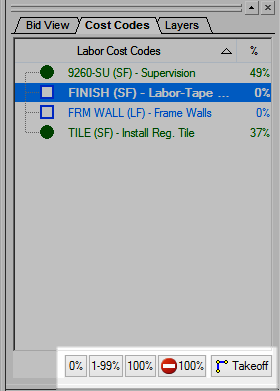
When importing multiple DPC Change files - you must import the oldest file first! If you skip a file, you cannot import it later - your Bid will never match the field again. See Related Articles for more information on sending and receiving updates in DPC.
- Use Project Express - it is faster and more reliable than e-mail and it is free!
- Run a Compact and Repair on your database at least once a week (more often if you send/receive changes more frequently than once a week). As you import and export information from your database, unused temporary space may cause the size of your database to grow. This can affect performance. To run a Compact and Repair on your database, from the Bids Tab, just right-click on your database name and select "Compact and Repair". You can run C and R on all your databases (one-by-one) by using the Open Databases dialog box.
|
|
|
