A Style Set is a group of Styles (which are saved Condition templates) stored in one package. Style Sets make it easy to build multiple, related Conditions with just a few clicks. For example, let us say you are a drywall contractor, you could save all your Interior Wall Condition Styles to a single Set and with 2 clicks, drop them all into a new Bid.
There are two ways to create Style Sets: from the Condition Window and from the Master Style Library and Sets dialog box.
Creating a Style Set from the Masters
The instructions below assume you have already saved some Styles to the Style Library. See Related articles for information on saving Conditions as Styles.
Click Master > Style Library and Sets - the Style Library and Sets dialog displays (Styles are on the left, Style Sets are on the right).
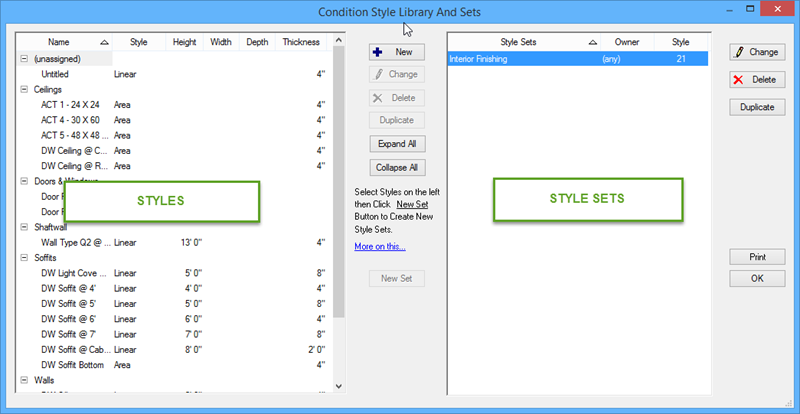
Highlight one or more Styles in the list on the left.
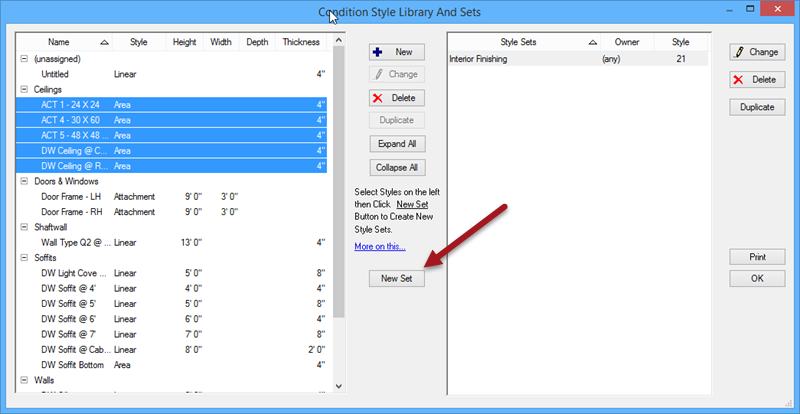
Click the New Set button (at the center-bottom of the screen), the Style Set Detail dialog displays with the selected Styles already added.
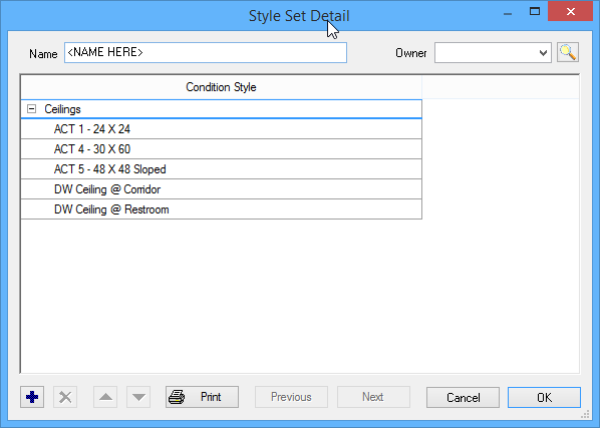
Enter a Name and Owner for this Style Set and then click OK (Style Set names are limited to 50 characters).
To add additional Styles, click the Add button,  - a blank line appears.
- a blank line appears.
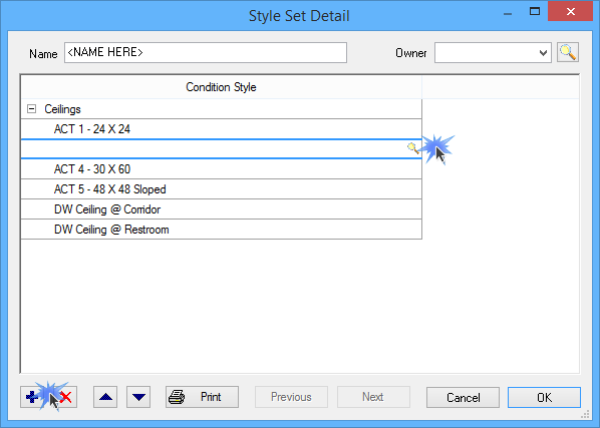
Click the Lookup icon,  - the Condition Style Library and Sets dialog comes back to focus.
- the Condition Style Library and Sets dialog comes back to focus.
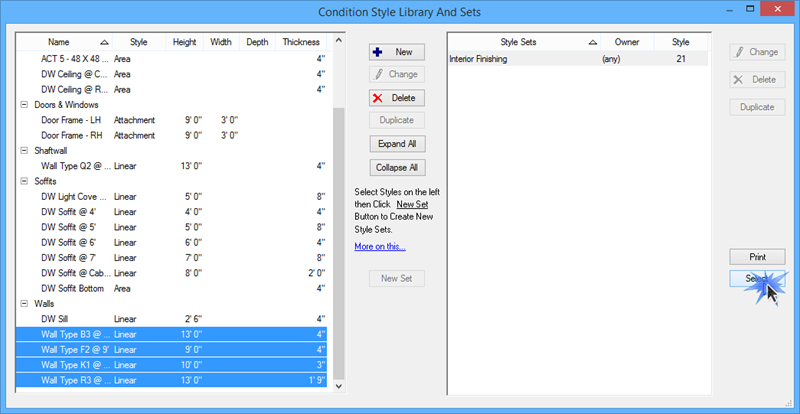
Select the Style(s) to add and click Select (To select multiple Styles, press the <Ctrl> or <Shift> key on the keyboard while selecting each Style. Pressing <Ctrl> allows you to select multiple Styles that are not next to each other, pressing <Shift> selects a range of Styles). To select all Styles at once, press <Ctrl> <A>).
The Style Sets list shows you each Set stored in the database, its "Owner" and the number of Styles contained within the Set.
Styles are grouped by Condition Type which is why it is so important to assign a Type to each Condition/Style - it makes organizing your Styles much easier!
Click OK to save the Style Set.
Updating a Style Set
You can rename a Style Set or add/remove Styles from a Style Set by selecting the Set in the right-side panel and clicking the Change button.
Deleting a Style Set
You can delete any Style Set, anytime you want as long as your user rights allow.
Deleting a Style Set has no effect on any bids or any Conditions created using the Style Set. Any Conditions created using a Style Set are separate, independent Conditions.
