A Style is a Condition you save for use in other Bids - it is sort of like a template on which a new Condition is built. Using Styles lets you add the same basic Condition to multiple Bids and makes it easier to be consistent from Bid-to-Bid. Styles are stored in the Style Library and are available for use in all Bids in the database.
Creating a Style from Scratch
Open the Style Library by clicking Master > Style Library and Sets
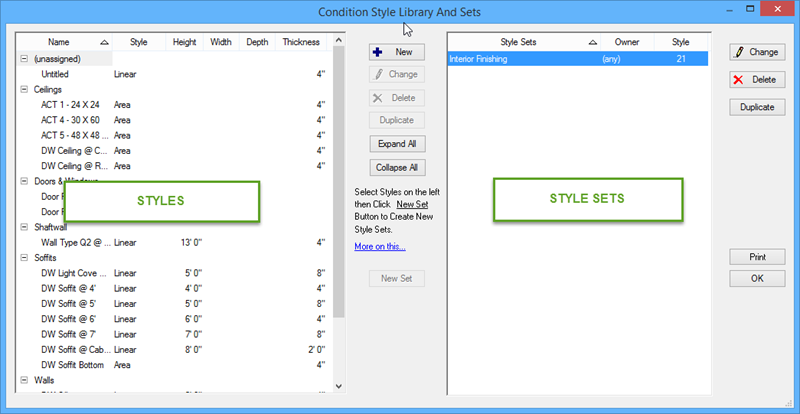
In the Styles panel (left side of dialog box) click the New button - the Style Properties dialog opens. Notice, the Style Properties dialog box is basically the same as Condition Properties - afterall, a Style is just a saved Condition, the only difference is the name of the dialog box.
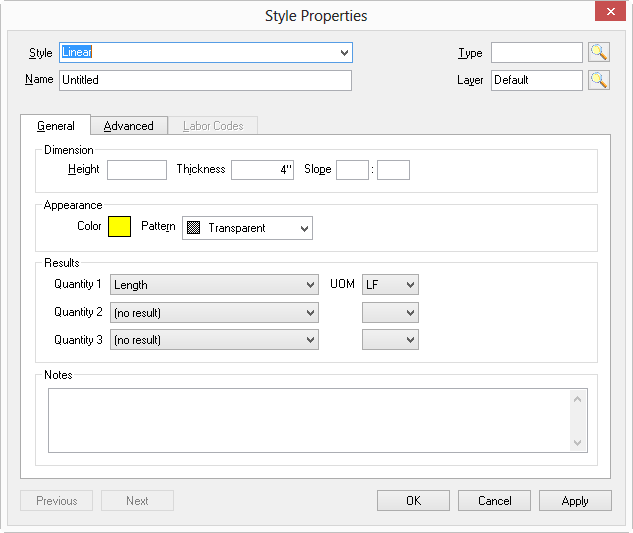
Setup the Style Properties as necessary, for more assistance with setting up a Style, review the Related articles on creating Conditions.
Style Names are limited to 75 Characters, we recommend keeping them as short as possible, but make sure they make sense and are clearly identifiable.
Click OK.
Updating Existing Styles
You can modify or even delete Styles at any time without affecting any Conditions based off of them. However, if a Style exists in a Style Set, you must remove it from the Set before you can delete it.
Open the Condition Style Library dialog by clicking Master > Style Library
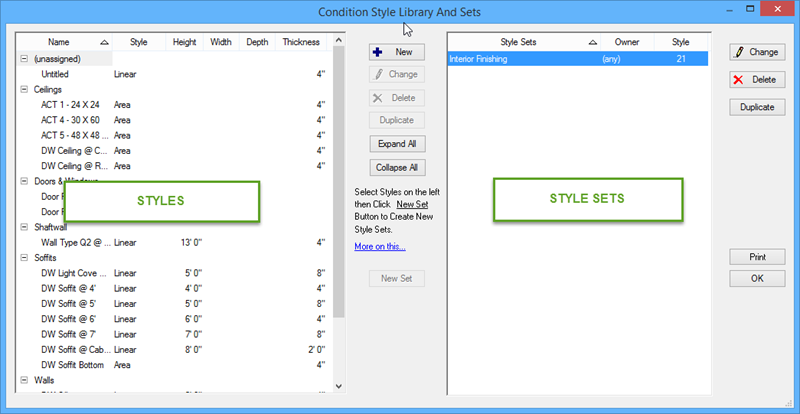
Select the Style you want to modify and then click Change or simply double-click a Style in the Library - the Style Properties dialog displays
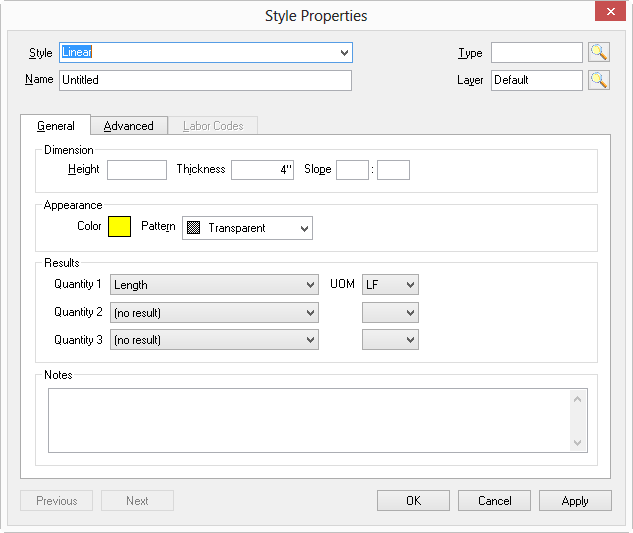
Make whatever changes are necessary
Click OK - the original Style is updated (this does not affect existing Bids that used this Style)
Modifying a
Style only affects future uses of that
Style. Existing Conditions created using a
Style are not updated to reflect changes to the Master
Style.
Use "Duplicate" to duplicate an existing Style to make a new Style with similar properties.
Deleting one or more Styles
Select the Style or Styles you want to delete and then click the Delete button immediately to the right of the Styles list (in the middle of the dialog box).
A few notes:
- If this Style has been added to a Style Set, the program will not allow you to delete it without first removing it from the Style Set(s) to which it has been added.
- Deleting a Style has no effect on Conditions created with the Style - they are all new, separate Conditions now.
