The Annotation and View Window is a second Image window that can display a different page of a project or any Named View. This is very handy if you want to keep a Detail or Schedule page up on one monitor while performing takeoff on a second monitor.
You can Set Scale and perform Annotations in the View Window (drawing markups, creating Named Views and Hot Links, deleting annotations), however you cannot draw takeoff in the View Window, only in the main Image Window.
You cannot undo/redo within the Annotation and View Window, that functionality only exists in the main Image Window. If you delete something in the Annotation and View Window, it is gone for good.
For details on drawing Annotations, see Related Articles.
To open the Annotation and View Window,
- Press <Ctrl> + <2> or,
- Click View > Annotation and View Window or,
- Click
 in the View toolbar
in the View toolbar
By default, when you click on a Hot Link, it opens in the
Annotation and View Window, you can change this in
Tools > Options if you'd prefer Named Views to open in the main
Image Window or in the read-only View Window).
Drawing Named Views and Hot Links are covered in Related Articles.
When the View Windows opens, there are several toolbars at the top with functions that correspond to the same toolbars in the main Image Window (there are just fewer tools available).
See Related Articles for a refresher on the various toolbars available in the View Window:
- Page Navigator toolbar - Allows you to select the Page or View you want to display in the View Window.
- Tools - Tools and functions to copy, cut, paste, and delete Annotations.
- Zoom - Tools to allow you to zoom in and out on a plan.
- Annotations - Allows you to draw all the 'markup' Annotations including Dimension Lines and Textboxes.
- Text Format - Allows you to edit text formatting for Dimension Lines and in Textboxes Annotations.
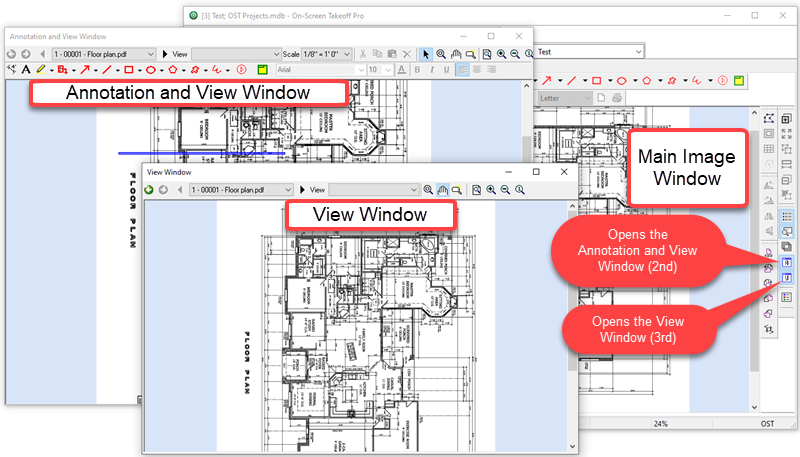
You can use the Navigation Toolbar, just like on the Image Window, to select a specific page or move forward and back through pages.
You can also navigate between existing Named Views by clicking on the "View" drop-down next to the Page Navigator toolbar.
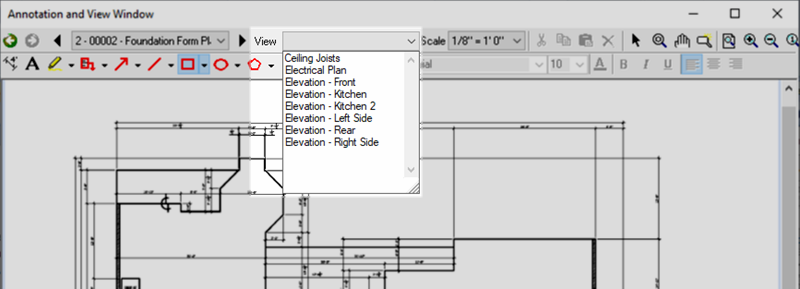
Many estimators find it beneficial to create a Named View for the detail pages/sections of their plans - they then can easily access these details when performing takeoff on the regular plans while keeping the details open in the View Window on a second monitor.
As you draw
annotation (
markups, Named Views, Hot Links) in the
Image Window, it is immediately reflected in the
Annotation and View Window, and vice-versa. However, when you draw
takeoff in the
Image Window, that is not updated in the
Annotation and View Windows until you reload the Page (leave it and return).
