You can require users to log into a database to protect a database from unauthorized use. The database Administrator can assign specific Access Levels, limiting what a logged-in user can access.
Database security consists of several parts: Setting up estimators with logins, Assigning Access Levels, and Requiring Users to Log Into Databases. Setting up estimators is covered in Related articles, we will discuss Assigning Access Levels and Setting Databases to "Require Logins" below. First up is defining the different rolls (Access Levels) you can assign to estimators logging in.
Access-levels and estimator rights can be a little confusing. If you have any questions on how to be setup your estimators, Contact Support.
To share the
database(s) among multiple users, please see the next article.
Only SQL databases may be shared safely between users, or accessed by multiple users at the same time, or stored in a Network location.
Notes about Security
- Estimators and Access Levels are database specific so each database can have different users/access levels.
- Access Levels for estimators are set from the Estimator List (Master).
- Access Levels are recommended when multiple users are sharing a database (SQL, of course).
- To use Quick Bid Database Security, and to require Logins, there must be at least one user assigned the Access Level of "Administrator."
- Database security is not Bid-specific. Changing a user's Access Level/Rights can affect their access to every Bid in the database. Understanding the consequences of making changes to database security is important before implementing.
- By default, when Quick Bid is installed, only the "Administrator" access level is created, follow the instructions below to create new Access Levels, based on your needs.
Creating and Assigning Access Levels
Creating an Access Level
To access the Security Access Levels screen,
Click Master > Estimators, the Estimator List opens
Click Access Levels, the Access Levels dialog box opens
Click New - a blank line is added under the Description field
Type in the Description (name) for this Access Level and press <Enter>
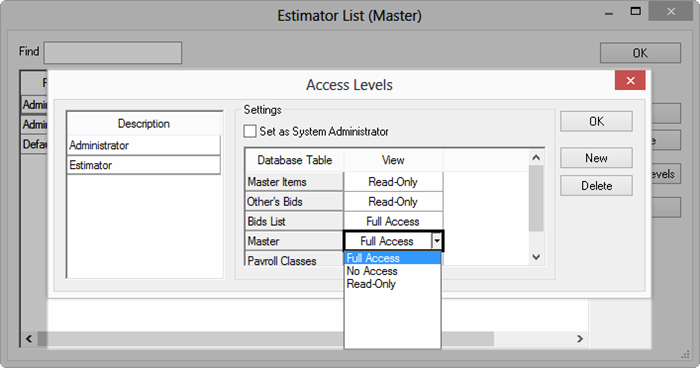
If estimators assigned to this Access Level are to be have Administrator functions (ability to change Database properties and add/modify estimators), put a check in the box next to Set as System Administrator. This Access Level will have Full Access to all Database tables regardless of the specific table settings.
Set Access Levels for a specific Database table by clicking on the cell next to the Database Table under the View column to select the cell, set Access Levels for each table or function (see the chart below for a description of what each setting does)
Click OK to return to the Estimator List (Master) dialog
Assigning an Access Level to an Estimator
In the Estimator List (if it is not open, click Master > Estimators to open the Estimators List),
Select the appropriate Access Level for each estimator from the drop down
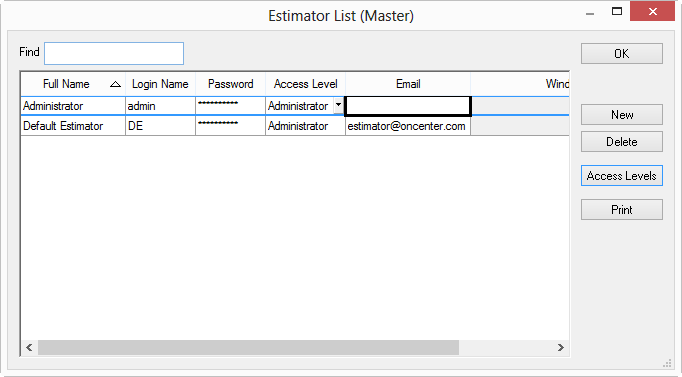
Click OK to close the Master Estimator List
Access Levels Explained
Below is a explanation of the various options available for setting security rights in Quick Bid.
|
Database Table |
Full Access |
Read Only |
No Access |
|
Master Items (these are the Items stored in the database (Master > Items))* see notes below |
Estimator will be able to add/modify/delete Master Items from the database such as updating pricing, adding/deleting, changing sizing, production rates. Master items cannot be deleted, however, if they are used in an Assembly or Chain. |
Estimator will be able to review the entire Master Items List but will be unable to make changes. Once a Master Item is brought into a Bid, however, the user would be able to make changes to it that affect that Bid only. |
Estimator will not be able to access the Master Item List although, they can use Type Ahead function to add an Item from the master list into to Condition Detail. Once there, they can modify the Bid-Level Item. They cannot save any changes to Master Items, nor would they be prompted to do so. |
|
Other's Bids (based on who is listed as Lead Estimator on the Cover Sheet) |
Estimator will be able to See and Edit all bids in the database whether they are the Lead Estimator or not. |
Estimator will be able to Access but will not be able to Edit bids for which they are not the Lead Estimator. The Bids list will show all bids in the database. |
Estimator will not be able to access any bids for which they are not the Lead Estimator. The Bids list will not display bids for which the logged in user is not Lead Estimator, either. |
|
Bids List (the Bids Tab) |
Estimator will be able to add, modify and delete any Bid that displays on the Bids Tab, regardless of who the Estimator is.
This overrides any restrictions set for the Other's Bids Table. |
User will not be able to create new bids, however, based on Other's Bids setting, may be able to Delete or modify an existing Bid including creating alternates/changes orders. Estimator cannot Add, Delete Base Bids, Folders or Import a Bid, however, they can add/modify/delete Alternates and CO's for existing bids. |
User has no access or view capability on the Bids Tab. This is used primarily for database Administrators - someone assigned to update things like pricing, contacts, etc. Estimator will not be able to see any bids in the database nor will they be able to add any information to the Bids Tab.
This is generally reserved for a database administrator - someone that is responsible for setting up Master items/estimators, but doesn't actually do estimates. |
|
Master (this is the Master Menu) |
The entire Master Menu will be available to a user. However, if the user is not allowed to change Master Items or Payroll Classes, they will be only be able to view those two Master Lists. Estimator will be able to access all Items on the Master menu.
Settings in the Payroll Classes Access Levels overrides this setting, though. |
User will be able to View all Master Menu selections but will not be able to make changes to the actual tables unless they specifically have Full Access rights to Master Items and/or Payroll Classes. Estimator will be able to View Master menu tables but will be unable to add/modify/delete items within the tables.
This is overridden by Master Items and Payroll Classes setting. |
User will not be able to View any Master Menu selections unless they specifically have Full Access or Read Only rights to Master Items and/or Payroll Classes. All menu items on the Master list will be inactive/grayed out. |
|
Payroll Classes (the Master Payroll Classes) |
User will be able to make changes to Master Payroll Class information such as adding and deleting payroll classes, hourly rates, burden, etc. Estimator will be able to Add/Modify/Delete Payroll Classes. Regardless of what Access Level is selected under "Master" |
User will be able to access the Master Payroll Classes list, however, they will not be able to save changes to any Payroll Class. Estimator will be unable to add or edit Payroll Classes but would be able to access the dialog from the Master menu but updates will not be allowed. |
User will have no access to the Master Payroll Classes LIST. They can still use Payroll Classes from the Master list in their Bid, but they cannot invoke the actual list, nor can they save changes to Master Payroll Classes. Estimator will be unable to add or edit Payroll Classes but would be able to use items that use Payroll Classes in a Bid. They will also be able to make changes to Bid Level Payroll Classes on the Payroll Tab . Master menu option for Payroll Classes will be inactive/grayed out. |
Even if a user is restricted from editing the Masters or Master Items, when they copy a Bid from another databases into a restricted
database, some Master information is added (
Cost Codes, Payroll Classes, Items, etc.). This is necessary for Quick Bid to work correctly.
More Notes about Quick Bid Security
- *When a Bid is imported into a database, Items included in that Bid that do not exist in the database may be added to the master, regardless of the user's rights - this setting is controlled in Database Options - General Tab.
Even if a user is prevented from making changes to Master Items or Payroll classes, they will still be able change Bid-Level Items and Payroll class information. Once an Item or Payroll Class is used, it is copied from the Master Tables into a Bid-Level record for Estimator use.
- Access levels rights for Master Items and Payroll Classes override settings for Master (Menu).
- Access level rights for Other's Bids override the Read Only setting for Bids List.
Database Table Explanation
Notice, in the screen below, the drop down list indicates Full Access, No Access, or Read Only privileges for each of the 5 different Database Tables.
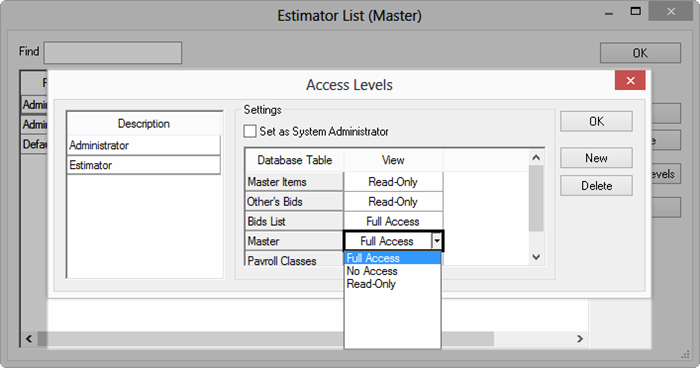
Master Items
The Master Items options is not the same as Master. Master Items setting only control access to the Items list while Master access settings control the entire Master menu (see below).
Others' bids
Bids for which the Lead Estimator is not the current logged in estimator/Estimator. To set the Lead Estimator, open the Cover Sheet. All estimators that have a valid login are listed in the drop down list for Lead Estimator.
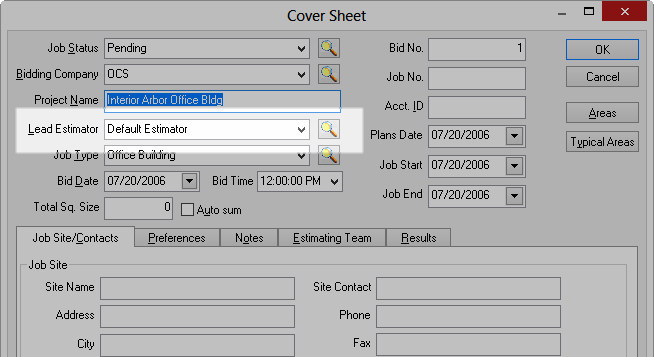
Bid List
The Bids Tab - a list of all bids/projects in the database. If the logged in user has Read Only rights to the Bids list, they will not be able to CREATE new bids, but could edit existing bids.
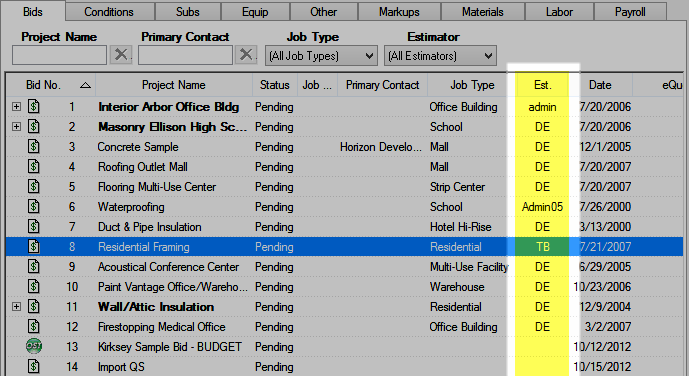
Master
Anything listed when a user clicks Master from the main menu bar.
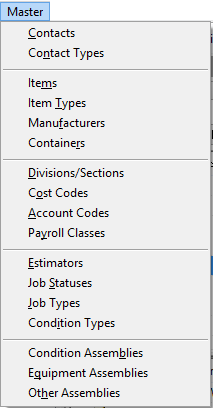
Payroll Classes
The Master Menu selection that brings up the Payroll Classes (Master) dialog.
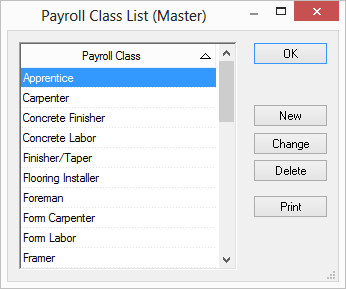
Contact Support or Training for any questions on how to properly configure and implement security settings.
Quick Bid
database logins (Application Managed Users) are separate from any network or SQL logins required to access the
database or computer. On Center Software does not have access to these logins or passwords, only the
Database Administrator does. Your Administrator can use Windows Authentication when adding estimators to allow for Single-Sign on.
