Each database contains a unique list of Estimators who work in that database. Adding an Estimator in one database will not add that Estimator to other databases. Each Bid is assigned a Lead Estimator which displays on the Bids Tab to help you organize your Bids.
All employees who price bids in a database (meaning, they will be listed as the Lead Estimator or part of the Estimating Team on the Cover Sheet, or will be an Owner of an Assembly) must be entered as an Estimator.
You must include an e-mail address for any Estimator who will be using eQuotes.
Quick Bid database users can be added and maintained from the application itself or through Windows. We recommend using "Windows Users" if possible, as it creates a "Single-Sign-On" environment for estimators. When connecting Quick Bid to Windows Profiles, estimators do not have to remember a separate Quick Bid login - the program uses their Windows User Name and Password to log into the database. See Related articles for more information on securing databases and requiring login.
Adding an Estimator
Click Master > Estimators - the Estimator List (Master) dialog opens (this list can also be accessed from the Cover Sheet or from an Assembly Details dialog by typing in an Estimator who does not already exist in the database).
Click New - a blank estimator record is added.
Quick Bid-Managed Estimator
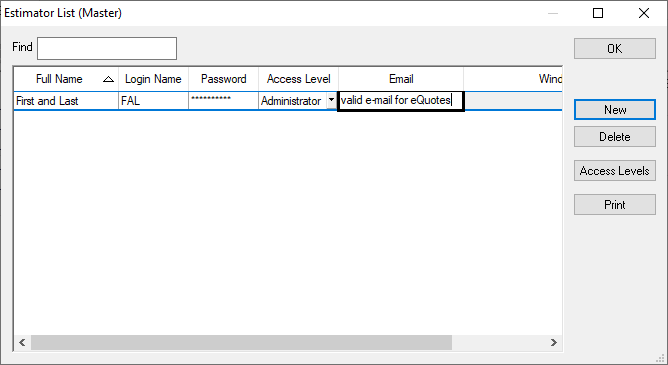
Type in the Estimator's name in the blank cell that is created.
The Login Name defaults to the user's initials, but can be changed to whatever you want to use for Logins.
Enter an e-mail address for this Estimator required to use eQuotes.
Repeat for all users who will use this database.
Click OK to exit the dialog.
Windows-Authenticated Estimator
For Windows Authenticated Users, click the Lookup button  . If you have entered any information in any other cells for a line-record, the Windows User Lookup button is inaccessible.
. If you have entered any information in any other cells for a line-record, the Windows User Lookup button is inaccessible.
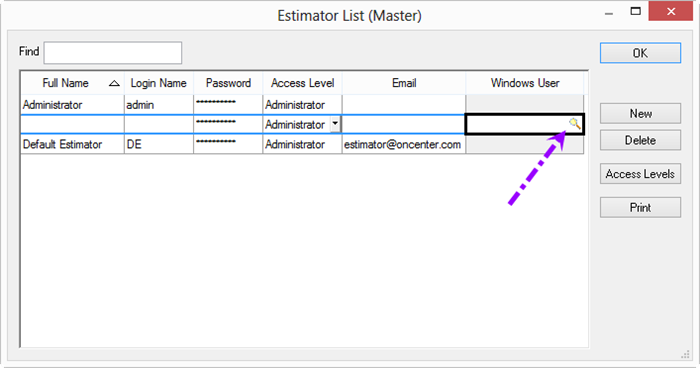
The Select User dialog opens.
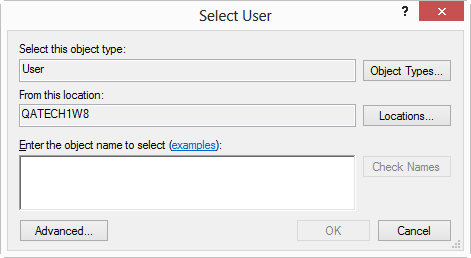
By default, the application looks for locally created users (local machine accounts). To see all available accounts, click "Advanced".
To change to your company's domain, click the Locations button and select the appropriate domain.
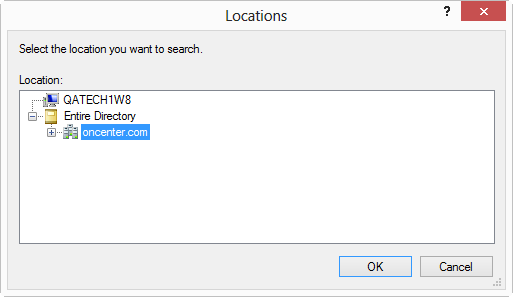
Enter the user name or find the user, or click "Advanced" to see all available accounts.
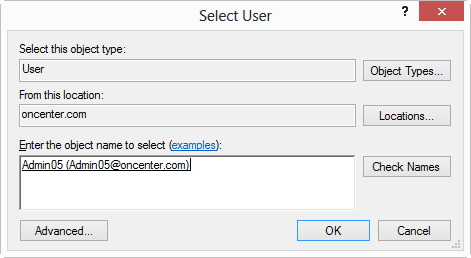
Click OK to add the user to the Quick Bid database.

Provide an e-mail address for this Estimator - e-mail addresses are required if you are going to use eQuotes. See Related articles for more information about eQuotes.
Repeat for all users who will use this database.
Click OK to exit the dialog.
Once you have added all estimators, you can setup Access Levels (optional) and require login, see the Related articles for more information.
