Whichever Accounting package you use, you may need to make some configuration changes within Quick Bid to provide the information necessary for your Accounting program to use the exported information. Most Accounting programs require Account Codes rather than the Cost Codes for cost allocation. Quick Bid provides an Account Code table where Material and Labor Cost Codes can be associated with Account Codes used by most Accounting programs. Account Codes are not the same as Cost Codes, they are an optional field when setting up Cost Codes.
See Related articles for more information on Cost Codes and Account Codes, below is an abbreviated explanation of them.
To configure Account Codes,
Click Master > Account Codes to view/edit the Account Codes list.
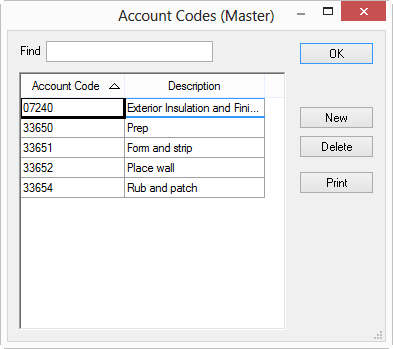
Click the New button to add a new Account Code, update its description as needed. Repeat for all the Account Codes you need to set up.
Once all Account Codes are entered, open the Cost Codes list (Master > Cost Codes)
On the Cost Code list, specify which Cost Codes are to be associated which each Account Codes
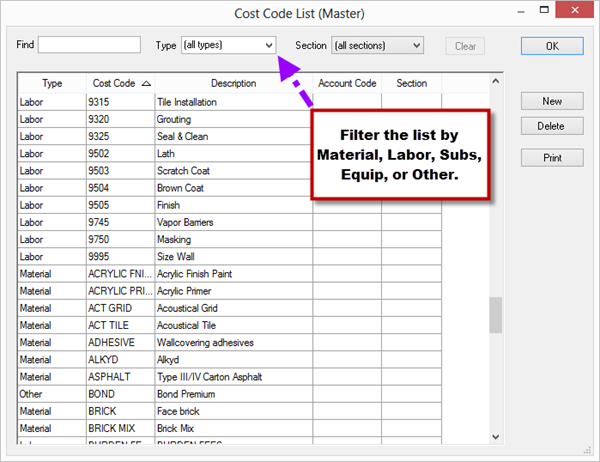
Account Codes are substituted for Cost Codes in some Accounting Exports. The following reports can also be set to use Account Codes instead of Cost Codes: Job Cost Summary, Field Report, and Production Report. Opting to view Cost Codes or Account Codes does not affect any calculations within Quick Bid itself only which codes are displayed or exported. Please contact the vendor of your Accounting package to get the correct Account Code format. Some programs just require a simple number of four or five characters but others require a hyphenated code (ex. xx-xxxx). On Center Software does not provide support for importing these files into your Accounting program - contact your Accounting software vendor for assistance.
For assistance importing an Accounting or Material export into your Accounting package, please contact the vendor or manufacturer of your Accounting program.
