This articles covers both Cost Codes and their optionally related Account Codes.
Cost Codes
Cost Codes are used to track and account for Material and Labor costs. Cost Codes generally describe a group of building Materials, or similar Labor, Subs, Equipment, or Other costs. Cost Codes such as DRYWALL, CERAMIC, and INSULATION are examples of Material Cost Codes and FINISH, HANG, or LAYOUT are examples of Labor Cost Codes. Some companies use simple alpha-numeric codes that match up to their Accounting programs for Cost Codes - the method a company uses to setup Cost Codes is their choice - whatever makes sense for the business and the way one performs estimating, job costing, and project management.
If you are planning to use Digital Production Control (DPC), it is important to establish well-defined Labor
Cost Codes that clearly identify and differentiate discrete labor activities. Organizing Labor
Cost Codes in a logical manner makes using DPC easier and more efficient.
Use the Find box and/or the Type and Section filters to quickly locate a specific Cost Code in the list.
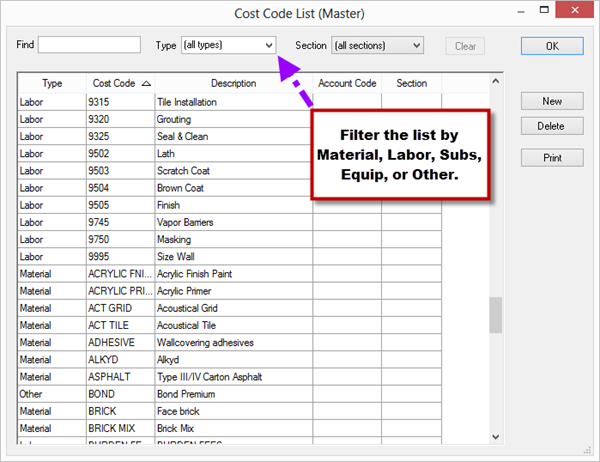
To create a new Cost Code,
Click Master > Cost Codes - the Cost Code List (Master) dialog opens (this list can also be accessed from the Item Detail dialog by typing in a Material or Labor Cost Code that does not already exist in the database).
Click New - a blank line is added at the bottom of the list.
Select a Type (Material, Labor, Subcontractor, Equipment, or Other).
Enter a unique identifier in the Cost Code field.
Enter a description for the Cost Code in the Description field.
Set an Account Code and Section (optional). Specify an Account Code to match Quick Bid Cost Codes to your Accounting system's internal codes. When you associate an Account Code, Quick Bid allows you to use those Accounting codes in Reports and Exports. See the next article for more information on Account Codes.
Click OK to exit the dialog.
Printing
Click the Print button to print the currently displayed Cost Code list (as filtered by Type or Section)...
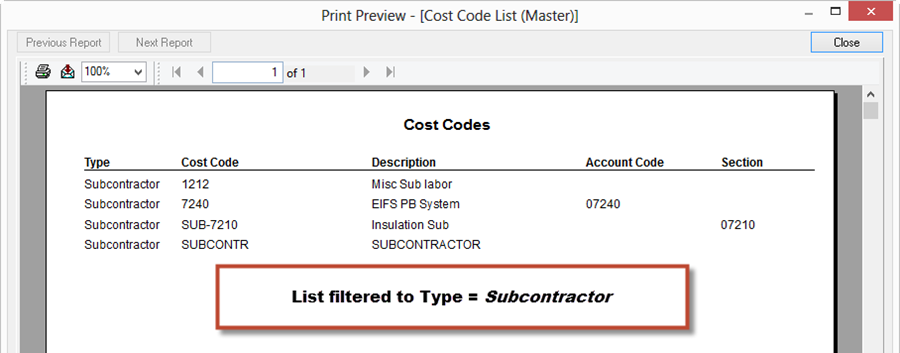
Account Codes
Account Codes are codes used to match Quick Bid Cost Codes to your company's Accounting software. Use the same account codes that your Accounting software uses or create new ones as needed.
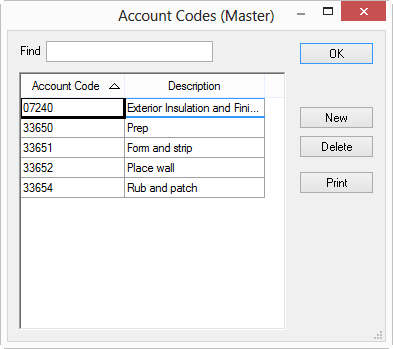
Account Codes can be associated with a single Labor Cost Code or multiple but each Cost Code can only be associated with a single Account Code. You map Cost Codes to Account Codes in the Cost Codes dialog box (above).
Many Quick Bid Reports and Exports can be set to display Account Codes instead of
Cost Codes. I you do not have an Account Code for every Cost Code, that's OK, the Reports will automatically switch to Cost Code for any
Cost Codes that do not have an associated Account Code. Because you can associate multiple
Cost Codes with a single Account Code, you can roll-up numerous costs into one Code for Accounting purposes.
To create a new Account Code,
Click Master > Account Codes - the Account Code (Master) dialog opens (this list can also be accessed from the Cost Code list by typing in an Account Code that does not already exist in the database).
Click New or press <Insert> on your keyboard - a blank line is inserted at the end of the list.
Enter the Account Code and Description in their respective fields.
Click OK to exit the dialog.
