| |
| |
Quick Bid - 05.10.02 The Item Detail Labor Cost Tab: Specifying Installer (Crew) - QB
| Views: 433 Last Updated: 10/31/2024 12:46 pm |
0 Rating/ Voters
|
     |
| Be sure to rate this article 5 Stars if you find it helpful! |
Below general information is where specify crew (Payroll Class - who's doing the work) and Production (how much the installer gets done in a specific amount of time).
Payroll Class (Installer Information)
This is where you tell Quick Bid who is involved in the installation or construction of this Item. Choose one installer or create a “mixed” crew by using the Add button and entering one or more Payroll Classes.
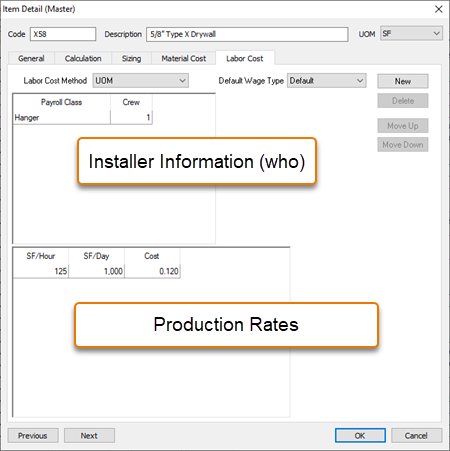
Once you've added at least one Payroll Class, you need to indicate how many (people) of that Payroll Class is required, also known as Crew Size. Crew size is defined as the total number of each Payroll Class required to perform the labor on this Item. Entering Payroll Classes with different pay rates combines the different pay rates into one cost indicated in the Production grid (below). A "Crew" can consist of more than one Payroll Class - you have to think about the labor involved with installing/building the Item, everyone person/worker involved should be added as "Crew".
You may want to setup your crew to total "1" for Crew Size - just enter fractions of a 'person' so that the total "Crew Size" adds up to "1" and then adjust your production accordingly. See next article for more information. See Condition Labor Example to see how Labor/production/unit cost is shown in a Condition Detail.
|
|
|
