Based on the previous articles, we want to show you how the setup of an Item's Labor works in the Condition Detail Item Grid when you use that Item.
Condition Labor Example
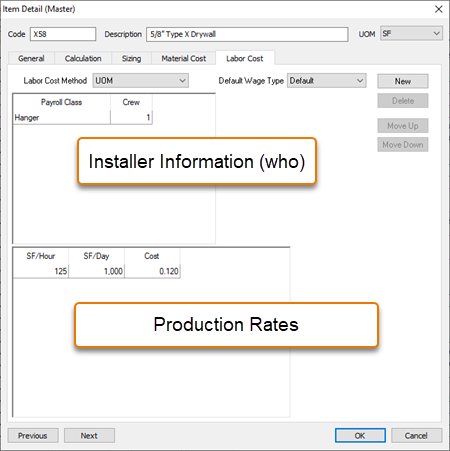
When you add the Item shown above (X58) to a Condition Detail, a crew size of 1 is displayed along with the unit price and the production defaults. Production is displayed for the whole crew, not the individual members of the crew. In the example below, it takes a crew of 1 people 8 (1000/125) hours to install a total of 1000 SF of X58 and the raw Labor cost is $0.120 (per SF, the UOM for this line Item).
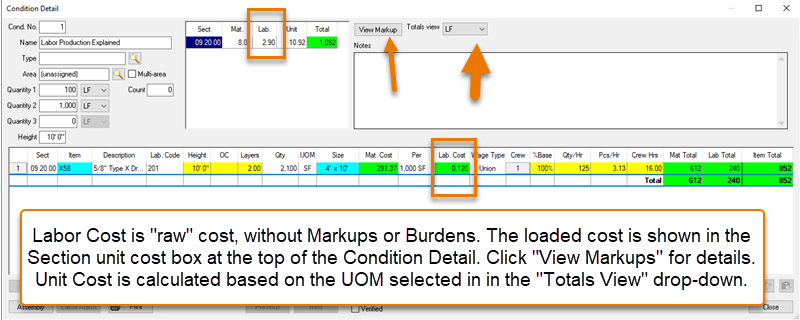
The unit price (for Labor) shown on the line item ($0.120) is raw cost and does not include Burden (see Related Articles for more information on Labor Burden). When this Item is entered into a Condition Detail, Burdens are automatically applied (as setup in Payroll Settings) and included in the labor totals displayed in the Condition Section Totals window ($2.90/unit for Labor).
Are you wondering why there is a total of 16 Crew Hours? It's because we have 2 layers of this material which increases the Item Qty (plus a little extra for waste).
You may prefer to view production using a crew size of '1', even if the labor cost is a composite of more than one Payroll Class. See the Related Articles for details.
The variables found at the Sizing tab, the Material Cost tab, the Labor Cost tab, and the UOM choice provide a vast range of methods for pricing labor. When building a new Item or simply modifying an existing Labor record, test it before using it in a real job. Better yet, use an existing Item that's similar what you need and 'duplicate' it.
Well, that's finally it for Items! Now, let's start creating Bids and Conditions to build your estimate.
