Payroll Classes are groups of laborers who perform a fundamentally similar job.
For example, you may use laborers, finishers, foreman, and project managers (in addition to industry-specific workers such as carpenters, painters, installers, etc.) for which you have to account for labor. You define each as a Payroll Class and set up Wage information so you can properly calculate and analyze Labor Costs in your Bid.
Quick Bid uses Payroll Classes to associate labor costs to labor activities.
The Payroll Tab is grouped by Payroll Classes - all Labor activity performed by a specify person/group of persons is rolled up and summarized.
Labor reports use Payroll Classes to isolate Labor.
To see a list of all Payroll Classes used in the current Bid, click the Payroll Tab.
Add, change, or delete from the Payroll Class List (Master)...
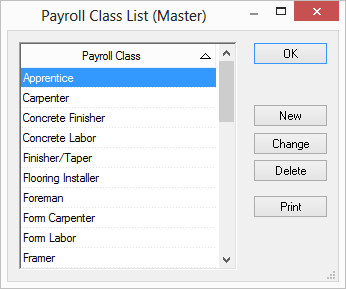
If you click New or highlight a Payroll Class (PRC) in the list and click Change, the Payroll Class Details opens...
Create a new Payroll Class
Click Master > Payroll Classes - the Payroll Class List (Master) dialog open (this list can also be accessed from the Item Detail > Labor Pricing tab by typing in a Payroll Class that does not exist in the database).
Click New and the Payroll Class Detail (Master) dialog opens.
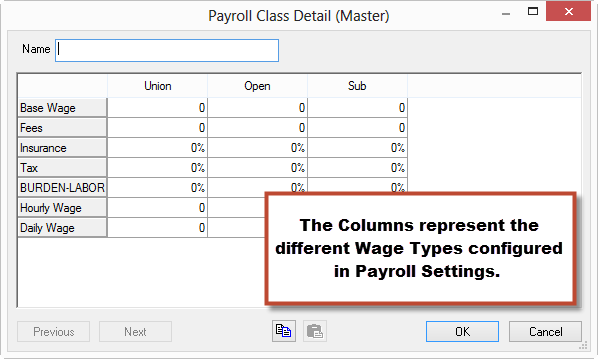
Enter a name in the Name field.
Enter values for Base Wage, Fees, Insurance, and Tax fields as needed for each Wage Type (the Hourly and Daily wage cells calculate based on these entries).
Click OK.
Leave any field blank (such as Fees, Insurance, or Tax) if it is not used when calculating payroll wages. Wage Types cannot be modified from the Payroll Class Detail dialog box - they must be managed by opening Tools > Payroll Settings. This is why it is important not to add too many Wage Types to your Payroll Settings - they show up in every Payroll Class, whether you need them or not. You can always adjust Wage/Burden rates for bid-level Payroll Classes should you need to customize them for a particular job.
