Divisions and Sections designations are taken from MasterFormat™ as published by The Construction Specifications Institute (CSI) and Construction Specifications Canada (CSC). Quick Bid Manufacturer, Trade, and Sample databases do not include every Division or Section published in the Master Format. You can customize the list to include any Divisions and Sections used by your business.
Divisions and Sections are used together in Quick Bid - Sections are grouped by Division.
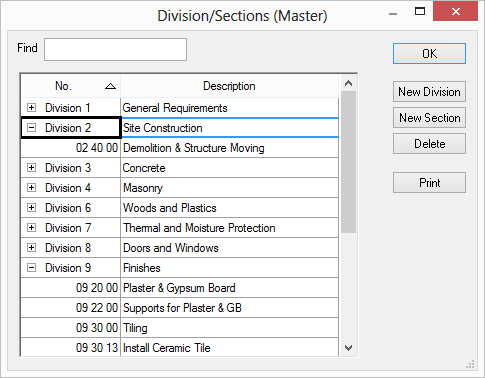
Adding and deleting Divisions and Sections is done at the Master level. To create a new Section either create it under an existing Division or create a new Division and assign the Section under that Division.
When typing the new Section number, follow the CSI MasterFormat™ . For more information and the latest trends on the CSI MasterFormat, please visit http://www.csinet.org/.
You can create all custom Divisions and Sections if MasterFormat doesn't work for you (you will likely need to create a new database, however, because all the included, sample Items are assigned to MasterFormat Divisions/Sections).
Creating a New Division
Click Master > Divisions/Sections - the Divisions/Sections (Master) dialog opens.
Click New Division and a blank line displays.
Enter a description for the division in the Description field.
To renumber a Division, click on it in the No. field and enter a new number.
Once the new Division is added, sections can be created underneath it.
Creating a New Section
Click Master > Divisions/Sections - the Divisions/Sections (Master) dialog opens.
Select the Division under which this section is to be created (or click the Division's expand button  ).
).
Click New Section and a blank line displays after the last Section in the Division.
Enter in the Section number - must be 5, 6, or 8 numeric characters, the first 2 digits are the Division number. Do not enter spaces when entering in Section numbers, Quick Bid automatically adds the spaces.
Enter a description for the Section in the Description field.
Deleting a Division or Section
Click Master > Divisions/Sections - the Divisions/Sections (Master) dialog opens.
Select the Division or Section to delete by highlighting it.
Click Delete - the Delete Verification dialog opens.
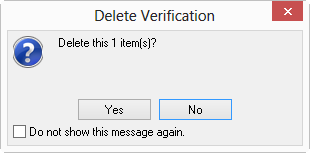
Click either Yes to delete or No to return to the Division/Section (Master) dialog.
You cannot delete a Division or Section if it is used in the
database.
