Containers refer to the usual manner in which a Material is ordered. For example, a Container can be a box, bundle, carton, gallon, or even an "each". Containers do not affect calculation, they are simply labels that identify a 'unit' of material (on the Condition Detail, Materials Tab, and Reports).
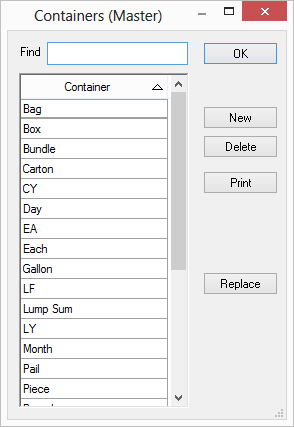
Add a New Container
Click Master > Containers - the Containers (Master) dialog opens (this list can also be accessed from the Item Detail Sizing tab by typing in a Container that does not already exist in the database).
Click New - a blank line is added.
Enter the name of the new container.
Click OK.
The Container is specified on the "Sizing" tab of an Item...
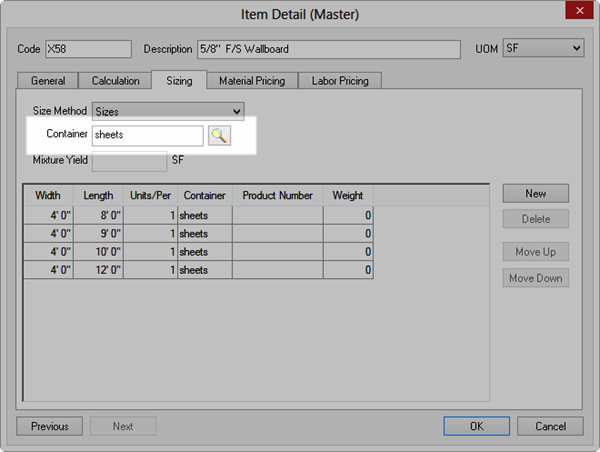
Remember, if you've entered similarly-named Containers and want to get rid of one, just use the global "Find and Replace" function in the Item Types list, see Related articles for more information.
