Contacts include your company, subcontractors, Architects, engineers, clients, suppliers, etc. - any entity involved with a project (except Estimators (employees) and Manufacturers - they are stored in separate master tables). Depending on your company's business practices, enter company information, contacts for those companies, company AEC information, and notes about a company.
The Contacts list can be filtered by Contact Type (next article) or Section (if you include "Trades" information in your Contact records):
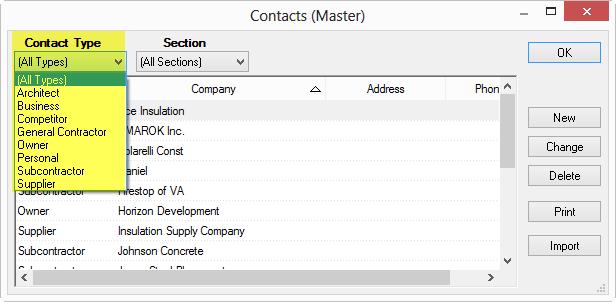
When you open the Contacts list by clicking the Lookup button in a field, the list is automatically filtered by the appropriate Contact Type. For example, when accessed from the Subs Tab, the list is filtered to the Contact Type "Subcontractors". This mapping is configured in Tools > Options > Lookups.
There are also Contacts for each Company (the employees of a company, for example) - these 'sub-contacts' are not displayed in the Master Contacts list, although they are part of the Contacts table. We cover Company Contacts in a later article.
Be sure to set up
your company first (which is most likely the default bidding company). The
default bidding company is used on the
Cover Sheet of each new Bid and on all Bid Reports and Proposals.
Before we go any further, let's explain Contact Types and why they are so important.
