Most Master Records cannot be deleted if they are in use. "In Use" means the record has been used in a Bid (such as an Estimator or a Job Status) or is used in another Master record (for example, when setting up an Item, you will likely use an Item Type.
After you use many Master records in a Bid, they cannot be deleted from the Master list (exceptions: Items, Payroll Classes, and Assemblies). Sometimes, an estimator will add something to the Master such as a Job Status, Item, Condition Type, or Container, that then realize they do not need (we've seen databases with Containers named: boxes, box, boxx, boxs, etc. - only one of those is needed, the rest are erroneous entries). The problem is, if you do not know in which Bid, or related Master record, something has been used, it is nearly impossible to delete it from your database. For example, if one of your estimators added an Item that was setup using "boxs", for example, you'd have to find that Item and correct the mistake, but if your database contains 5,000 Items, that could take a very long time.
Items are a little different - because they can be used in different ways in the Masters, we provide a tool to locate all the records you need to update before you can delete an Item. See Related Articles for details.
Deleting Records if they are "In Use"
Quick Bid provides two tools to help you manage your Masters. First is "Global Find and Replace" (covered below), which allows you to get rid of unwanted records in some of your Master Tables. The second is called "Show Where Used" (see Related articles). "Show Where Used" is specific to the Master Items table. Because an Item can be used in another Item (in a Chain or as a component of a Mixture), or in a template (
Condition Assembly).
Find and Replace
Several Master Tables include a "Global Find and Replace" function that lets you replace a specific record, anywhere it is used in the Database, with an different record (for example, I can 'find' every instance of 'boxx' and replace it with 'box'). Once you've replaced it, you can go back and delete the original record. This is also convenient if you want to globally replace a Manufacturer on all Items - let us say, you decide you always want to use "Armstrong" as the Manufacturer instead of "CertainTeed" (or vice versa) - you can use the replace function to update all Items where Manufacturer was "Armstrong" with "CertainTeed". There is also a function on the Materials Tab named named "Replace Material Where Used", but that only swaps one Material Item for another in that Bid.
Using Find/Replace affects all Master records and all existing Bids If you do not want to change existing Bids, you would need to create a new database, synchronize (old to new), do your Find and Replace in the new database, then synchronize back (new to old). Only Master records are affected by synchronizing databases, not existing Bids. See Related articles for information about synchronizing databases. You will not be able to delete the erroneous record from the 'old' database, however, because it will still be 'in use' in those existing Bids.
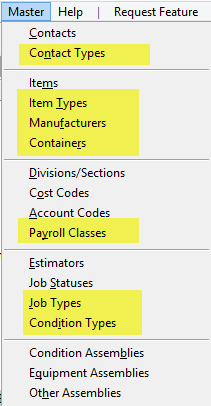
The Contact Types, Item Types, Manufacturers, Containers, Job Types, and Condition Types dialog boxes include a "Replace" button.
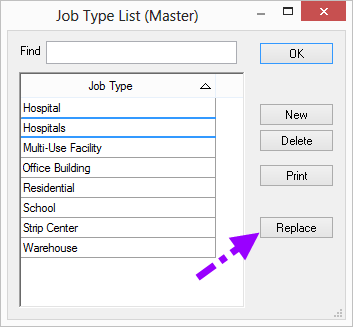
When you highlight a record (such as "Hospitals" in our example) and try to delete it, you are presented with a warning dialog that informs you that the entry cannot be deleted because it is "in use". We want to delete "Hospitals" because, essentially, it is a 'duplicate' of "Hospital" and is not needed.
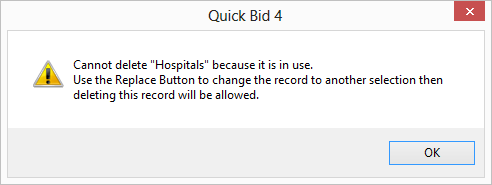
Quick Bid allows you to Replace the use of "Hospitals" with "Hospital" everywhere it is been used in the database.
Click OK to close the warning box, back in the Master dialog box, highlight "Hospital" in the list and then click the Replace button, the Find and Replace (Globally) dialog box opens:
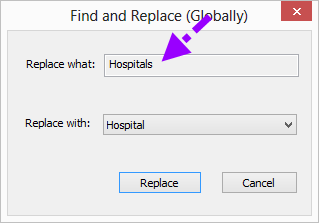
Select what you want to replace in the top box, in this case, "Hospitals" (whatever was highlighted in the list when the "Replace" button is clicked is set as "Replace what" automatically, but you can select something else).
Click the "Replace with:" drop down and you are presented with all possible replacements from the Master list (of whatever you are trying to replace, in our example, Job Types):
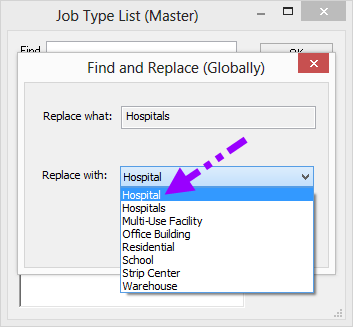
Select one and then click Replace - every instance of "Hospitals" is replaced with "Hospital" in the database.
Now that "Hospitals" is no longer in use, you can go back and delete it from the list.
Using the Global "Find and Replace" function changes all Bids and any Master record that used the previous entry - they are all updated to the corrected selection.
Changes made at the Master level are immediate and permanent. Proceed with caution when deleting entries from the Master menu lists - these deletes cannot be undone.
Each Master Database Table is detailed in the articles that follow, starting with Contacts and Contact Types.
