Below are a few issues some of our clients have experienced when using eQuotes.
You may need to modify your firewall to allow eQuotes to work, please the Related article for details.
Server cannot Be Reached (Timeout)
There are no hard and fast rules regarding the number of Items that can be included in a single eQuote. Depending on the user's Internet connection speed, the load on the server, the traffic on the Internet at that time, the program may not receive confirmation back from the eQuotes server in a timely manner. If this happens, the user receives an error that sending the eQuote failed or the server could not be reached.
Possible Resolutions
Try to resend the eQuote - it is possible the interference is temporary.
If possible, try a different means to connect to the Internet - especially when using a wireless connection whose speed can fluctuate dramatically - use a wired, LAN connection.
Split the eQuote into smaller eQuotes - possibly based on CSI Section/Division. In testing, sometimes 300 or more Items could be included, other times, only 50-75 could be included - it was all dependent on how quickly the file could be uploaded to the eQuotes server and the confirmation received.
E-Mails Not Being Delivered
The number one reason you do not receive a Material eQuote pricing request back from a vendor is the e-mail address, the message, or the attachment is being blocked by your e-mail provider (your Company, Internet Service Provider (ISP), Yahoo!, Gmail, etc.) or e-mail client (Outlook, Thunderbird, etc.).
First, check your SPAM or JUNK or BULK MAIL folder to make sure the e-mail wasn't filtered that way.
Then, contact your e-mail provider and your IT Department and have them add:
- do.not.reply@quickbidequote.com and equote@oncenter.com as safe senders, AND
- equote.oncenter.com as a safe domain, AND
- qbq attachments (that is the file that gets returned to you from the eQuotes server with the vendor's pricing) as safe attachments/file types
Once the vendor sends the e-mail, there is no method for the eQuotes server to re-send or retract that e-mail. The information is purged from the server as soon as the vendor completes his or her part of the eQuote process. You can contact the vendor/supplier and ask them to forward you their confirmation - then you can manually update your pricing.
ConstructConnect is not notified if an e-mail application flags the e-mail as "Spam" or "Junk". This is a matter between you (or the Supplier) and whoever provides your e-mail service and application.
If we receive a "bounce" from your e-mail service (such as Exchange, gmail, outlook.com, etc.), indicating the message cannot be processed due to some issue with your e-mail address, this information is logged by the service that processes all eQuote e-mails. To check if your e-mails are being blocked on our end, please contact Support.
The eQuote Server Could not be Contacted
This problem occurs intermittently and does not happen on every eQuote or every Bid. When sending the eQuote it will stop on the Sending eQuote message.

After the eQuote times out you receive the error, The eQuote Server could not be contacted.
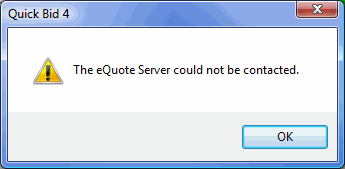
To resolve this issue,
Perform a Compact and Repair on the database - see the Related article, Database Maintenance - Compact and Repair, for details
If the eQuote contains a large number of Items, the server may be timing out waiting for the upload - try creating eQuotes with less Items in them and then resend - this is normally due to the speed of the Internet connection to the the eQuote server
There is no set threshold for the number of items an eQuote can contain - this is completely dependent on your Internet connection.
Importing QBQ File Fails
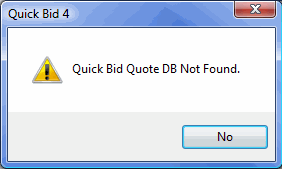
Due to limitations in XML coding, if the database name or path contains certain special characters, the importing of the completed eQuote will fail and the above error message is displayed.
If the database name is changed or the Bid is moved to a different database or folder, Quick Bid will not be able to match up the eQuote to the Bid (this prevents accidentally updating the wrong Bid).
If the database or folder path to where the database is stored includes special characters, move or copy this Bid to a database that does not have special characters in the name or folder path and resubmit the eQuote to your vendor so they can reprice it. (See the product's User Guide for help with moving/copying Bids.)
If the Project Name includes special characters, remove special characters in the Project Name and resubmit the eQuote to your vendor so they can re-price it.
Special Characters such as: \ / : * ? ’ ; < > " should never be used in
database, folder, or
project names; only standard alpha-numeric English characters should be used.
Issues with Various E-Mail Systems
Yahoo! Mail©
Yahoo! Mail often sends the eQuote e-mails to the Spam or BulkMail folder. To locate them, open the Spam folder, select the e-mails from On Center Software's eQuote server and click Not Spam.
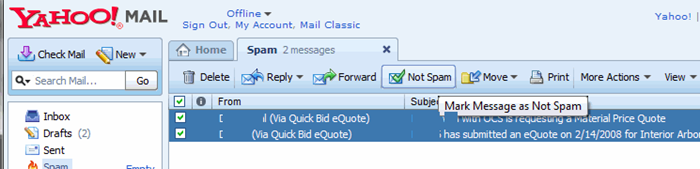
IncrediMail©
IncrediMail is a third party e-mail program. When receiving an eQuote back from the vendor, the attachment will have an XML extension instead of a QBQ extension. To fix this, save the attachment (to your desktop, for example), then change the file extension manually to qbq so that Quick Bid will recognize it as an eQuote.
When you receive the eQuote e-mail, click on the attachment (paper clip icon) and select Save Attachment
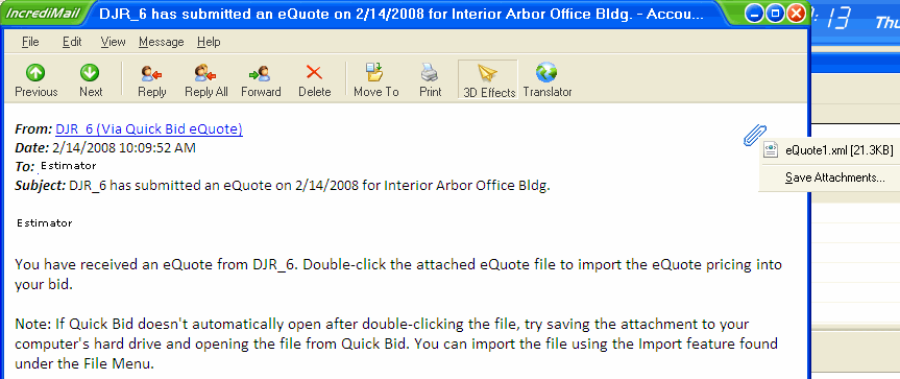
Save the XLM file to a convenient location - the Desktop is selected in the example below
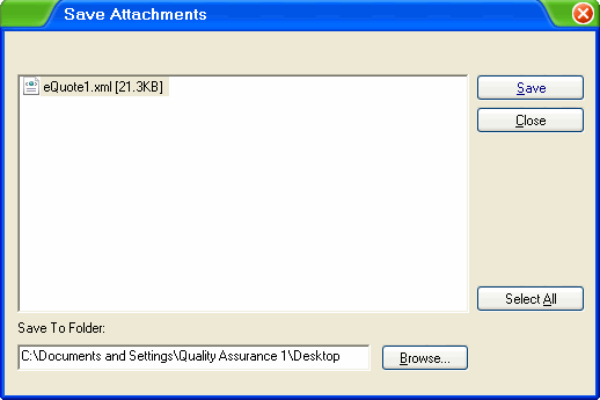
After saivng the file, right-click on the file and select Rename
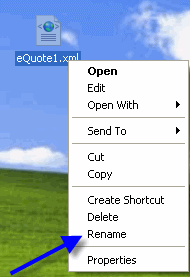
Change the file extension of the file from xml to qbq and press <Enter> on your keyboard

Click YES when asked to confirm the change
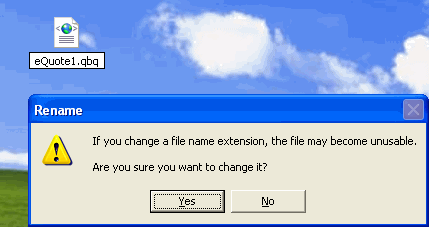
After you change the extension to qbq, the icon also changes indicating that Windows recognizes it as an eQuote file

Now, simply double-click on the file and Quick Bid automatically imports the eQuote into the Bid
If you are unable to see the xml or qbq extension, you will need to change your Windows "Folder" options:
In Windows 10 and newer, click on the "Computer" in the File Explorer window and then click the View tab at the top of the screen, there should be option to show/hide "File name extensions".
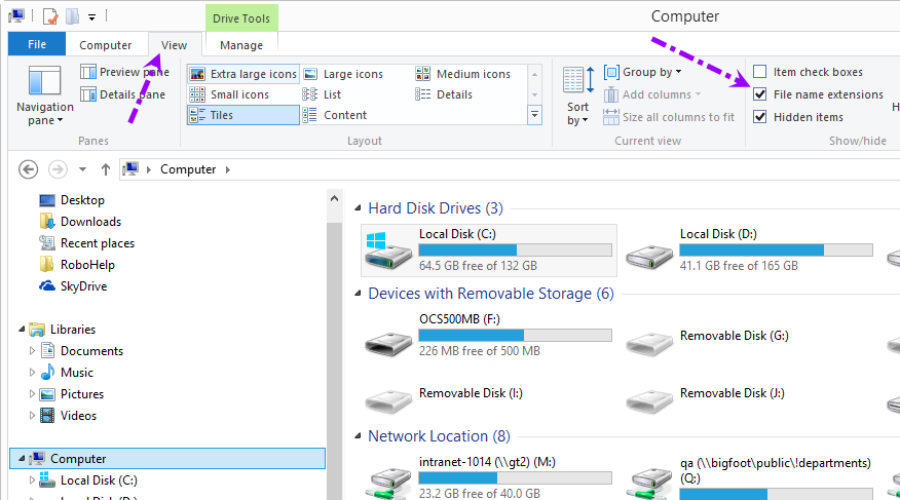
Off Maintenance?
If you have allowed your Maintenance Subscription to lapse, you will not be able to use eQuote and will receive the following error.
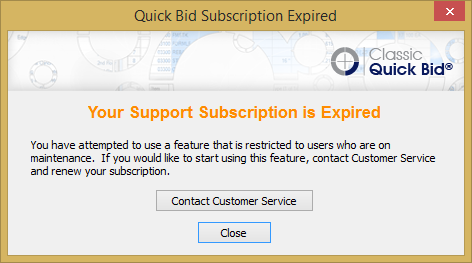
Contact your Account Manager to discuss renewing today!
Vendor cannot complete Form, eQuote returned with all Zero pricing
Some vendors report that when they attempt to open an eQuote request, the form is immediately, or automatically, closing and you receive back a blank eQuote. The reason this happens is that some companies use special security software that alters the URL (the Web address) the vendor accesses when they click the link within the email they receive. The exact URL will likely be a little different but you can see that the URL has been altered (quite a bit).
This is causing the vendor's eQuote form to malfunction. There is nothing wrong with the eQuote you are sending nor the eQuote system - this is entirely within the vendor's security settings and they will need to work with their internal IT resources to either disable this or create exceptions for your e-mails.
The easiest work-around. Resend the e-Quote and tell your vendor to highlight, then copy and paste the URL into their preferred browser. (Do not click "Copy Hyperlink", that will not work.)
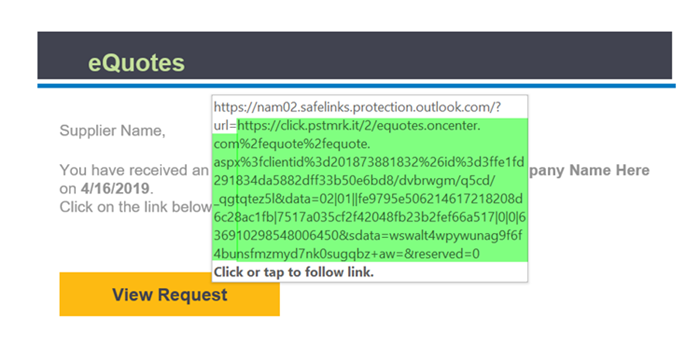
e-mail protected by Microsoft's Outlook.com link scanner
Again, the eQuote system is working correctly and this is nothing that you or Tech Support can 'fix' or address - the vendor must resolve this him or herself.
