
15.02.01 Managing Invited Suppliers

The Invited Suppliers List section is a list of Suppliers to whom you wish to send a request for pricing. Multiple Suppliers may be invited to submit pricing for each eQuote even if they all don't reply or if they only quote on some of the Items.
An eQuote is an inclusive request. You
cannot send some items of an eQuote to one Supplier and some to another
Supplier - you would need to create separate eQuotes for the materials.
Once you import a Suppliers returned pricing in a Bid,
you can pick and choose which Items you want to 'award' to that Supplier.
Remember though, any single Item can only be added to ONE eQuote.
After adding Items to an eQuote, you must invite at least one Supplier.
Click the Click to Invite column header to open the Contacts list, filtered to "Suppliers". Choose the Supplier to which you want to send the eQuote request then click "Select" (you must add Suppliers one at time). The 'Click to Invite' drop down is only available after Items are added to the eQuote.
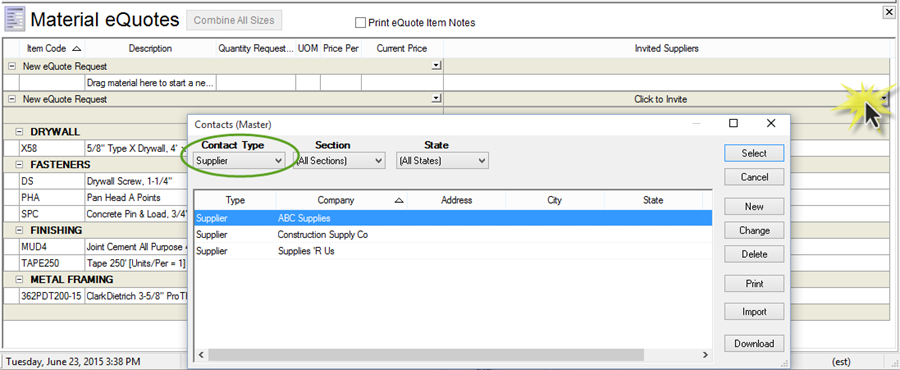
If the Supplier you are looking for is not in the list, click the "New" button and add the Contact. If you need to modify a Supplier click "Change". If you know the Supplier is in the Contact List, be sure they are set as "Supplier" for Contact Type. Only contacts marked with a Contact Type of "Supplier" are included in the "Click to Invite" list. See Contacts for additional information on adding/editing contacts.
Add as many Suppliers to this eQuote as needed by repeating the steps above. In our example, we've added three Suppliers total.
Once a Supplier is invited their name is listed in a new column to the left of the Invite column and the eQuote Manager Drop Downs can be used to manage your eQuote and Supplier(s)...
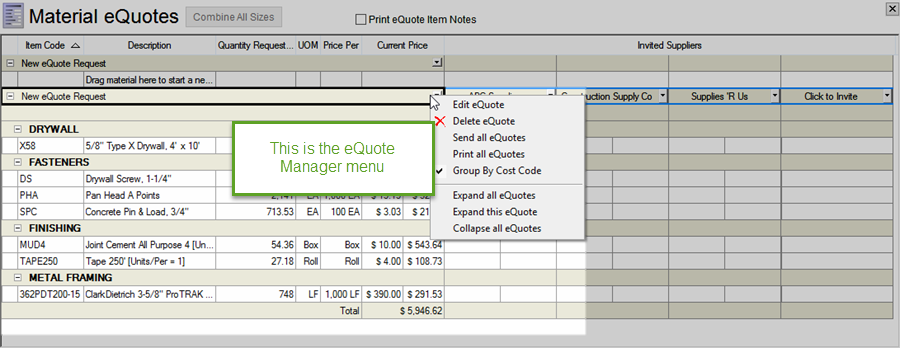
Selection |
Description |
Edit eQuote |
Opens up the eQuote Details dialog box so you can edit the eQuote Name, Ship date, Stocking instructions, and Notes. |
Delete eQuote |
Deletes the entire eQuote from the Bid. Cannot be undone. |
Send All eQuotes |
Sends the eQuote to all invited Suppliers (even if it has already been sent to the Supplier). |
Print all eQuotes |
Prints the eQuote Details received from each Supplier. |
Group By Cost Code |
Selected by default, groups the list of Items by Material Cost Code. |
Expand all eQuotes |
Expands all previously collapsed eQuotes in the eQuote panel. |
Expand this eQuote |
Expands the active eQuote. |
Collapse all eQuotes |
Collapses all eQuotes into single line entries (you'll see the eQuote Name, the Suppliers, and whether the Supplier's pricing was accepted) |
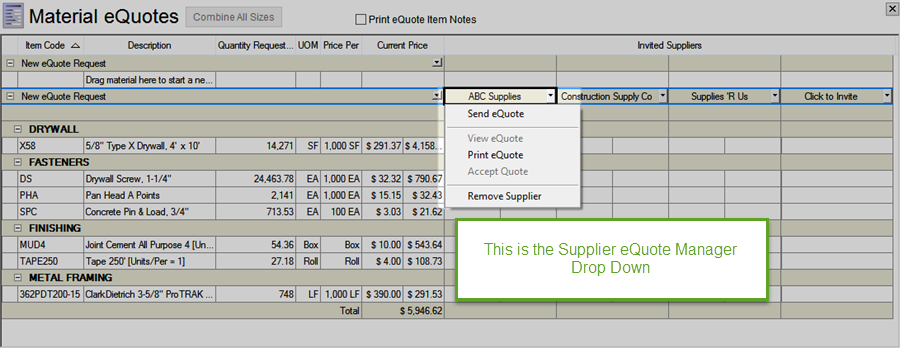
Selection |
Description |
Send eQuote |
Submits
the eQuote Invitation Document to the On Center Software eQuote
Server. An e-mail is sent to the selected Supplier requesting
they provide pricing and a confirmation e-mail is sent to the
Lead Estimator. After an eQuote is sent a 'Sent' icon
To send an eQuote to every invited Supplier, click the eQuote Manager drop down (on the eQuote NAME itself) (see the next article for details).
|
View eQuote |
Opens the Supplier's returned eQuote. See Receiving eQuotes from Suppliers for more information. To see the details of an eQuote that has not been priced by Supplier, use the drop-down on the eQuote name itself (above). |
Print eQuote |
Prints the Material eQuote Report for this Supplier - only Items included in the eQuote are on the report, even if they are not priced by Supplier. |
Accept Quote |
For all eQuote Items that are checked, sets the Materials Pricing and Supplier information in the Material Tab (if you have rights to update the Master, you may be prompted to do so, depending on how you have your Options set (see above). An Accepted icon If you subsequently select 'accepted' Items in another Supplier's eQuote and accept those prices, Quick Bid updates the Materials with accordingly - the last selected/accepted eQuote is what the Items in the Material Tab will show for Pricing & Supplier. |
Unaccept Quote |
Available once a Supplier's quote is "Accepted". Unaccepting a Supplier's quote removes their name from the Supplier column on the Materials Tab but does NOT revert pricing to previous values. |
Remove Supplier |
When removed, the entire column for the selected Supplier is removed from the eQuote. Removing a Supplier removes all pricing for that Supplier in the eQuote. This cannot be undone. This option is disabled when an eQuote is accepted. |
It is VERY important that you understand these points...