After adding (Inviting) a Supplier
to an eQuote, the next step is to send out the request. To send
an eQuote, check the following:
- There must be a Bidding Company specified on the Cover Sheet
- The Lead Estimator must be specified on the Cover Sheet
- The Lead Estimator must have a valid e-mail address in his or her
Employee record
- There must be a Zip Code listed on the Cover Sheet for the Job
Site
- The Supplier must have an e-mail address in the Contact record
Click on the drop down arrow for the intended Supplier
and select Send eQuote.
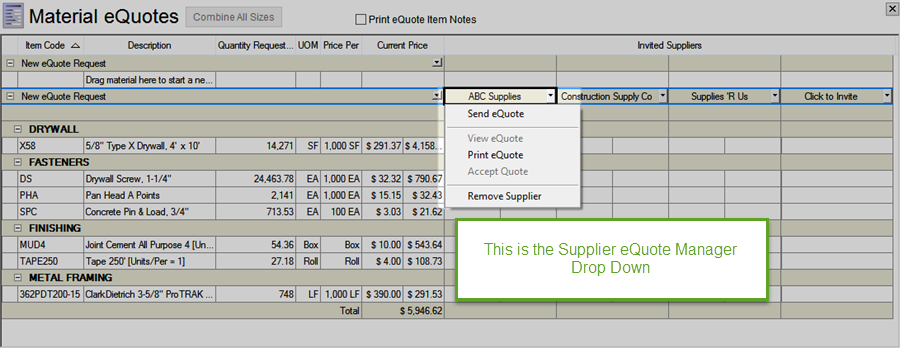
The eQuote invitation is sent to the selected Supplier via e-mail and
the Lead Estimator receives a notification e-mail confirming that the
Supplier eQuote was submitted.
- To send an eQuote to every invited Supplier, click
on the drop down for the eQuote itself and select "Send all eQuotes".

Quick Bid displays a notification dialog box after sending the eQuote
- click OK to close.
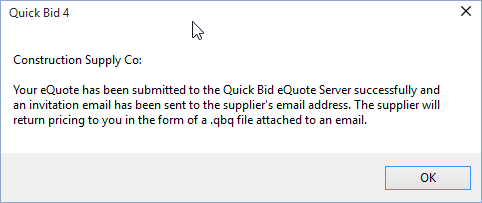
The Sent Quote icon  displays
next to the Invited Suppliers' name - this confirmation lets the estimator
know they have already sent a request to a particular Supplier.
displays
next to the Invited Suppliers' name - this confirmation lets the estimator
know they have already sent a request to a particular Supplier.
If a Supplier reports that they did not receive the e-mail, see Troubleshooting eQuote for possible reasons.
- If you remove items from an eQuote after sending
it to a Supplier, Quick Bid updates the remaining Items although,
since the Supplier is quoting on the original group of items, the
Supplier may choose not to honor those prices. It is best to
re-send an eQuote to the Supplier if you make any changes to the inventory.
How
the Supplier Fills out an eQuote Request


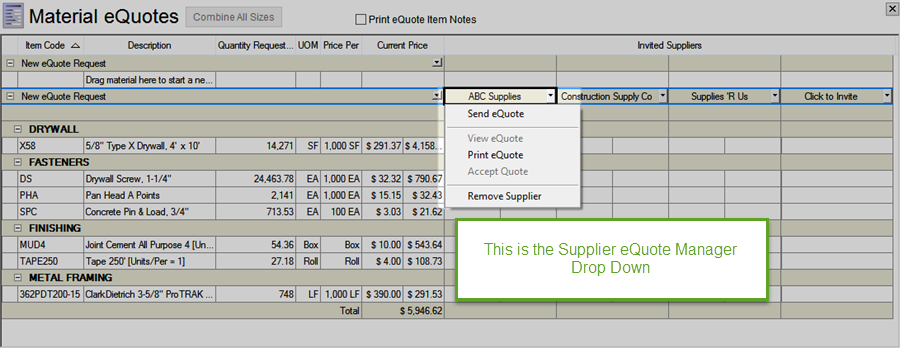

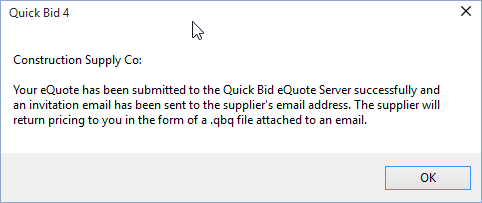
![]() displays
next to the Invited Suppliers' name - this confirmation lets the estimator
know they have already sent a request to a particular Supplier.
displays
next to the Invited Suppliers' name - this confirmation lets the estimator
know they have already sent a request to a particular Supplier.