
7.04.01 Setting Default Indirect Expenses

![]() Default Markups (and Indirect Expenses) video
Default Markups (and Indirect Expenses) video
Indirect Expenses refer to expenses related to Stock, Clean, Supervision and Per Diem. Each indirect expense category has its own tab where various methods of calculating/applying these additional costs are configured. Default Markups can be applied in the Default markup for all sections (Master) dialog. As Bid costs accumulate, Quick Bid automatically adds the Indirect Expenses using these percentages.
Changing defaults for Markups and Indirect Expenses affects future bids and sections not already added to existing bids - when a Section is added to a Bid, Markups and Indirect Expenses settings are setup based on the Default settings WHEN the Section is first added to a Bid. See Bid Markups for more information on how Markups and Indirect Expenses are applied.
It is important to understand how Indirect Expenses affect Bid values. It is advisable to first change these settings at the Bid level via the Markups Tab rather than modifying database settings to get a feel for how changes affect final Bid amounts. Experiment with the various options, analyzing the results on Bid values.
Indirect Expenses can be setup for All Sections or specific Sections. Default Indirect Expenses are applied to costs associated with specific sections in a Bid.
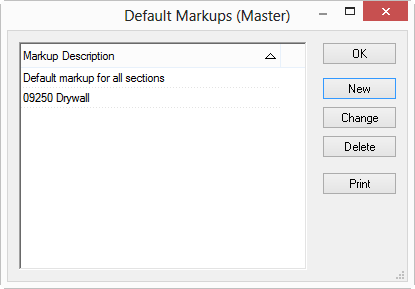

Configure Indirect Expenses for Stock, Clean, Supervision, and Per Diem. Indirect Expenses are applied to Cost Codes - each Cost Code (Material and Labor) in the database must be specified separately. See Bid Indirect Expenses for additional information on how Indirect Expenses work.
On the Stock tab, configure indirect expenses associated with stocking costs on all materials or payroll classes in the database.
Choose a Calculation Method for Stock - to change the calculation method, click on the arrow in the Calculation Method field and click on the preferred calculation method:
Select a Result for the calculation method to be shown as either Labor Cost or Material Cost - to change how the result is shown, click the arrow in the Show result as field, and click on the preferred result.
Make any needed changes, additions or deletions to the Payroll
Class, Percent, Installer,
Wage Type or Cost Code - this can be
done by typing in the cells or using the Lookup tool
![]() .
.
On the Clean tab, configure indirect expenses associated with clean up costs on all materials or payroll classes in the database. Determine Calculation Method and Show results as (same as the Stock tab).
Enter the Mat. (Material) Cost Code, Cost, and Cost Code.
On the Supervision tab, configure indirect expenses associated with supervision costs of a job. Click on the arrow in the Calculation Method field and click on the preferred calculation method.
Labor Cost - calculates how much it costs to supervise a job based on the cost of labor (labor dollars)
Labor Hours - calculates how much it costs to supervise a job based on the number of hours of labor
Enter the Payroll Class, Wage Type, Percent, Supervisor, Wage Type and Cost Code.
On the Per Diem tab, configure allowances for daily expenses for particular pay classes. Enter a number in the Per Hour or Per Day field for each Payroll Class. Entering a number in one of these fields calculates the other fields based on the number of hours set in a normal work day. Enter a Cost Code.
Method |
Description |
Material Quantity |
Separates material quantities by material cost code. The quantity is multiplied by the unit cost and the result is displayed at the Markup window. |
Material Cost |
Separates and displays the total estimated material cost (dollars) by material cost code. The dollars are multiplied by the percentage entered. |
Labor Hours |
Calculates the cost to stock, clean or supervise a job based on the amount of labor hours. Each Payroll Class used must be configured separately. |
Labor Cost (Supervision only) |
Calculates the cost to supervise a job based on the cost of labor (labor dollars). |
Within a Bid, there is another Calculation Method for Supervision: Duration. That is discussed in Supervision Indirect Expenses.
Show Results as |
Description |
Material Quantity |
Allocates the Indirect Expense costs to a specific Material Cost Code and calculates a Material Quantity for the end result. |
Labor Cost |
Allocates the Indirect Expenses costs to specific Payroll Class and Labor Cost Code. |
Indirect Expenses can be configured per section.
If you add Sections to the Default Markups list, you must setup Markups and Indirect Expenses for each of those sections or NO Markups or Indirect Expenses are applied to those sections.
If you want to insulate a specific Section (or Sections) from having any Default Markups or Indirect Expenses applied, you CAN add the section but do not configure any defaults - when the section is added to a Bid, you can then manually set the Markups and Indirect Expenses.
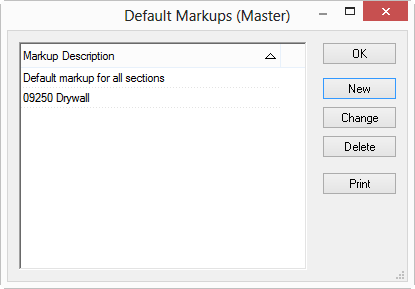
To modify the entries for a specific Section, in the Default Markups dialog,
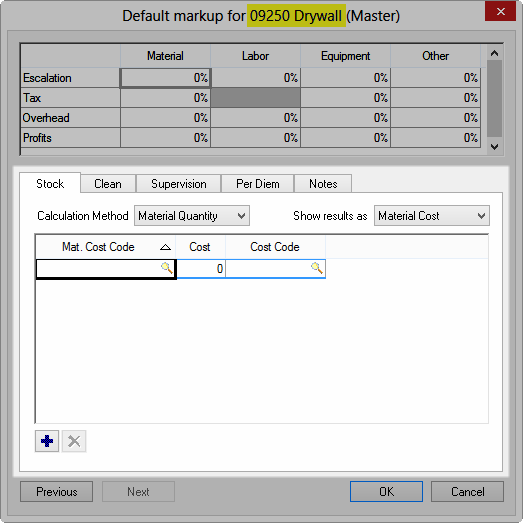
When new sections are added to a database, they use the settings in the Default markup for all sections dialog unless they are configured separately on the Default Markups screen.
To avoid having Markups applied to a specific Section, simply add that section to the list, but do not configure any values for it - these can always be modified at the Bid level.