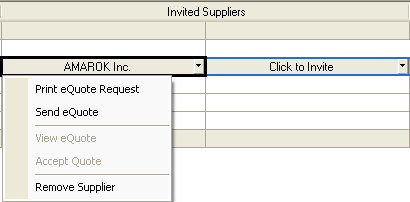
eQuote allows you to create and compare material quotes from multiple Suppliers side by side in the Material eQuotes area of the Materials tab. Once you setup your quote, an e-mail can be sent to each of your Invited Suppliers requesting they supply pricing to you via On Center Software’s secure eQuote server. When the potential Supplier submits their eQuote, you will receive an e-mail with an attachment that you can import to your bid by double-clicking the file.
For more detailed information about this process, please review Sending eQuotes, eQuote Server and Receiving eQuotes below as well as Material eQuote and Invited Suppliers.
Sending eQuotes requires you to be current with your On Center Software Support Subscription. If your Support Subscription is not current, you will receive a notification stating that you are trying to use a feature that is restricted to users who are on Support. Click the Contact Customer Service option. You will be able to send an e-mail request directly to On Center Software's Customer Service. You can also renew your Support Subscription by contact Support at 866-689.5687 during normal business hours. Your renewal request can take 2 - 3 business days to process.
Click on the drop down arrow for the selected Supplier you wish to receive an eQuote from and select Send eQuote.
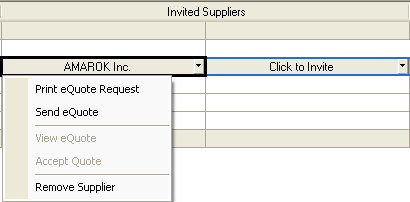
An e-mail address is required for the Bidding Company, Estimator, and Supplier.
The eQuote invitation is sent to the selected
Supplier via e-mail. You
will receive a success notification when the e-mail is sent. Click
 .
.
You
will receive an eQuote Invitation Confirmation
e-mail confirming the Supplier
received your eQuote request and
the Sent Quote
icon, ![]() , appears next to the Invited
Suppliers' name. This confirmation informs
you that when the Supplier submits
their eQuote, you will receive
an e-mail with an attached .qbq file.
, appears next to the Invited
Suppliers' name. This confirmation informs
you that when the Supplier submits
their eQuote, you will receive
an e-mail with an attached .qbq file.
The Supplier receives an eQuote Invitation e-mail with your eQuote Request. In this e-mail, they will have the date of your request documented and a link to On Center Software's Quick Bid eQuote web form.
The Supplier fills out the form for the requested eQuote.
They
click  .
.
The Supplier receives a notification that their eQuote has been sent to the contractor and a confirmation e-mail with pricing was sent to their e-mail Inbox for their records.
The
Supplier clicks  .
The Web page closes.
.
The Web page closes.
The Supplier receives a confirmation e-mail telling them their eQuote was successfully sent. The e-mail contains Contractor contact information, Job Site contact information, and details of their eQuote.
If the supplier is not receiving the request for an eQuote, have them check their Spam or Junk Mail folders and ensure that the following domain is added as "Safe Senders": quickbidequote.com
After a Supplier submits their eQuote, you will receive an e-mail. This e-mail will have a .qpq file attached to it.
If there is no attachment to your e-mail, contact your e-mail provider or IT Department - the attachment may have been removed if your e-mail rules do not allow you to receive attachments. On Center Software does not have the ability to resend or provide this attachment for you. No record of the quote is maintained on the eQuote server.
Double-click the file in the e-mail to open it.
If the .qbq file does not automatically open and import into your bid, save the attachment to your desktop and manually import it by clicking File>Import and selecting Quick Bid Quote File (*.qbq)
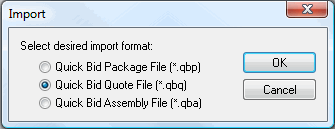
Quick Bid will open, and an successful import message appears.
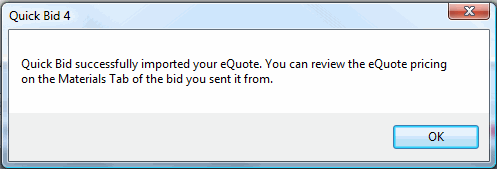
Click  .The
message closes. In Quick Bid, the Materials
tab opens to this requested Material
eQuotes and the eQuote Details
dialog appears.
.The
message closes. In Quick Bid, the Materials
tab opens to this requested Material
eQuotes and the eQuote Details
dialog appears.
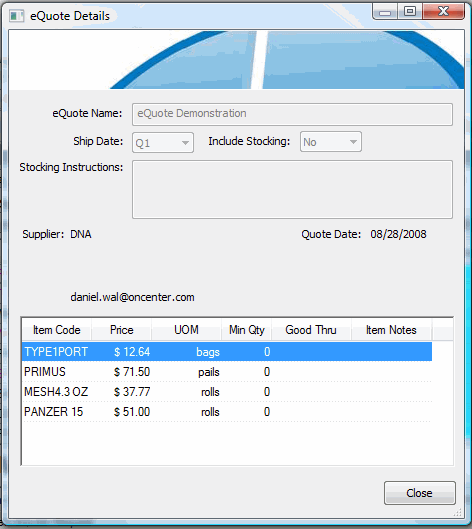
The quoted prices from the Supplier
will be listed in this dialog for your review. Click
 and the eQuote dialog closes.
and the eQuote dialog closes.
The quoted prices are also in the Supplier column in the Material eQuotes section of the Materials tab for your review and comparison to other eQuotes.
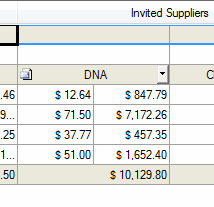
The View and Accept eQuote options in the Invited Supplier drop down menu are now available. If you want to review the details of the eQuote, select View eQuote. See Managing eQuotes for information on comparing and awarding eQuotes.
