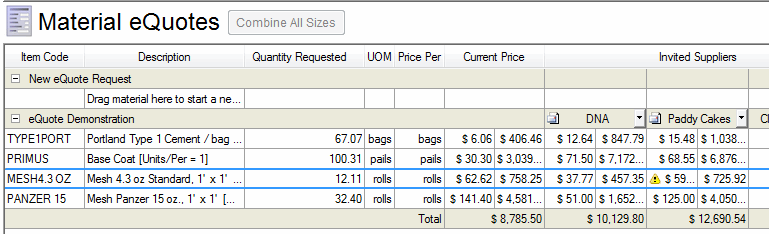
Once you have imported all of these eQuotes you can compare and accept the winning quote and the pricing in your bid is updated.
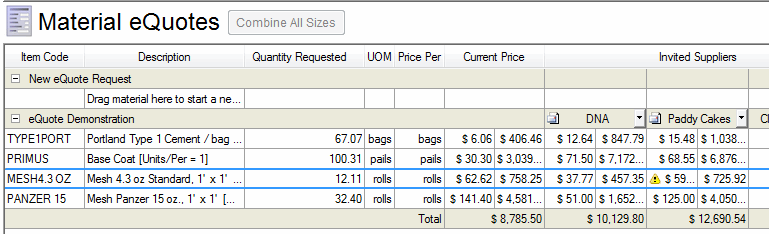
Once you have imported your eQuotes, Quick Bid makes it easy to do a side-by-side, apples to apples comparison.
You can easily see who has the best price overall. You can also use this to negotiate with your Suppliers to get a better deal.
The supplier may return a quote that requires you to order more than
you need. An Alert
icon  will appear next to the amount under that specific Supplier's
name. To learn what it is, mouse over the
will appear next to the amount under that specific Supplier's
name. To learn what it is, mouse over the  .
A message will tell you a Minimum
Order Qty is … with the required number of the supplier filled
in to complete the message. Although one supplier may have a better price
for a material, the minimum requirement may drive up your overall cost.
.
A message will tell you a Minimum
Order Qty is … with the required number of the supplier filled
in to complete the message. Although one supplier may have a better price
for a material, the minimum requirement may drive up your overall cost.
Once you have compared all the eQuotes from the Invited Suppliers, click the drop down arrow from the Invited Supplier whose quote you wish to accept and select Accept Quote.
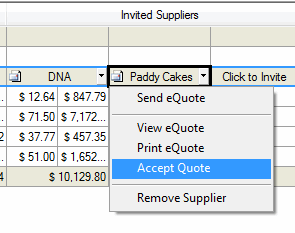
The Materials Tab reflects the chosen Supplier and the date that pricing
is updated and an Accept Quote icon ![]() appears in the column for that Invited
Supplier and the pricing for your
bid is updated.
appears in the column for that Invited
Supplier and the pricing for your
bid is updated.
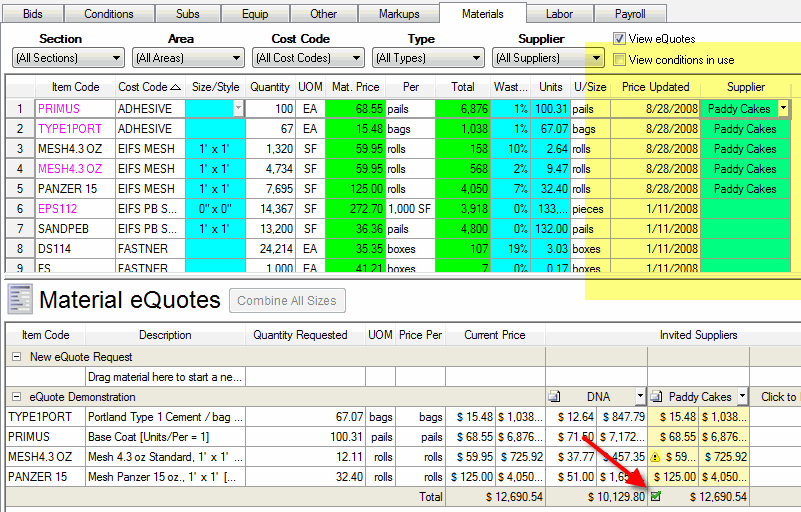
If you change your mind once a quote has been Accepted, you can choose Unaccept Supplier from that Supplier's drop down menu. A new Supplier's quote can be accepted and the pricing for that bid is then overwritten.
When Accepting a Supplier's pricing, you are given the option to update your Master Items with the new pricing. If you choose Yes, the Master Items will reflect the new pricing as well as the date the pricing is accepted. Even if you Unaccept the eQuote, the Master Items retain the updated pricing.