
The Material eQuotes screen is part of the Materials tab and will enable you to create, award and view a list of material quotes for the active bid. To view this area, check View eQuotes. A Welcome to Material eQuotes wizard opens providing you with a high-level overview of eQuote functionality.
Detailed information and instructions are provided below and on the Invited Suppliers and Sending and Receiving eQuotes pages.

An eQuote is a group of items for which you are requesting pricing. You can send one eQuote to multiple suppliers to see who has the best pricing. Because you are submitted a group of items as an eQuote, the supplier is pricing based on this group. An eQuote is an all or nothing pricing - you cannot accept the pricing for certain items within an eQuote from one Supplier and other items within the same eQuote from another Supplier. This is discussed further in the following pages.
In order to send eQuote requests, you will need to have a current Support Subscription. See Sending and Receiving eQuotes for more information.
Creating New eQuote Requests
Click and hold down the left mouse button on the single line or any line of a multiple line list in the material list.
To select multiple Material Items,
use the Shift key to select a
range or the Ctrl key to select
multiple, non-contiguous items. You can select the entire list by clicking
in the cell located right above 1 and left of the header Item
Code.
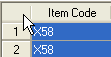
Drag the selected line or list to the New eQuote Request area.
Release the mouse button when the material line item you are dragging is over the New eQuote Request header. The eQuote Details dialog opens so you can customize the Name, Ship Date and other information for this quote.
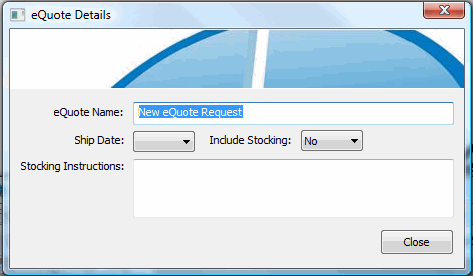
The lines will appear in the New eQuote Request area, Request Item List. The list is sorted by Cost Code and then by Quantity within the Cost Code from least to greatest. Line items are listed with their Item Code, Description, Quantity, and UOM.
Items can only
be added to ONE Material Quote Request. If you
try to add an item to another request, you will receive a notification
that you are trying to add an item or items to a quote request that are
already in another quote request.
Material Quote requests can be updated with new items up until the
point where the request is sent or awarded to a Supplier. Once
sent or awarded, you can no longer add or remove items - a Material Quote
is based on all items requested.
NOTE: You can combine different sizes of the same item into one eQuote line item. Simply highlight those items that are the same, right click and then select Combine Sizes.

Add and Remove items from the Material eQuotes.
Remove an item from a quote request by right-clicking on the line you wish to remove and select Remove Item. Only that one line item will be removed from the eQuote.
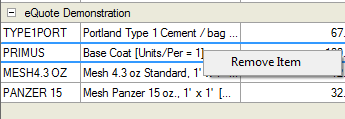
Delete the entire quote request by right-clicking the quote request name and selecting Delete eQuote. The entire quote will be deleted.
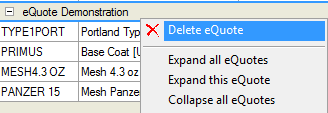
If the quote was already sent, you will receive a notification asking if this is what you want to do. Once deleted, it will not be available to update when any quotes from potential suppliers are received.
If you delete all of the bid items from a quote request, the header will remain but you will not be able to update the title of that header until you add bid items back into the quote request.
Manage your eQuotes in the Invite Suppliers drop down menu.