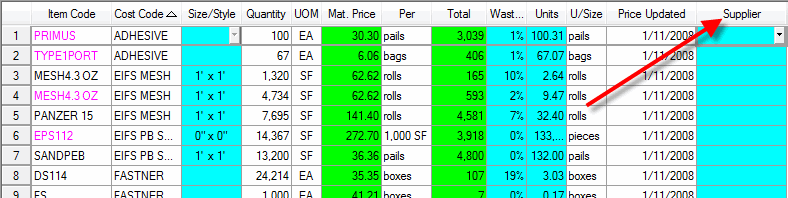The Invited Suppliers List section is a list of Suppliers invited to provide a pricing quote for an eQuote generated from Material eQuotes. Multiple Suppliers can be invited to submit pricing for each eQuote although only one can be awarded the eQuote.

The Click to Invite drop down allows you to choose from a list of Suppliers you wish to receive eQuotes from. If you do not see the Supplier you are looking for, select Add a new supplier. The Contacts dialog opens and a new supplier can be added. Once the Supplier is selected, their name will be listed in a new column to the left of the Invite column.
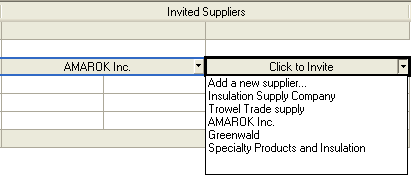
The Click to invite cell will only be available if items are listed in the eQuote request.
Each Supplier column is separated into two sections, Quote Price Per Column and Quote Item Total Column.
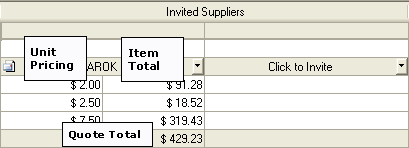
Quote Price Per column is the left column and displays the Supplier's price per unit.
Quote Item Total
column is the right column and displays the total for the quantity ordered.
The Quote Total is displayed
directly under the Quote Item Total
column.
The Supplier column drop down menu options allows you to manage your quote requests.
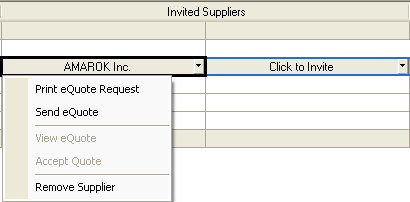
Print eQuote Request prints the Vendor Quote Sheet Report for the Material eQuote. Only items for the Material eQuote are on the report.
Send eQuote submits
an eQuote Invitation Document
to the On Center Software eQuote Server.
An e-mail is sent to the selected Supplier requesting an eQuote
and a confirmation e-mail is sent to the sender. A
Sent eQuote
icon, ![]() , appears next to the Invited Supplier
name.
, appears next to the Invited Supplier
name.
View eQuote is available when the Supplier has sent an eQuote to you. See Sending and Receiving eQuotes for more information.
Accept
Quote will select the Supplier’s
quote you wish to use for the bid. An Accepted
icon ![]() appears in the Total
column. Once accepted, this quote is locked from
any further updates. An Accepted
request can be Unaccepted from
the same drop down menu if you receive a quote at a later date that you
wish accept instead.
appears in the Total
column. Once accepted, this quote is locked from
any further updates. An Accepted
request can be Unaccepted from
the same drop down menu if you receive a quote at a later date that you
wish accept instead.
Remove Supplier allows you to remove a Supplier from a quote request. When removed, the entire column for this Supplier is removed from this section. Removing a Supplier will remove all pricing for that Supplier in the eQuote. This cannot be undone. This option is disabled when the quote has been accepted.
Items for which you have already assigned a Supplier on the Materials tab cannot be placed in an eQuote Request unless the supplier is removed from that item.
Items that are included in an eQuote Request cannot be assigned a Supplier on the Materials tab. You would need to remove them from the eQuote Request first, then assign a Supplier.