On-Screen Takeoff - 05.11 Creating a Style (Saving a Condition as a Template for Future Use or to Share) - OST
AA-04250
We use the term Style two slightly different ways in On-Screen Takeoff:
- There are four built-in "Styles" that are the basic "kinds" of Conditions: Linear, Area, Count, and Attachment (you could use On-Screen Takeoff forever and never create another Style), however
- You can save or create your own custom Styles, which are templates that make it easy to create one or more Conditions quickly and helps ensure consistency in a shared database
You select a Style (be it a built-in one (Linear, Area, Count, Attachment) or a custom one (one you've created)) when you create a Condition. You can also drop a custom Style (or Styles) into your bid to shortcut the process of creating a Condition.
Custom Styles are stored in the Style Library and Sets Master records and are available for use in all bids and child bids in the database.
Style Sets are groups of Styles (saved Conditions) that can be added to a bid all at once. See Related Articles for more information on Styles and Styles Sets.
The easiest way to create a saved Condition (technically, a Style) is to save one or more of your Conditions "as Style" (you can manually create Styles from the Condition Styles and Sets dialog box but that's not the most efficient workflow).
Saving a Condition as a Style
We cover creating Styles from scratch in the Masters, along with modifying and deleting Styles, in Related Articles.
To save an existing Condition as a Style,
Select the Condition (or Conditions) to save (to save multiple Conditions to the Style Library at once, press the <Shift> or <Ctrl> key and click on the appropriate Condition or, select all current Conditions at once by pressing < Ctrl> <A> while the cursor's focus is in the Condition window).
Right-click and select Save to Style Library.
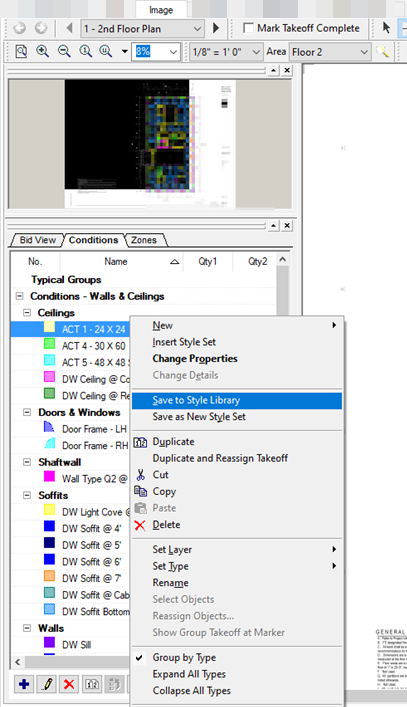
You are prompted to confirm you want to save this Condition as a Style.
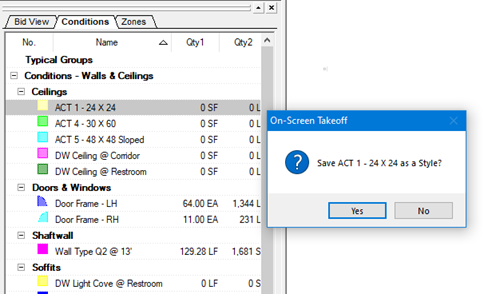
Click Yes to save to the Style Library.
If a Style already exists in the database (has exactly the same name...), a prompt asks you to confirm whether or not to overwrite the existing Style...
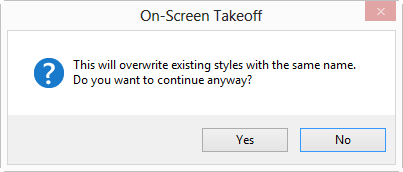
Click Yes and the existing Style is updated with the new information.
Click No to cancel the process, open the Condition Properties, rename the Condition, and then save it as a different Style.
You see the new Style listed in the Style Library (if the Condition is not assigned to a Type, it will be added to the Style Library under the generic group "Unassigned").
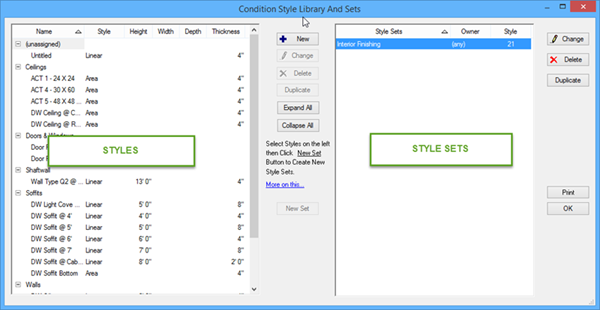
 Deleting Conditions Deleting Conditions |
Using a Style to Create a Condition  |