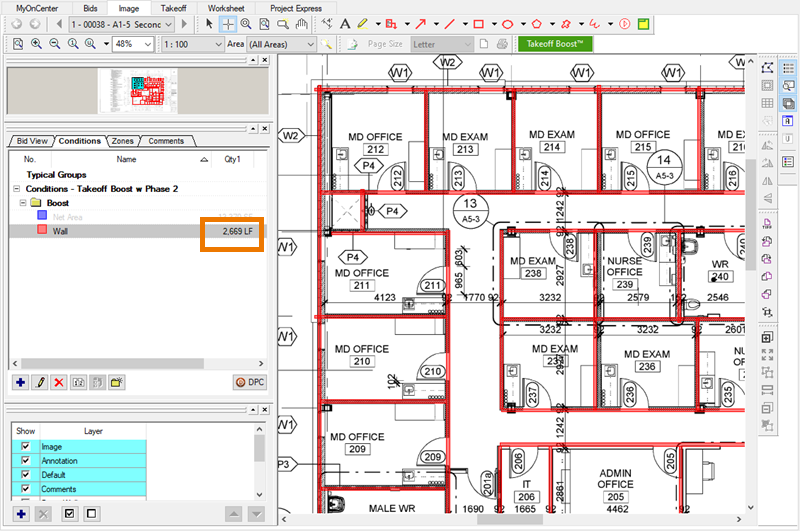Net Areas are Duplicated
Missing or Incorrect Takeoff
Also see the Takeoff Boost FAQs for help with fixing some other common takeoff issues.
Net Areas are Duplicated
If your plan includes some walled-off areas within other walled-off areas, they may be taken off twice. Also, if your plans include "backouts" to net areas, they may be duplicated, also (we are working on "backouts" at this time for a future update to Takeoff Boost).
Notice that undimmed region toward the top of the plan? Takeoff Boost took off the entire region, but then also took off the individual offices - you can tell the takeoff is overlapping because of the darker color where the offices are. This is not necessarily a defect or anything "wrong" with Takeoff Boost, it's just where your expertise as an estimator come into play.
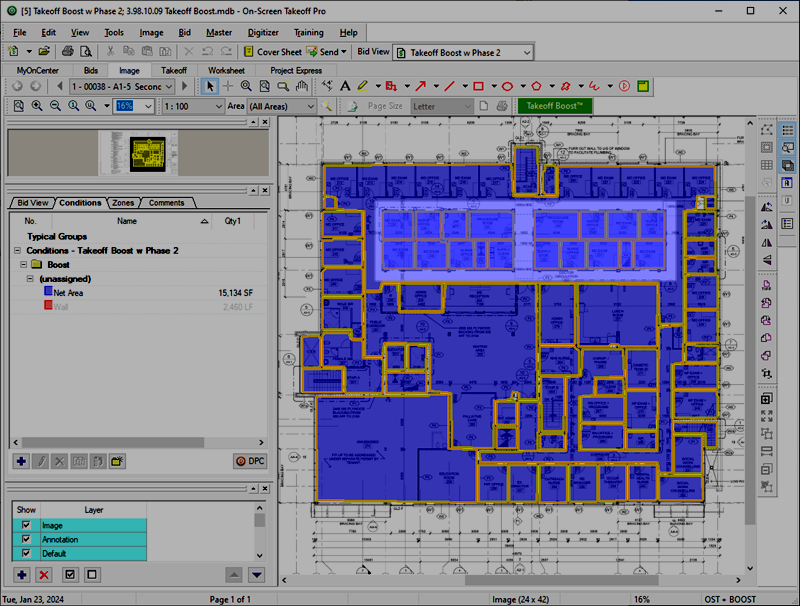
How to fix
The easiest way to fix this is to draw backouts to cut-out the net area that was drawn "over" the individual offices.
First, you need to select the large piece of takeoff that "blankets" the individual offices. Then the Backouts tool becomes active.
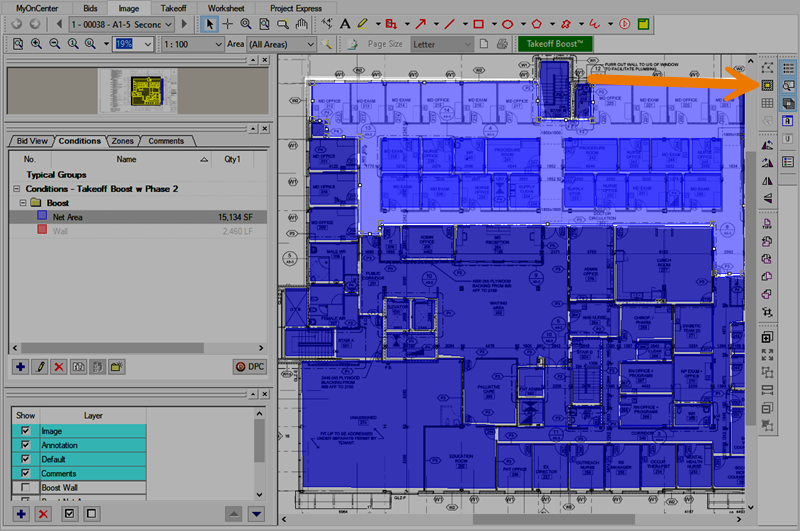
Click the Backout icon  on the Takeoff Mode toolbar or click Tools > Backout Mode (these only become active when a single piece of Area takeoff is selected).
on the Takeoff Mode toolbar or click Tools > Backout Mode (these only become active when a single piece of Area takeoff is selected).
Draw a rectangle over the duplicated areas - there are two "blocks" of takeoff we need to remove, so we have to draw two backouts.
Be sure you draw the
backout to the outside edge of the walls defining the offices so you remove that
takeoff completely and don't include the walls as Net Area
takeoff.
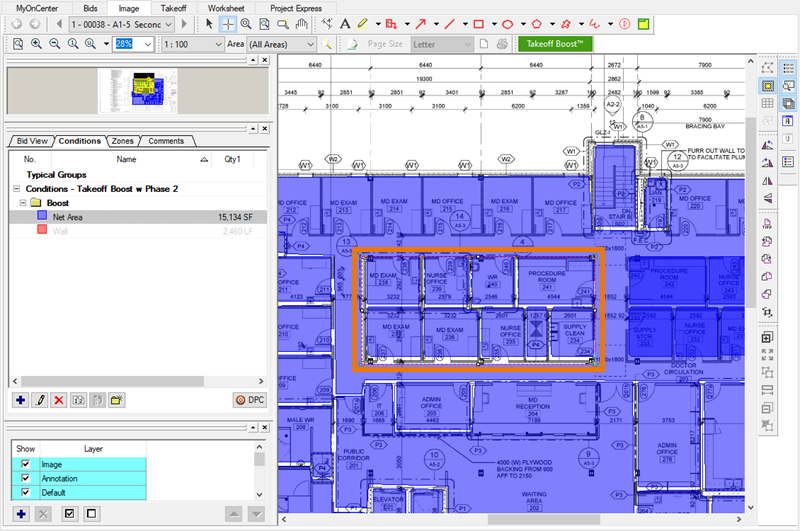
Notice the change in the takeoff color (it is no longer overlapping) and the reduction to the Net Area result.
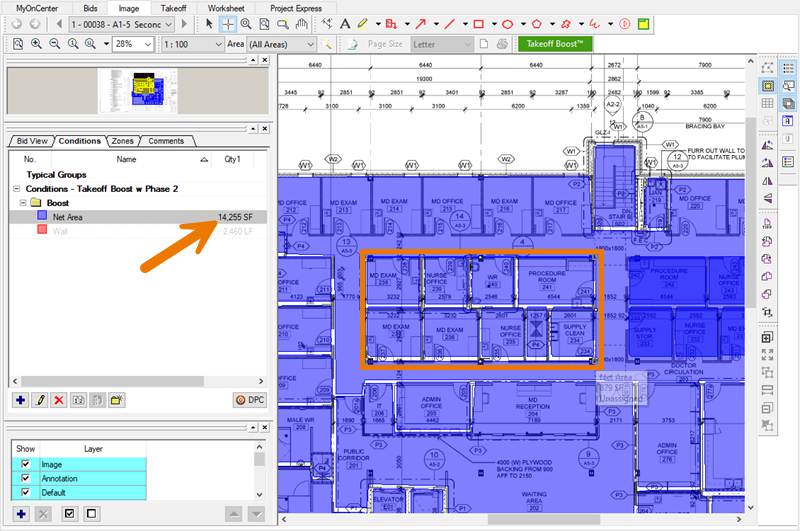
Repeat this for the second "block" of takeoff that needs to be removed, and then you can see the final, correctly result for Net Area.
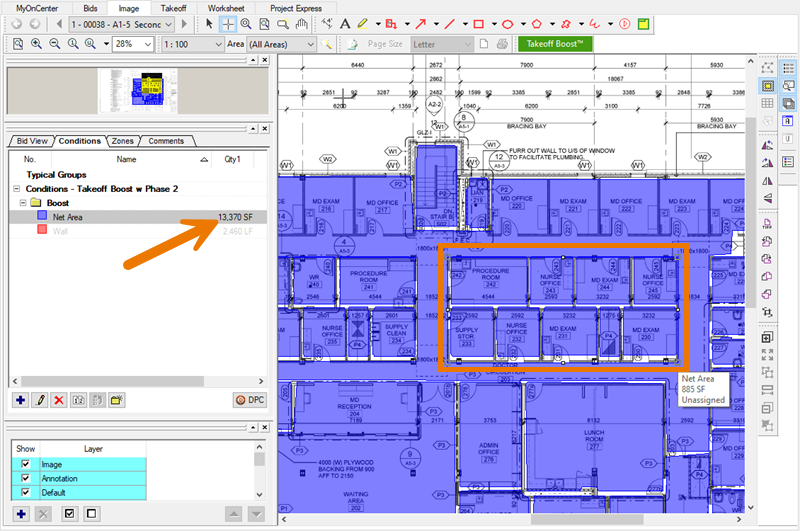
Now, you can align those individual takeoff objects, if you want, but its not necessary, as long as you draw the backouts to the outside edge of the office "blocks".
Missing or Incorrect Takeoff
Takeoff Boost is amazing, but it is not perfect. As a seasoned estimator, your keen eye is still needed to catch the objects that Takeoff Boost misses or takeoff that isn't "quite perfect".
Continuing with the plan from above, we can see our Walls need a little bit of estimator intervention.
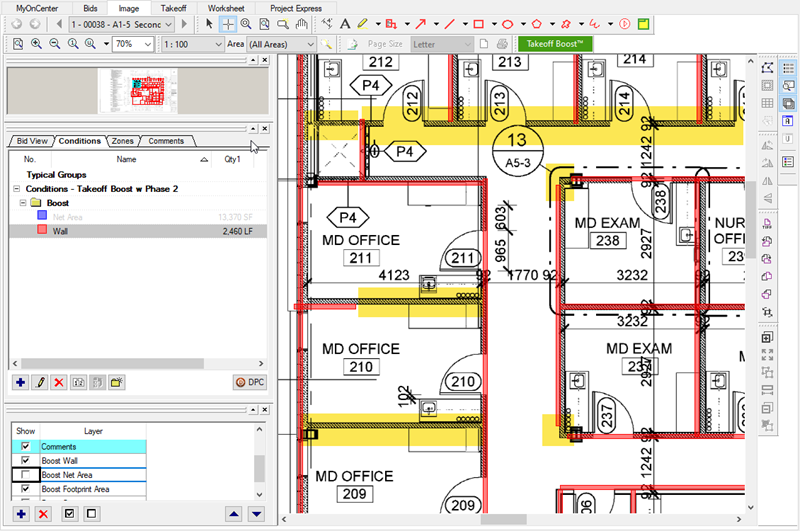
The highlights in the screenshot above show were Takeoff Boost either missed some walls or didn't connect them at the corners. All easily fixed with just a few edits and a few additions.
First, we recommend editing the Wall Condition itself to make editing this linear takeoff easier (see Creating Linear Conditions for details).
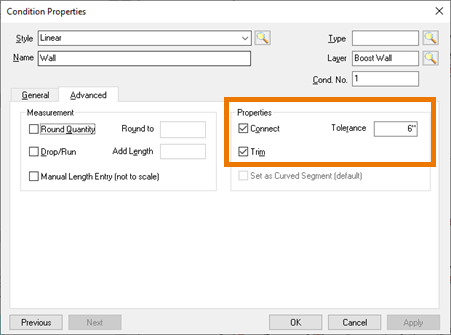
See the following articles for details on drawing Linear Takeoff, selecting takeoff objects, and editing them:
One thing you will
When you're done, you'll see the difference in your Wall result: