|
|
| |
| |
On-Screen Takeoff - 05.04 Creating Linear Conditions (to measure walls, electrical or plumbing runs, etc.) - OST
| Views: 1929 Last Updated: 11/08/2024 11:56 am |
0 Rating/ 1 Voters
|
     |
| Be sure to rate this article 5 Stars if you find it helpful! |
You use Linear Conditions to measure objects such as walls, foundations, curbs, piping, wiring, rafters, etc. - anything that typically is measured by linear feet, inches, cm, meters, etc. This doesn't mean that On-Screen Takeoff cannot provide you area or volume results when you use a Linear, though. If you tell the program the Height and Depth/Thickness and select the appropriate Results, you'll get all the measurements you need.
Linear Condition - General Tab
This is basic information about a Linear Condition such as the height, color/pattern, and the Quantity results desired. We cover common Condition information (Style, Type, Name, Layer, and Condition Number) in Related Articles.
- The Dimension section includes settings for Height, Thickness, and Slope.
- In the Appearance section, you set the Color and Pattern of the takeoff objects drawn with this Condition. If you select a non-solid/non-transparent Pattern, you are provided with a field to set the spacing of the pattern. Appearance settings determine how objects drawn with the Condition display on the Image Tab, how each Condition looks in the Conditions list, in the Image Legend, and on the Takeoff Tab and Worksheet Tabs.
- Select which Results you want displayed in the Conditions Window.
- Add whatever notes Notes to document additional details about this Condition such as construction information or material notes.
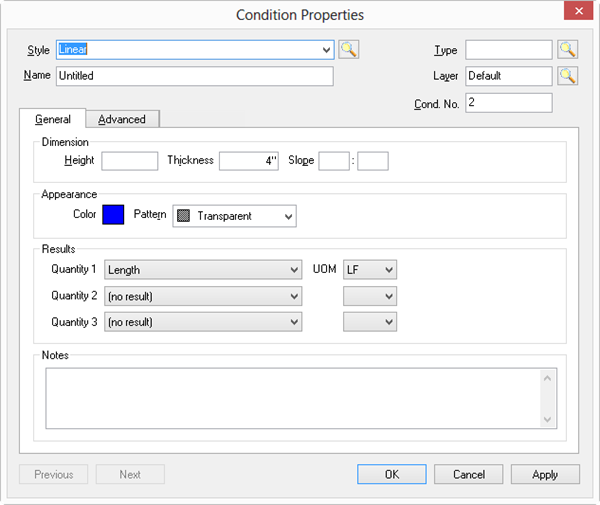
|
Field |
Description |
|
Dimension |
- Height - allows On-Screen Takeoff to calculate the square footage (such as paint on a wall)
- Thickness - allows On-Screen Takeoff to calculate Volume, when combined with Height (great for blown-in insulation, or a poured concrete wall)
- Slope (rise over run) - accounts for non-horizontal takeoffs - see below for details on how On-Screen Takeoff calculates sloped linear objects (covered in the next article)
|
|
Appearance |
Appearance settings determine how objects drawn with the Condition display on the Image Tab and how each Condition looks in the Conditions list, in the Image Legend, and on the Takeoff and Worksheet Tabs. Select a Color and a Pattern. |
|
Results |
You can select up to three Results for each Condition. Quantity "1" should be considered required and the default is Length (LF).
(For Quantities 2 and 3 to show on the Worksheet Tab, you must select a valid Quantity 1) |
|
Notes |
This field is for whatever notes to include such as how this Condition is built or any other information that helps identify this Condition. |
Linear Condition Results
Results are the totals for all the measurements taken for a particular Condition. Results shown in the Condition window are for the current page only, cumulative totals are displayed on the Takeoff and Worksheet Tabs. There are several Linear Results options available shown in the screenshot below:
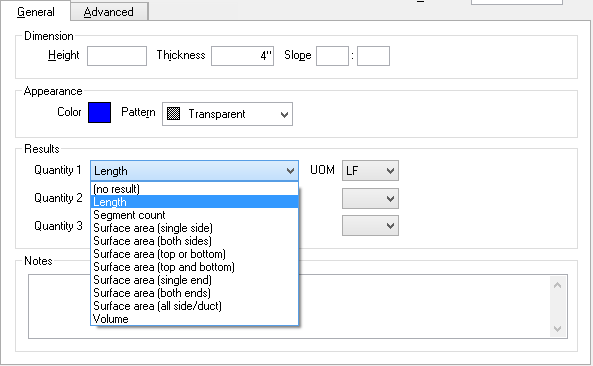
The Result selected determines which Units of Measure are available.
|
Result |
Definition |
Calculation |
|
Length |
The total length of objects drawn with this Condition expressed in linear feet, inches, yards, meters, or millimeters. |
(L) |
|
Segment Count |
The total number of linear segments drawn with this Condition - for example, a square contains four linear segments. |
Count of objects |
|
Surface Area (Single Side) |
The front or back side of an object drawn with this Condition. |
Height x Length |
|
Surface Area (Both Sides) |
The left or right side of an object drawn with this Condition. |
Height x Length x 2 |
|
Surface Area (Top OR Bottom) |
The track or plate surface area of an object drawn with this Condition. |
Thickness x length |
|
Surface Area (Top AND Bottom) |
The track or plate surface area of a top and bottom of an object drawn with this Condition. |
Thickness x length x 2 |
|
Surface Area (Single End) |
The end cap of an object drawn with this Condition. |
Height x thickness |
|
Surface Area (Both Ends) |
Both end caps of an object drawn with this Condition. |
Height x thickness x 2 |
|
Surface Area (All Side/Duct) |
The top, bottom and two side without the end caps. |
(Thickness x length x 2) + (height x length x 2) |
|
Volume |
The amount of mass of an object drawn with this Condition (if thickness and height are specified). |
(Height x Thickness) x total Condition length |
Linear Condition Properties - Advanced Tab
The Condition Properties Advanced tab provides additional settings that can be applied to linear takeoff objects.
- Measurement options are available to specify how takeoff is quantified. Options to: round measurements to the nearest whole number increment, set additional drop/run lengths for wire or pipe, and manually enter takeoff lengths are available.
- Properties provides for additional settings: connecting the corners of two takeoff segments, having a takeoff segment connect to a crossing segment, and setting all segments to allow them to be curved, as needed.
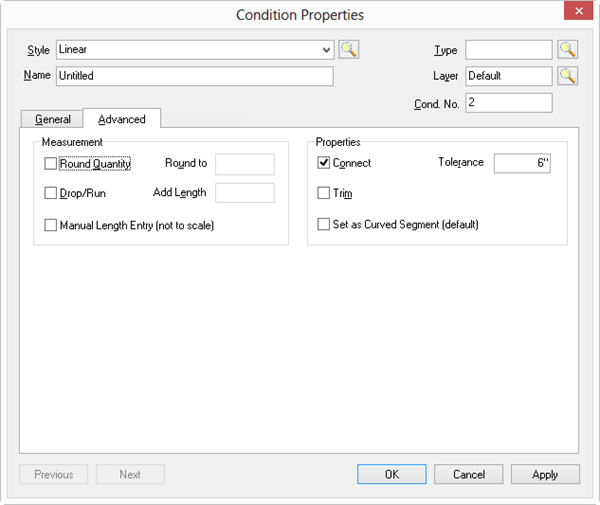
|
Option |
What it does/How it is used... |
Round Quantity and
Round To |
Indicates the increment to which each linear segment will be rounded. For example, if this is set to 12", every segment is rounded to the nearest foot (always up, never down). |
Drop/Run and
Add Length |
Adds an additional length box to each drawn segment (primarily used for electrical and plumbing). If checked and left blank, a drop/run box is added to each segment but no value is entered. If there is a value specified here, that value is automatically entered for each segment, but can be changed once the object is drawn. |
|
Manual Length Entry (not to scale) |
When checked, the length is manually entered after the takeoff segment is drawn - the program does not automatically calculate the length of drawn segments. Keep in mind, these segments are not to scale (two segments could be the same length visually but be assigned different measurements). |
|
Connect and Tolerance |
When checked, the program connects takeoff objects if a linear takeoff is drawn near a takeoff object that is perpendicular to it and the two objects are within the Tolerance setting. |
|
Trim |
When checked, the program stops a linear takeoff from intersecting a takeoff object that is perpendicular to it. (The linear object will end at the perpendicular object, no matter how far past it you move the cursor.) |
|
Set as Curved Segment |
When checked, all segments drawn with this Condition are automatically set as "Curved Segments". See Related articles for information on using/drawing Curved segments. |
|
|
|
|
