Re-running Takeoff Boost will not produce different Results.
Notice in the example below, we moved all the Takeoff Boost Conditions out of the "Boost" folder and then re-ran Takeoff Boost, the results are exactly the same.
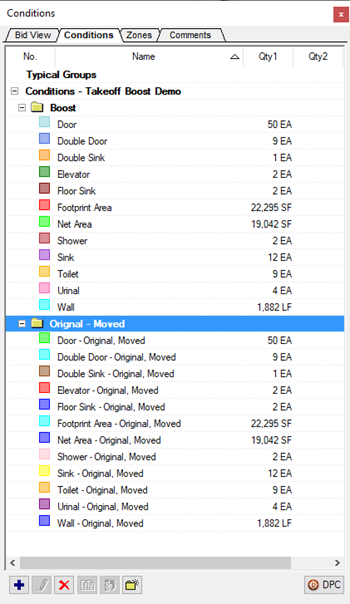
Resurrecting Takeoff Boost Conditions or takeoff...
If you have deleted some Boost takeoff or Conditions and you later realize you need after all, open the Cover Sheet of the Bid, duplicate the Page on which you want to re-run Takeoff Boost, delete all the takeoff on the duplicate page, and then re-run Takeoff Boost. Takeoff Boost brings back all its Conditions and takeoff, exactly like the original. From there, you can copy/paste to the original Page and then delete the duplicate Page. See Related Articles for Advanced Plan Organization details.
