What is an MSI package?
An MSI Package is an alternate way of installing On-Screen Takeoff, Quick Bid, or Digital Production Control that is used by IT and Network administrators to remotely install a product, typically without the user's intervention.
Where do I get the MSI Package(s)
The MSI Packages for On-Screen Takeoff and Quick Bid are available by contacting our Technical Support department. See: Getting Help and Contacting Support, Training, and Customer Success.
Support will verify your needs and the version you require and e-mail you a download link.
On Center/ConstructConnect does not provide technical assistance with writing install scripts or troubleshooting MSI Package installations.
You must consult a qualified network professional for assistance with installing in your unique environment.
Failure to run the MSI Package as an Administrator will result in a failed/unworkable installation.
How to use the MSI Package to install OST or QB
There are two ways to use an MSI Package.
Attended Installation
Although you can perform an Attended installation using an MSI, we recommend that you use the normal "EXE" installer for a better experience. There's no benefit to using an MSI if you are already sitting at the computer.
Silent Installation
Typically, this is why an organization uses the MSI Package - so the IT department (or whoever handles workstation configuration) can "push out" installations or upgrades to applications without the end user having to download and run the installer themselves. This way, the IT department knows that each workstation is getting updated so there is less risk of users running different versions of the software.
Your IT person writes a script that gets run when a user logs into Windows that downloads the MSI Package to a user's computer, and then perform a "silent" installation. The end user will not know the software is being installed/upgraded, they'll simply have the new product/version at the ready next time they want to run it. (So, you'll probably want to warn them about this so they don't run the products until the upgrade/installation is complete.)
If you are not 100% confident in your scripting skills, it's best to distribute the the "EXE" along with instructions on how to install or upgrade the product your end users. Technical Support does not provide assistance with writing scripts or silent installations.
Even with "Silent" installations, it is vital you communicate your actions to your end users so they don't try to run the software before or while an upgrade is happening.
The MSI Package must be run as a local, machine Administrator (you must include the request for an Administrator token in your script).
Silent Installation Instructions
This provides an example script, by no means will this script work for every customer. ConstructConnect does not provide IT Services of this nature - if you require assistance performing Silent Installations or using scripts to install software, please contact a qualified IT Professional..
IT or network administrators can use the product's "MSI Package" to perform a silent or distributed installation on an end user's machine.
This only works with the MSI packages; MSI Packages for all released versions of On-Screen Takeoff and Quick Bid are available by Contacting Support.
As an IT professional, it is assumed you understand how to distribute files and scripts; Technical Support does not provide assistance with that. If you do not know how to do that, you should not be using the MSI Package to distribute software, and we recommend you download and distribute the EXE installation file instead.
Whoever is installing the application (running the script) must be a Local Admin on the machine - you cannot request elevated privileges in a silent installation and the products can only be installed by a Windows Administrator.
The commands below install a "Default Installation", installed to the C:\Program Files (x86) folder, with all defaults accepted. Optional switches can be applied but are not necessary. To view optional switches, type "/?" after the MSI package name.
Your script must copy the MSI Package to the end user's machine - the user's "Downloads" folder ("c:\users\<user name>\Downloads") is a great location because every Windows user has one.
You must also include a request for an "Admin Token" within your script - the installer requires Local Admin privileges, just like any program that gets installed to Program Files. If you don't insert the request for the Admin Token, Windows User Account Control will stop the installation, prompting the user (who may not be there), to continue.
Script/Command
The very basic installation is launched by running the command shown below from the folder where the MSI package is saved. This is not an acceptable script to install the programs because it does not invoke the "Admin Token", but is an example of the type of script you will use to roll out installations using an MSI package.
On-Screen Takeoff/Digital Production Control
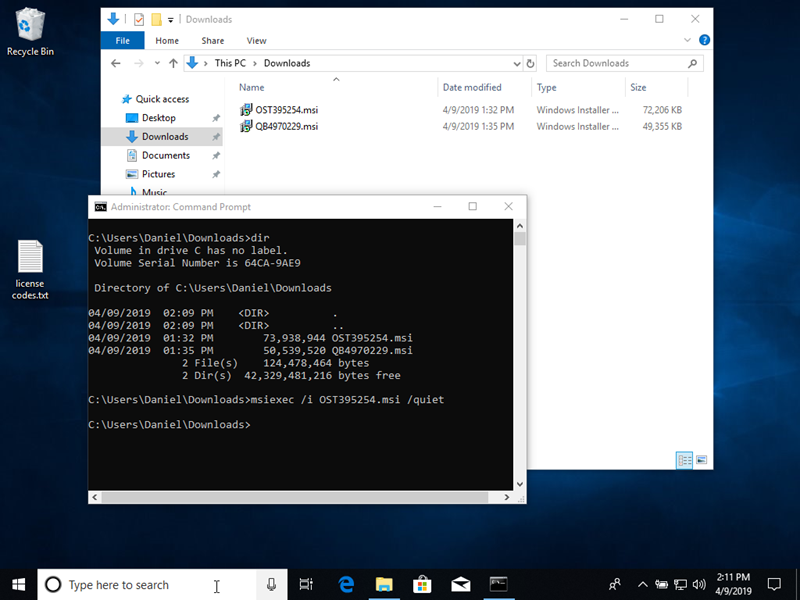
from the folder when the MSI Package is stored,
"msiexec /i OST395254.msi (or whatever the name/version of the MSI Package is) /quiet"
Quick Bid
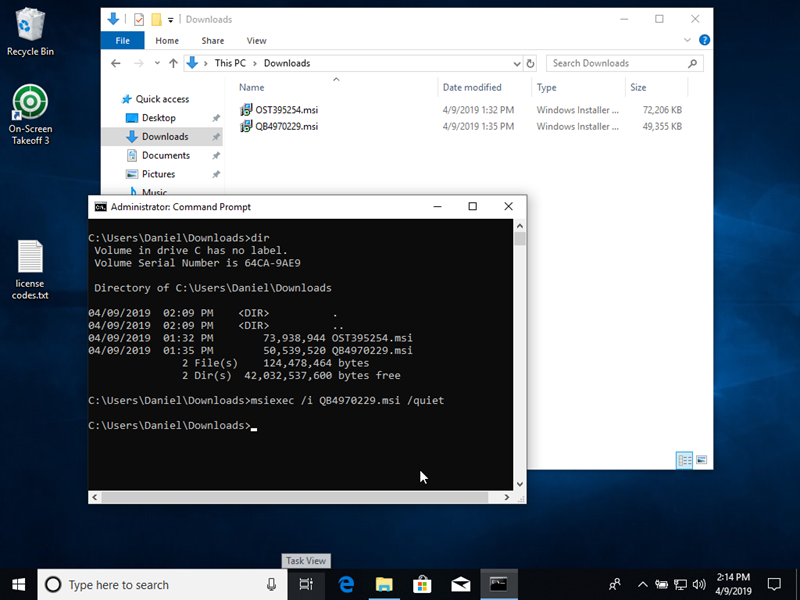
"msiexec /i QB4970229.msi (or whatever the name/version of the MSI Package is) /quiet"
