
USG Ceilings
For more than 110 years, USG has been a leader in producing innovative products and systems that not only bring visions to life, but also enhance and inspire those visions while reducing the building industry’s impact on the environment. USG Ceiling Solutions offers an extensive line of products and systems, and all USG Ceiling products are built to provide design freedom, easy installation and outstanding performance. With the help of USG, On Center Software is now able to provide thousands of USG ceiling materials within its database along with several popular USG Ceiling Assemblies into the latest version of Quick Bid.
Material Pricing must be verified by your distributor/supplier and should not be considered to accurately reflect current/prevailing pricing.
Production Rates must be reviewed as they will not represent your unique or prevailing production rates.
The database and the Assembly packs are free to all clients under a Maintenance Subscription with On Center Software, and running the latest release of Quick Bid. If you've let your maintenance subscription expire, just contact your Customer Success Manager at 866-426-2447 to renew today.
Download
There are a few options available, from downloading the entire usg database, to just those Condition Assemblies you need, based on usg's product lines. You are welcome to download whatever makes sense for your estimating needs.
Entire USG Ceilings Database
To download the entire USG Ceilings database for use with Quick Bid, click the button below. The database includes all Condition Assemblies and Items available from usg at the time this database was created.
Download USG Ceilings Database
(If that button is blocked or does not work in your browser, copy and paste the following URL into your browser's URL field: https://downloads.oncenter.com/Downloads/partner_downloads/usg/2022/US-QB-USG-2022.zip )
You may be prompted to save the ZIP file someplace or your browser may be set to save downloaded files automatically. Either way, save the downloaded ZIP file someplace where you can find it easily - your "Downloads" folder is the easiest place.
After downloading, the next step is to install and open this database.
Individual USG Ceilings Condition Assemblies Packs
You can also download specific sets of Condition Assemblies, if you don't need the entire database. The links below allow you to download a "qba" file that you can double-click to import the Assemblies into the current database.
You may be prompted to save the *.qba file someplace or your browser may be set to save downloaded files automatically. Either way, save the downloaded file someplace where you can find it easily - your "Downloads" folder is the easiest place.
Installing
Extract the USG Ceilings Database
After you download the ZIP file,
- Double-click it to peek inside the zip archive.
You can also use your favorite ZIP file handler to "open" the zip archive, the instructions below are geared toward using Window's default File Manager to extract the mdb file from the ZIP archive.
- Right-click on the file named "US-QB-USG-2022.mdb"
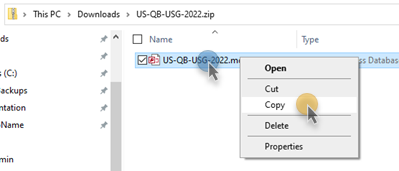
- Click Copy
- Navigate to wherever you store your Quick Bid databases (by default, Quick Bid databases are stored in "C:\OCS Documents\Quick Bid")
- Right-click in blank space within the folder
- Click Paste to copy the mdb file into your "databases" folder
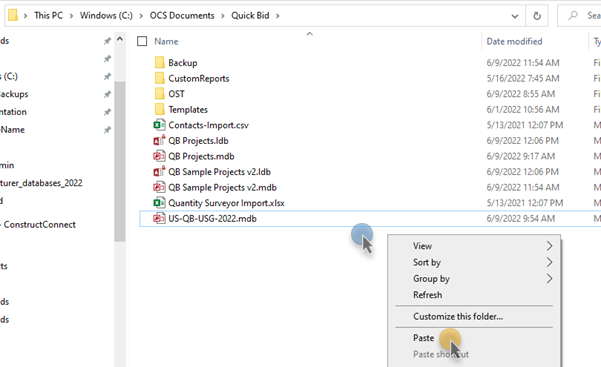
Opening the USG Ceilings Database
We assume you have already installed and licensed Quick Bid, if not, see Related Articles.
- Open Quick Bid,
- Click the Open icon,
 on the Main toolbar, or
on the Main toolbar, or - Click File > Open, or
- Right-click anywhere in the Bids Tab and select Open - the Open Databases dialog box opens:
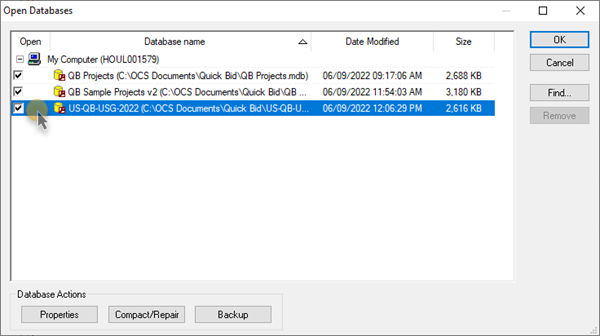
- Place a checkmark in the "Open" box next to the database named "US-QB-USG-2022"
- Click OK to close the dialog box and open your database
You may be prompted to update the database to work with your version of Quick Bid, click Yes and follow the additional prompts to update the database.
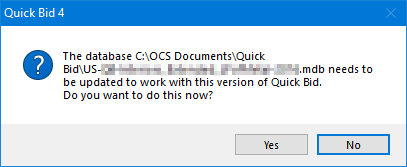
The new database is shown in your Bid Navigator...
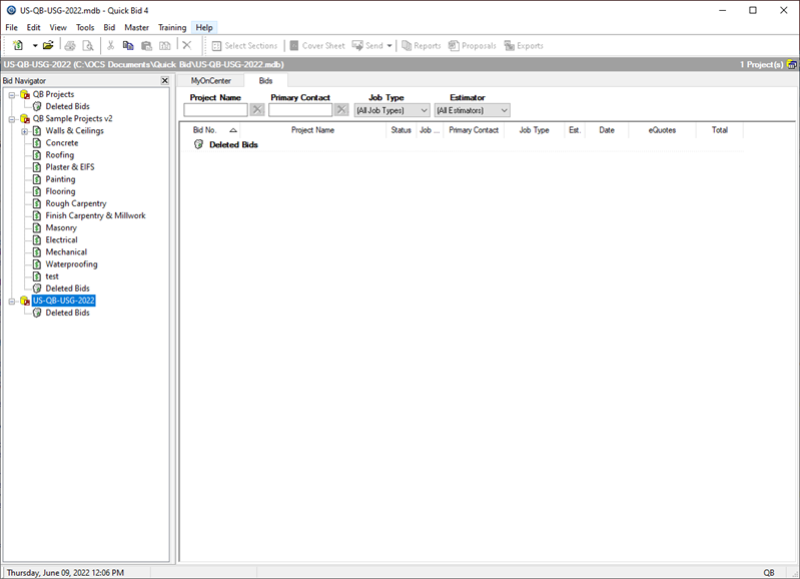
Using the USG Ceilings Database
You can start bidding in this new USG Ceilings database, but we do not recommend that. This database does not have your Master information in it - such as Payroll Settings, Payroll Classes, Markups settings, etc. So, we recommend that you create a new database and synchronize the USG Ceilings database into that new database, first, then synchronize your existing Quick Bid database into the new database - this updates the database Masters to match whatever you have in your existing, working database.
Great question! While you could do that, then you'd be left bidding in a
database named after the Manufacturer, which wouldn't be the end of the world but likely does not meet your company's naming convention for databases. If you'd like to shortcut this process though, there's no reason you cannot create Bids in the Manufacturer's
database, after synchronizing your existing Masters into it.
For information on Synchronizing databases, see Database Maintenance - Synchronizing Databases.
Projects/Bids are not copied during synchronization - you'll do that separately after synchronizing - see Copying and Pasting Bids from One Database to Another.
After synchronizing, you need to check a few other things:
- Default Markups and Indirect Expenses - under Tools > Default Markups and Indirect Expenses, you need to configure your new database to match your existing database - these settings copy over when synchronizing database, however, it is best to err on the side of caution before you start bidding.
- Payroll Settings - You also must make sure your Payroll Settings (Tools > Payroll Settings) are configured correctly. Again, Payroll Settings are copied from the "Source" database during synchronization.
Do not synchronize the USG Ceilings database into your existing database (making your existing database the "Destination") - you may overwrite custom Items or other Master records, or update pricing on Items unintentionally.
The Source database's information is always what you'll see after synchronizing database - the Destination's is updated/replaced.
Individual Assembly Packs
After you have downloaded (saved) the Assemblies Pack(s) you want to add to your Quick Bid database, just follow the steps below:
- Open Quick Bid, (again, we're assuming you have Quick Bid installed and licensed, if not, see Related Articles)
- Select the database into which you want to import (install) the Assembly pack(s) (make sure it is the selected/active database (it is important that you select the database into which you want to import the Assemblies - they are imported into the "current" or "active" database)
- Locate the qba file(s) you previously downloaded
- Double-click that zip file to extract the QBA file inside
- Double-click that QBA file - the Assembly pack should import into the active database automatically
If double-clicking the qba file does not import it into Quick Bid automatically, that's OK, you just need to import a different way...
In Quick Bid,
- Click File > Import
- Select "Quick Bid Assembly File (*.qba) and click OK
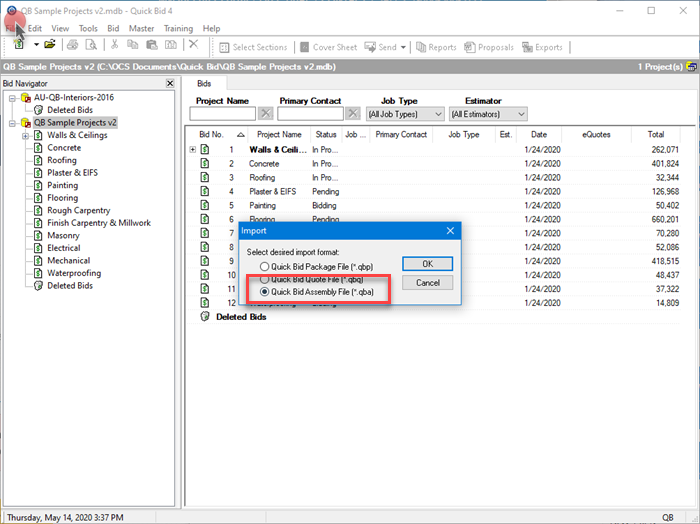
- Browse to where you saved the QBA file(s)
- Select the Assembly Pack you want to import
- Click Open
