
TSN - The Steel Network Database
The Steel Network, Inc. is a manufacturer of light gauge (cold-formed) steel studs and connectors based in the United States. TSN provides solutions for all standard light steel framing applications, including load-bearing mid-rise construction systems, curtain wall systems, rigid connectors, vertical deflection connectors, lateral drift connectors and anchorage connectors. Substantial effort has been made by the industry to standardize construction practices to ensure the positive connections of light steel framing components.
Toward this end, TSN products have undergone extensive field and laboratory testing to achieve complete solutions for both designers and installers. TSN’s competitive advantage lies in the cost savings, rapid construction and green design/construction options provided by its core product lines, SigmaStud® Load-bearing Building System, BridgeClip®, VertiClip®, DriftClip®, PrimeWall®, and SteelSmart®System Design Software.
Material Pricing must be verified by your distributor/supplier and should not be considered to accurately reflect current/prevailing pricing.
Production Rates must be reviewed as they will not represent your unique or prevailing production rates.
This database is free to all clients under a Maintenance Subscription with On Center Software and running the latest release of Quick Bid. If you've let your maintenance subscription expire, just contact your Customer Success Manager at 866-426-2447 to renew today.
You must be using version 4.99.00 or higher to use this database.
Download
Download the database below. The database is in Masterformat 2016 and includes Labor and Assemblies.
Download The Steel Network Database
If that button is blocked or does not work in your browser, copy and paste the following URL into your browser's URL field: https://downloads.oncenter.com/Downloads/partner_downloads/steel/2022/US-QB-TSN-2022.zip
You may be prompted to save the ZIP file someplace or your browser may be set to save downloaded files automatically. Either way, save the downloaded ZIP file someplace where you can find it easily - your "Downloads" folder is the easiest place.
After downloading, the next step is to install and open this database.
Installing
Extract The Steel Network Database
After you download the ZIP file,
- Double-click it to peek inside the zip archive.
You can also use your favorite ZIP file handler to "open" the zip archive, the instructions below are geared toward using Window's default File Manager to extract the mdb file from the ZIP archive.
- Right-click on the file named "US-QB-TSN-2022.mdb"
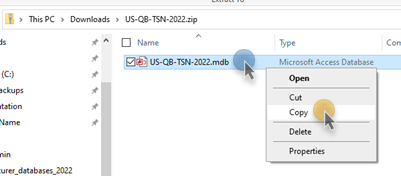
- Click Copy
- Navigate to wherever you store your Quick Bid databases (by default, Quick Bid databases are stored in "C:\OCS Documents\Quick Bid")
- Right-click in blank space within the folder
- Click Paste to copy the mdb file into your "databases" folder
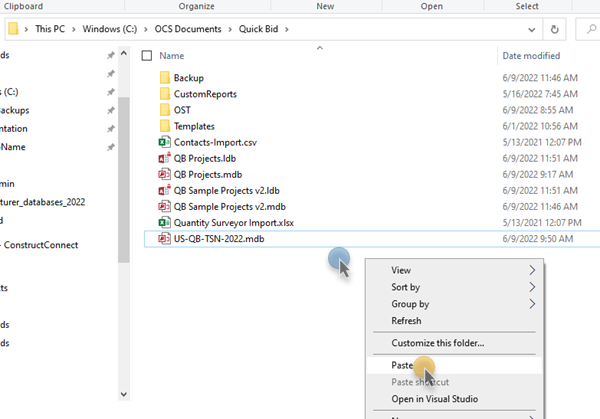
Opening The Steel Network Database
We assume you have already installed and licensed Quick Bid, if not, see Related Articles.
- Open Quick Bid,
- Click the Open icon,
 on the Main toolbar, or
on the Main toolbar, or - Click File > Open, or
- Right-click anywhere in the Bids Tab and select Open - the Open Databases dialog box opens:
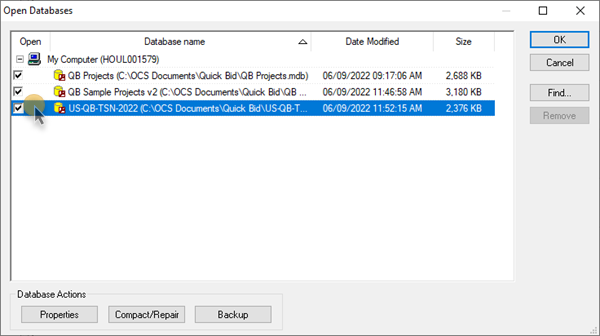
- Place a checkmark in the "Open" box next to the database named "US-QB-TSN-2022"
- Click OK to close the dialog box and open your database
You may be prompted to update the database to work with your version of Quick Bid, click Yes and follow the additional prompts to update the database.
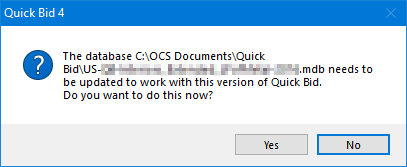
The new database is shown in your Bid Navigator...
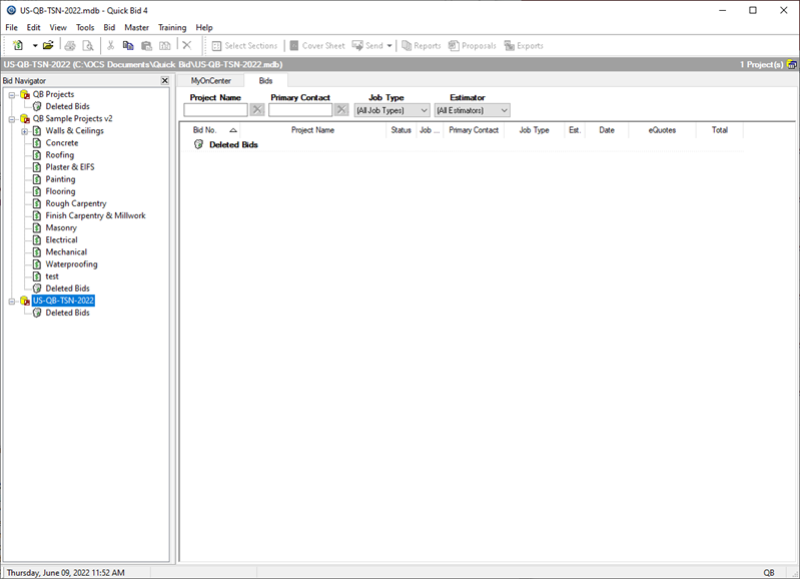
Using The Steel Network Database
You can start bidding in this new The Steel Network database, but we do not recommend that. This database does not have your Master information in it - such as Payroll Settings, Payroll Classes, Markups settings, etc. So, we recommend that you create a new database and synchronize the TSN database into that new database, first, then synchronize your existing Quick Bid database into the new database - this updates the database Masters to match whatever you have in your existing, working database.
Great question! While you could do that, then you'd be left bidding in a
database named after the Manufacturer, which wouldn't be the end of the world but likely does not meet your company's naming convention for databases. If you'd like to shortcut this process though, there's no reason you cannot create Bids in the Manufacturer's
database, after synchronizing your existing Masters into it.
For information on Synchronizing databases, see Database Maintenance - Synchronizing Databases.
Projects/Bids are not copied during synchronization - you'll do that separately after synchronizing - see Copying and Pasting Bids from One Database to Another.
After synchronizing, you need to check a few other things:
- Default Markups and Indirect Expenses - under Tools > Default Markups and Indirect Expenses, you need to configure your new database to match your existing database - these settings copy over when synchronizing database, however, it is best to err on the side of caution before you start bidding.
- Payroll Settings - You also must make sure your Payroll Settings (Tools > Payroll Settings) are configured correctly. Again, Payroll Settings are copied from the "Source" database during synchronization.
Do not synchronize The Steel Network database into your existing database (making your existing database the "Destination") - you may overwrite custom Items or other Master records, or update pricing on Items unintentionally.
The Source database's information is always what you'll see after synchronizing database - the Destination's is updated/replaced.
