The Budget Tab provides a visual representation of a job's budget with information about Projected goals and Actual production. The information is based on each Labor Cost Code in a project. See Related articles for more information about using the Budget Tab to analyze a project's progress.
Budget Tab Components
Budget Tab Toolbar

The Budget Tab's toolbar allows the Foreman/Project Manager to select the Work Date, View as Days or Hours, Show Timecard Detail, and show the Cost Code Name (Description). The Foreman/Project Manager may also tick the "Roll Up Base Bid and Accepted Change Orders" to integrate Accepted Change Order progress into this view.
- Use the Work Date field by clicking the drop down arrow and selecting a date from the calendar
- View Days or Hours by clicking a radio button (hours is selected by default)
- Roll Up base Bid and Accepted Change Orders incorporates all percenting and timecard information from all Accepted Change Orders into the Budget Tab information for the Base Bid.
To see information for a specific Change Order, select it from the Bid View drop down in the Main toolbar. (unchecked by default) - Show Timecard detail click on the box next to this option to display the Timecard detail panel on the bottom of the screen (unchecked by default)
- Click Show CC Name to add a Description column to the grid with the detailed name of each Cost Code (unchecked by default)
The Budget Tab is similar to a Quick Bid Job Cost Report for Labor Cost Codes. Digital Production Control compares earned hours (based on the percent complete) to the actual used hours (as entered on the Timecard Tab) and calculates production and projected total hours and displays this information on the Budget Tab in an easy to read format.
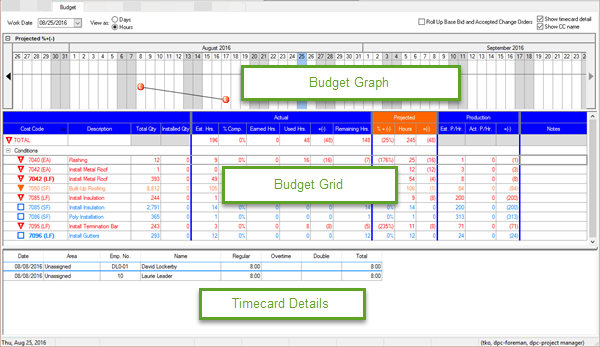
Budget Graph
The Budget Graph displays a graphical representation of the project's historical production compared to the project budget. This field is a calendar representation displaying the days of the month. The Budget Graph is most useful when percenting and Time entry is done daily - that way, you can see daily fluctuations in production/performance before they can affect your entire job.
Budget Grid
All quantities in the Budget Grid are color-coded based on the Labor Cost Codes' current status:
|
Icon |
Color Code |
What it means... |
 |
Blue |
Percenting not started - no perecenting has been set, no time has been entered against this LCC |
 |
Green |
On Budget - the labor (time) you've used is meeting projections, based on the original estimate |
 |
Orange |
Over budget by less than 5% - the labor used to complete the percent complete is within 0% and 5% greater than expected |
 |
Red |
Over budget by over 5% - the labor used to complete the percent complete is within over 5% greater than expected |
You can add Notes to each row in the Budget Grid to communicate between the field/project manager when there are production variances or questions.
For details on what each column in the Budget Grid means, see Related articles (Tracking your Project - Analysis).
Timecard Details
The Timecard Detail panel shows specific employee information for a selected Labor Cost Code row. Visible when "Show timecard detail" is checked.
Exporting Budget Files
Create an export of the Budget Tab to send to the Project Manager or Estimator for review. The file is exported as a CSV file which can be imported/viewed in any spreadsheet application. Click Send > DPC Export and choose the method.

The Budget Tab export is not a file that can be imported by another Digital Production Control user to update a
project. It is a CSV export of the Budget Tab information for review only. Use "DPC Changes" to send percenting and timecard information back to the
Project Manager.
Budget Tab Context Menus
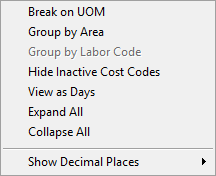
Provides the user with options for Grouping and expanding/collapsing groups and breaking out the current view based on UOM. Useful if the same Labor Cost Code is used in both a Linear Foot and Area measurement. Also, allows user to change the number of decimal places displayed (per column setting). "Group by Labor Code" is only available when Group by Area is selected.
Different options appear depending on where the right-click actually happens.
By default, "Break on UOM" and "Hide Inactive Cost Codes" are selected.
If you have set the option to "Ignore Bid Areas on Timecard entries" on the Bid's
Cover Sheet, you will not be able to 'Break by Area' on the Budget Tab. The program uses
time, as applied to Bid Areas on the Timecard Tab, to calculate projections - if Time is not entered
by Bid Area, there is no way for the program to make these calculations.
