Project Express allows you to send and receive projects right from On-Screen Takeoff.
- Each time you send files via Project Express, refresh your Inbox or Outbox, or refresh the Account Information dialog, your Project Express registration and Maintenance Subscription are checked. If your Maintenance Subscription with On Center Software lapses, you will have access to Project Express for a limited time. Contact our Client Services group at 866-426-2447 to renew your Maintenance Agreement to get the full benefits of Project Express.
- If you are using Project Express to send/receive DPC Change Files, they must be imported in the order they were sent from the field. See the DPC User Guide for more information.
- Uploaded files are available to download for 14 days from send-date. If the recipient does not download the file in that time, you'll have to resend.
Sending Projects via Project Express
From the Main Toolbar, click Send > Complete Package > Via Project Express
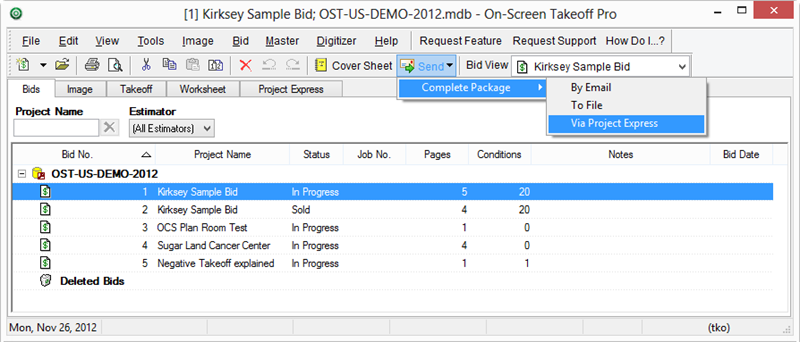
The Create Bid Package dialog displays, see Related Articles for details on exporting via Bid Packages.
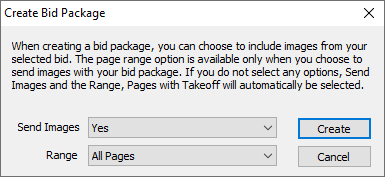
Click the Create button to create the Bid Package - the Project Express Send File dialog displays
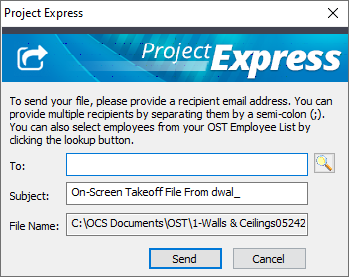
Enter the e-mail address for the party to whom the Bid Package is being sent (to send the file to multiple recipients, separate each e-mail address by a semi-colon ";" ). You can add recipients from the Employee List by clicking the  button next to the To: field.
button next to the To: field.
Although e-mail addresses are used to identify the recipients, the file is not transferred via e-mail. The recipient receives an e-mail notification that they have a
Project Express file available, which they will see next time they refresh their own
Project Express Tab.
Adjust the Subject or leave it as the default (if you are sending/receiving DPC Changes Files, you should include the Estimated or Earned Hours - see the DPC User Guide for more information)
The File Name indicates the name of the file being sent and cannot be changed.
Click Send - the Login dialog displays
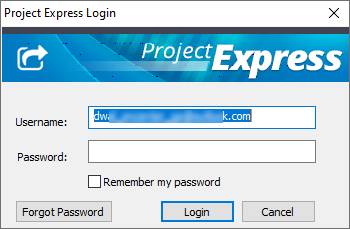
Enter your Project Express password
Click OK
Check the
Remember my Password option to skip this dialog box in the future and be logged into
Project Express automatically.
Click Send again (if you have saved your login information, the file is sent immediately after you click Send)
The file is uploaded to the Project Express server - the Success Notification dialog appears when the upload is complete.
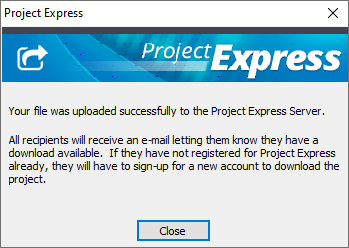
Click Close.
