If you are using a licensed version of On-Screen Takeoff and are current with your Maintenance Subscription, the first time you open the Project Express Tab on any machine, you will see the "Welcome to Project Express". If you are using PlanViewer or your license has fallen 'off maintenance', you will see the "60 Day Trial" welcome dialog box.
From either dialog box, you can:
- Sign up for a new Project Express account (covered below) or,
- Sign into an existing Project Express account (see next article) - if you've already registered for Project Express and just need to log in on a new computer.
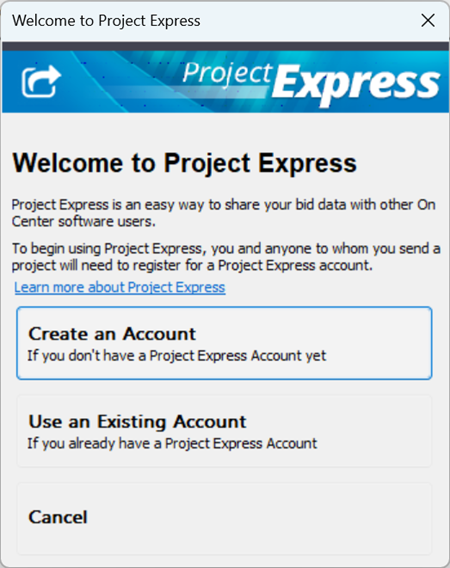
If you aren't sure if you've registered for
Project Express, try to register - if your e-mail address is already registered, you will get an error and then you can use the "Forgot Password" link to re-validate your account.
Create an Account
To create a Project Express account, click on the Project Express Tab, you'll be greeted by the Welcome screen.
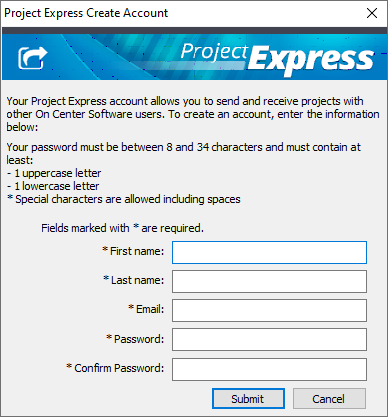
Click the Create an Account button in the Welcome dialog - the Project Express Create Account screen opens.
All users, even those using PlanViewer or those "off-maintenance", can register for a limited-time trial of Project Express. If you are under a Maintenance Subscription, your account remains active as long as that agreement is in effect.
Fill in the form completely (all fields are required)
Click Submit - the information is processed and you will see the following confirmation.
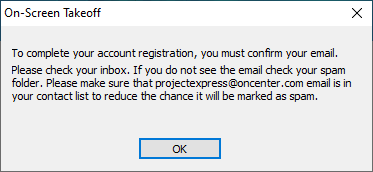
- Passwords must be a minimum of 8 characters long and contain at least one uppercase and one lowercase letter (a combination of numbers and letters is better).
- On Center Software personnel do not have access to your Project Express account, and cannot confirm if an e-mail is registered, or provide your login credentials.
- Your Project Express cannot be used until you confirm your e-mail address and registration - see next section.
Confirm Your Project Express Registration
After submitting your request for a Project Express account, you will receive a registration code via e-mail. This confirms you are you and that your e-mail account is valid.
Copy and paste the registration code from your e-mail into the Project Express Confirmation dialog box and click "Submit". Your code is validated and your account is now ready to use.
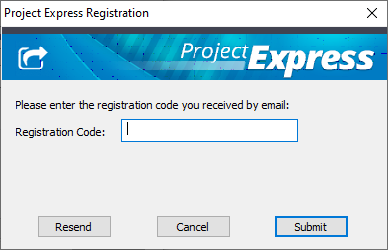
If you did not receive a Registration code, verify you've used a valid e-mail address during registration. If your e-mail address is correct, check your "Spam" or "Junk" mail
folders. You may need to contact your e-mail provider to 'whitelist' "projectexpress.com" and "oncenter.com" to ensure you receive e-mails properly.
Once you've verified your Project Express account, you sign into the utility, using your e-mail address and the password you created during registration.
If you use a different machine, you'll just want to sign in using your existing account.
