On-Screen Takeoff - 16.05.03 Exporting to a Bid Package (*.osp file) - OST
| Views: 787 Last Updated: 12/05/2024 02:07 pm |
0 Rating/ Voters
|
     |
| Be sure to rate this article 5 Stars if you find it helpful! |
If you just want to create a Bid Package (*.osp) File, maybe to copy to a USB Drive or send by file-sharing, you can export a bid without using the Send function.
Each Bid Package is tagged with the version of On-Screen Takeoff from which it was exported. In version 3.98.07 and newer, that tag is compared to the version of On-Screen Takeoff into which a user is attempting to import the file. If the installed version is higher, the import process continues, if the installed version is lower, the import is denied. The recipient must upgrade to the same or higher version of On-Screen Takeoff from which the export originated. See the Product Information Page above for details on the current and previous releases of On-Screen Takeoff.
When you export a bid with images (an OSP Bid Package), we recommend you first collate and organize all your drawings including copying the image files (the PDFs, TIFs, etc.) all to a single main, local folder (and of course, updating the links on the Cover Sheet). If you leave your images as-is, depending on how the recipient has configured his or her application, when they try to import your Bid Package, the folder structure may not be setup correctly and the links to those images may be broken. Also, be sure that the image file name and the entire path to the file is less than 128 characters - any longer, and On-Screen Takeoff may not be able to pack them into the OSP file correctly.
See Related Articles for details on Renaming and Collating Pages to improve navigation.
Manually Create a Bid Package
When you import an OSP Bid Package file and the Bid already exists in the Active database, the Bid is overwritten (you are prompted to allow, of course). If you overwrite a Bid, changes made to the existing Bid are lost. If in doubt, do not click "Yes" when prompted to overwrite the Bid! Instead, create a new database and then import the OSP file into that database. You can then copy and paste the Bid into the first database to create a copy of it. From the Bids or Image Tab,
- Click File > Export, or
- Right-click on the Bid when viewing the Bids Tab, and select Export
Choose "To Bid Package"
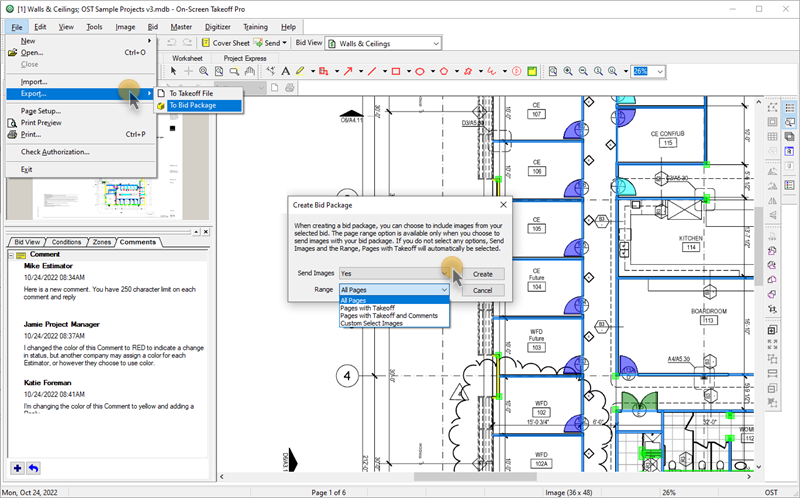
Select either Yes or No to Send Images
If you select "Yes" to include images, click on the Range drop-down, where you are presented with several options on what Pages to include:
- Choose to send:
- All Pages - as its name implies, it includes all images linked to in this Bid
- Pages with Takeoff - includes only the Pages in this Bid on which you have drawn takeoff ("Pages with Takeoff" always includes the current/active Page, even if it doesn't have takeoff on it)
- Pages with Takeoff and Comments - includes on those Pages with takeoff and comments on them
- Custom Select Images - allows you to select just the Pages you want to include in this OSP Bid Package
If you are sending this Bid back and forth between estimators, always leave the selection as "All Pages". When you import a Bid that doesn't include All Pages, Pages that are not included in the Bid Package are removed from the destination Bid when it is overwritten. This means, if you only sent one Page out of 100, 99 of the recipient's Pages would be removed from the Bid entirely and irretrievably. If you are concerned about the size of the project and only want to include a few pages, make sure the recipient imports this OSP file into a new database, and then copies and pastes the information you're sending in his or her working copy. - Click the Create button, the Export Bid to Package dialog box opens, browse to the location where you want to save the export file (by default, it goes to "C:\OCS Documents\OST\", but this can be changed in Tools > Options > Folders.
- You can send the OSP file to any other On-Screen Takeoff user, however they must be using the same or newer version of On-Screen Takeoff.
If you include a more than one or two images in an OSP file, it can become too large to send via e-mail (many e-mail providers cap the size of attachments to under 10MB). Many projects use large PDFs files (2MB or more per Page) - that can quickly cause your OSP Bid Package to grow to over 10MB. If your OSP file is larger than 10MB, we recommend using Project Express to share it with another On-Screen Takeoff user. See What is Project Express and What Can I Do With It? for more information. Custom Select Images
If you selected "Custom Select Images", after you click the Create button, the Select Images window displays...
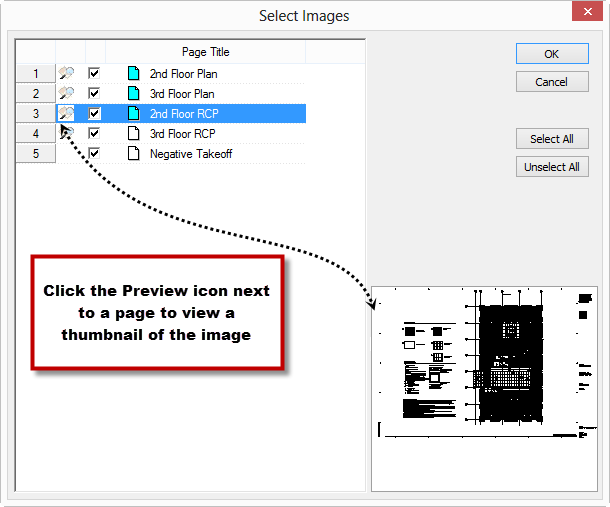
- Uncheck the images you do not wish to send
If you select "Pages with Takeoff" or custom-select the pages to include, other pages are not included in the export. If this bid package is used to update an existing bid, pages could be removed/deleted from the recipient's project. They will be prompted to confirm update, of course. - Click OK
- Browse to the location where you want to save the export file
- Type a name in the file name field (the File name in the Export Bid to Package dialog defaults to '[Bid Number][Bid Name][mmddyyyy].osp' and can be renamed as needed. The default location is the Package Folder under Tools > Options > Folders)
- Click Save
You can now share this OSP file however you like.
If the database from which the Bid was exported required logins, when the recipient imports the Bid, it is not imported into any existing database. OST creates a new database set to "Login Required" but for which no Employees exist. The recipient will need to add at least one employee with Administrator Access Level to adjust "Logins Required" although the database will allow you to open it without a login.
If you are sending a Bid from a 'secure' database but do not want On-Screen Takeoff to create a new database on the recipient's system, copy the Bid to a database that does not require logins and then export the Bid Package. The Bid will not be secured and anyone receiving it can open it.
|
