The easiest way to share a bid with another OST user is to use the "Send" function. This packages up the bid and allows you to send via Project Express, e-mail, or to a file.
The steps below show you how to create Bid Packages to send via e-mail or any file-sharing service. However, if you want to send and received project directly from within OST, use Project Express, covered in Related Articles.
Send a Bid Package
There are three ways to send a Bid Package:
- By e-mail
- To file
- The recommended method is Via Project Express. We cover sending by e-mail and file in this article, see Related Articles for details on using Project Express.
If the
database from which the Bid was exported
required logins, the Bid is not imported into any existing
database. OST creates a new
database set to "Login Required" but for which no Employees exist. You will need to add at least one employee with Administrator Access Level to adjust "Logins Required" although the
database will allow you to open it without a login.
If you are sending a Bid from a 'secure' database but do not want OST to create a new database on the recipient's system, copy the Bid to a database that does not require logins and then export the Bid Package.
By e-mail
If you have Microsoft Outlook® or another MAPI-compliant e-mail application installed on your computer, use the Send feature to make sharing a file even easier.
- Click Send > Complete Package > By e-mail - the Create Bid Package dialog appears
- Select either Yes or No to Send Images
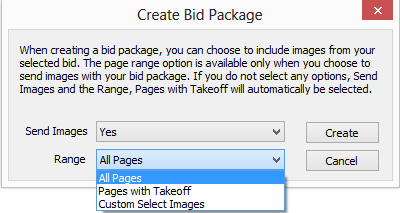
If you select "Yes" to Send Images, the page Range is available.
- Choose to send All Pages, Pages with Takeoff, or Custom Select Images ("Pages with Takeoff" always includes the current/active Page, even if it doesn't have takeoff on it.)
- Click the Create button, the Export Bid to Package dialog box
- If you select Custom Select Images, the Select Images window displays
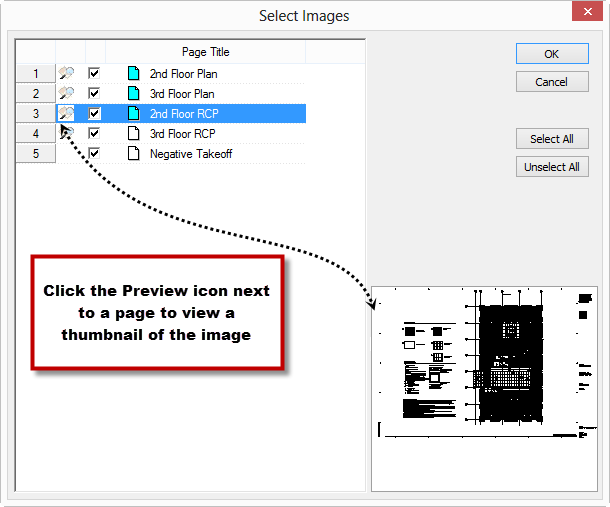
- Uncheck the images you do not wish to send
- Click OK
Your default e-mail application (such as Microsoft Outlook) opens and a new message is created with the Bid Package attached
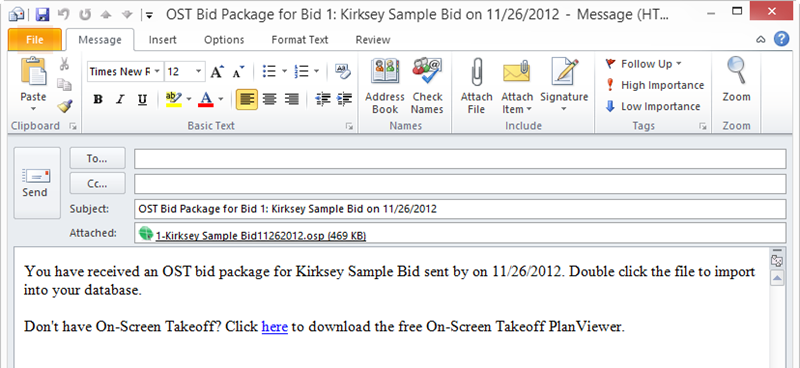
Add appropriate recipients and click Send
To File
A Bid Package can be exported to a file for attaching to a web-based e-mail provider, network transfer, or copying to a thumb drive.
Click Send > Complete Package > To file - the Create Bid Package dialog appears as above
- Select either Yes or No to Send Images
- The page Range is available if "Send Images" is set to "Yes". Choose to send All Pages, Pages with Takeoff, or Custom Select Images
- Click the Create button -the Export Bid to Package dialog appears
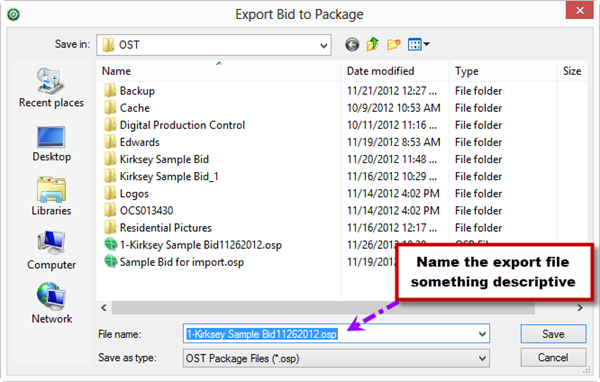
- Browse to the location where you want to save the export file
- Type a name in the file name field (the File name in the Export Bid to Package dialog defaults to '[Bid Number][Bid Name][mmddyyyy].osp' and can be renamed as needed. The default location is the Package Folder under Tools > Options > Folders)
- Click Save
- If you selected Custom Select Images, the Select Images window displays - follow the instructions above for selecting/previewing pages to include in the Bid package.
OST saves the Bid Package to the specified location. You can send it to any use, however you choose, although including images often creates an OSP Bid Package that exceeds 10MB, the limit for most e-mail servers. That's why On Center developed and recommends Project Express...
If you select "Pages with Takeoff" or custom-select the pages to include, other pages are not included in the export.
If the recipient uses this bid package to update an existing bid, pages not included in this new Bid Package will be removed/deleted from the recipient's project. They will be prompted to confirm update, of course.
