Drawing Takeoff, "taking off a project", or "quantity surveying" is the process of drawing measurements on a plan to quantify construction items.
On-Screen Takeoff makes measuring your plans easy - just draw the takeoff on the screen using a mouse or a stylus and On-Screen Takeoff does the rest - you see when everything is taken off because as we say, "If it is colored, it is counted!" (all without dragging out the the colored pencils).
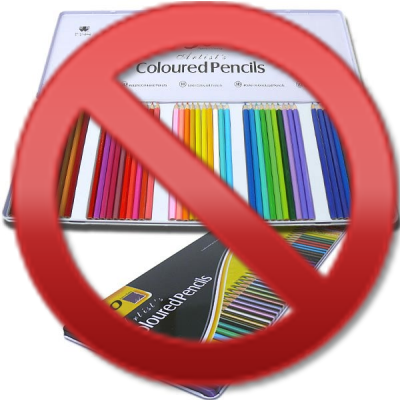
Before you draw
any takeoff, be sure to set and verify the Scale on every page. See the previous articles for more information.
All takeoff is performed on the Image Tab in the Image Window. Performing takeoff starts with creating a project, adding images, building Conditions (if you haven't reviewed the previous sections of this User Guide, it's a good idea to start there so you understand the fundamentals of OST). Now, we come to the point where you're going to use those Conditions to draw takeoff on the plans to account for all construction objects.
We cover drawing Linear, Area, Count, and Attachment takeoff in the articles that follow, each is taken off by grabbing a Condition and taking the measurements on your plans.
If you know the the quantity for a particular Condition (or Conditions) for a project, (the plan indicates how many times a door is used or how much linear feet of trim is needed, for example), you can enter this value on the Worksheet Tab, see Related articles for more information.
Drawing Zones (ways of slicing and dicing your takeoff) and using Typical Takeoff (Typical Groups and Typical Areas, specifically) are covered in Related Articles, but we recommend that you get familiar with drawing takeoff before you skip ahead too far.
First up, we want to show you Multi-Condition Takeoff - our patented process for using more than one Condition at a time to takeoff numerous building objects at once.
