Notice - the selected Conditions do not need to be saved as Styles previously, On-Screen Takeoff automatically saves the Conditions as Styles, then creates the Style Set.
However, if a Style already exists in the database (has exactly the same name...), a prompt asks you to confirm whether or not to overwrite the existing Style...
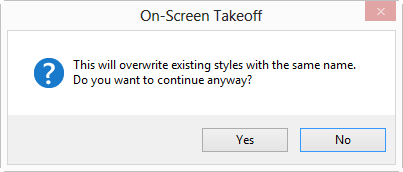
- Click Yes and the existing Style is updated with the new information from the Condition
- Click No to cancel the process,
- Then, click Cancel in the Style Set Detail dialog box
- Open the Condition Properties, rename the Condition (repeat for all Conditions that already exist as a Style)
- Start the process of creating the new Style Set over
