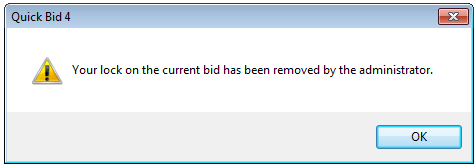Microsoft SQL-type Quick Bid databases may be shared among different users working at different workstations.
Technical Support does not provide assistance with networking/sharing setups, installing Microsoft's products, or troubleshooting connection issues - each client is responsible for setting up, administering, and maintaining networks, SQL Servers, and user accounts. All questions regarding networking are best directed to a local IT Professional.
Never store Microsoft Access databases on a network drive or allow more than one user to open them at a time. Although Quick Bid can open a Microsoft Access-type
database stored in a network local or shared drive, your
database will become damaged and unusable. SQL
database are the only acceptable method for sharing databases or storing data on a network location.
When sharing databases, it is recommend that all databases be set to "Require Login" and that you have setup Estimator "Access Levels", see the previous article for more information on using program-level security to limit what users can see/do.
When sharing a database, keep in mind that only one user may work on a Project at any one time. The first user to open the project (activate the Conditions, Subs, Equip, Other, Markups, Material, Labor, or Payroll Tab) locks the Bid and he or she is the only person to edit the project. Once that person closes the Bid (opens another Bid, closes the database, or shuts down Quick Bid), another user will be able to open/edit the Bid. The only notification that a Bid is locked by some user is the "Bid lock" displayed in the Bid Navigator and the Bids Tab.
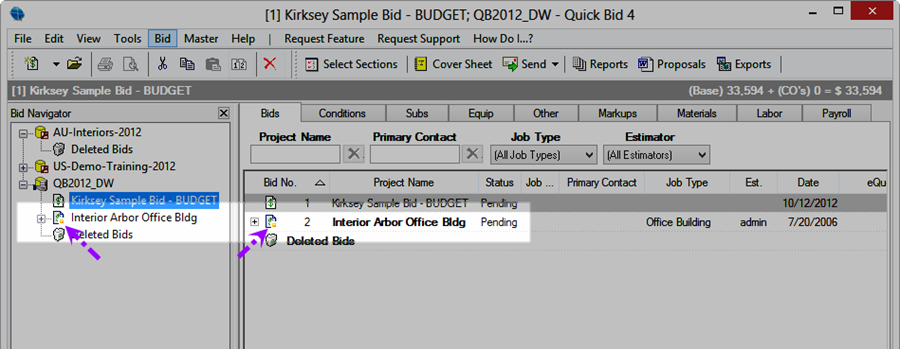
See the Related articles for some Best Practices on managing and sharing databases based on feedback from other clients.
Bid Locks in Shared Databases
Quick Bid permits one user to edit any single Bid at a given time. When a Bid is opened (any of the Tabs are accessed or the Cover Sheet is open), the program locks that Bid to the first user who accesses it. A Lock symbol displays on the Bid Navigator (and on the Bids Tab) to indicate that the Bid is locked (opened by another user) (see the screenshot above).
View the User that is Locking the Bid
Highlight the Locked Bid in the Bid Navigator or the Bid list
Right-click on the Bid - the View Lock option displays
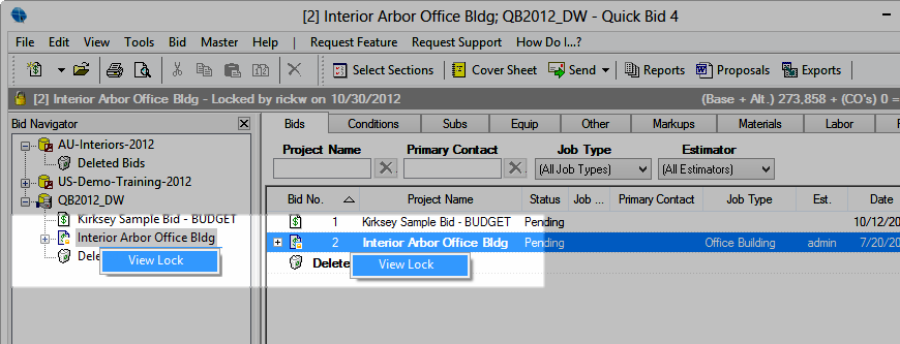
Click the View Lock option to get User name, Date, and Time that the Bid lock was created
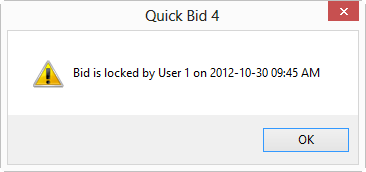
This Bid is locked by user "1" (for example), anyone else opening that Bid will be in Read Only mode.
Unlocking a Bid
There are two ways to unlock a Bid:
- The user who is currently editing the Bid closes the program or opens a different Bid
- The user is forced out of the Bid through the unlock process, below
Forcing Removal of a Bid Lock
Removing a Bid Lock should only be done after you notify the user who has locked the Bid because any changes they try to make after you remove their lock will be lost.
From the Bid Navigator,
Right-click on the database which houses the Bid in question - the Bid Context Menu displays
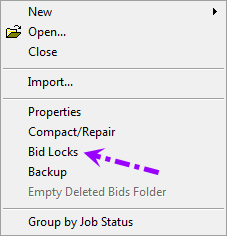
Select Bid Locks - the Bid Lock Admin dialog opens
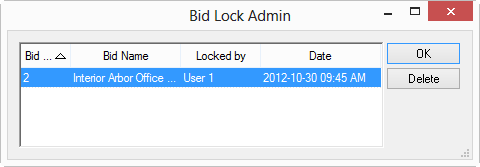
Highlight (select) the Bid to unlock, and click Delete (this only deletes the Bid Lock, not the Bid or Estimator)
The user is notified that his or her lock was removed and the Bid will be in read-only mode to them.